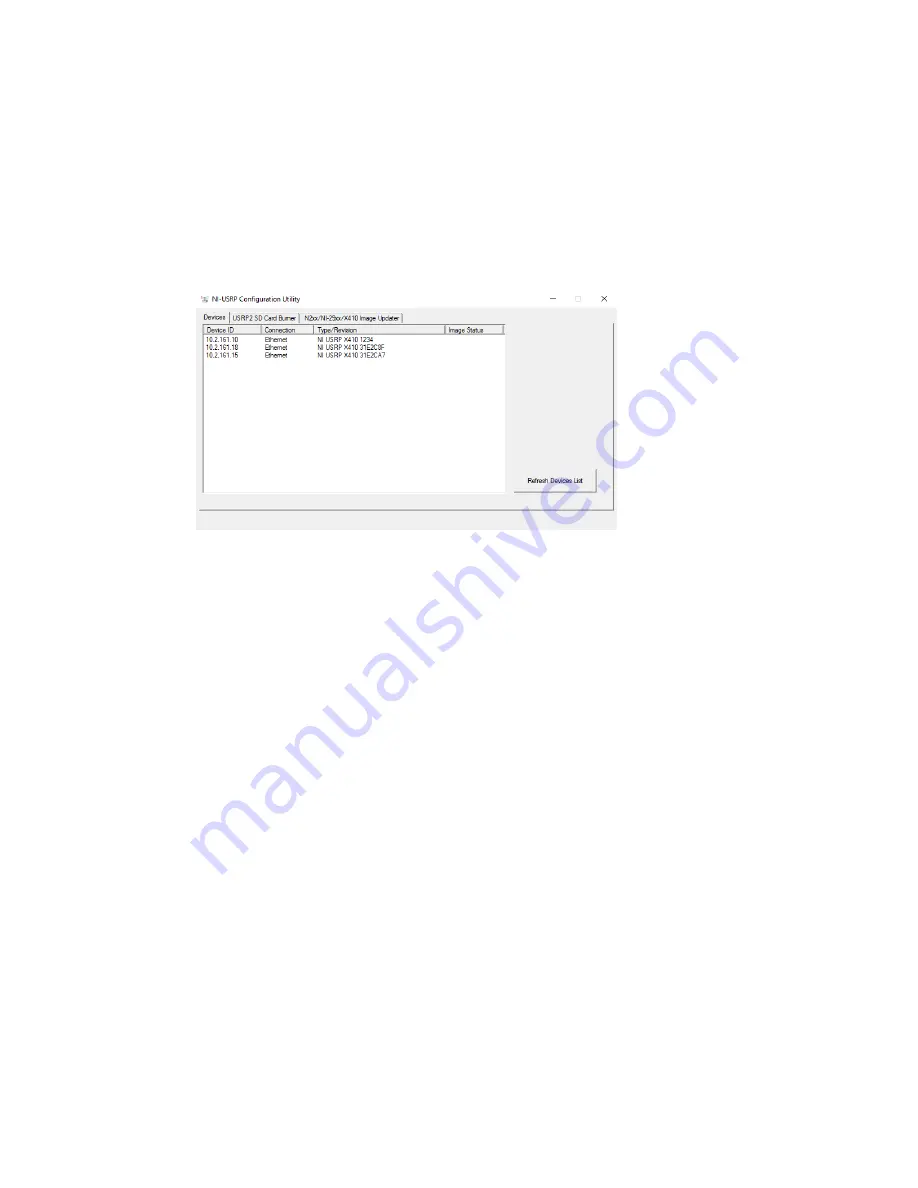
1. Select
Start
»
All Programs
»
National Instruments
»
NI-USRP
Configuration Utility
to open NI-USRP Configuration Utility.
2. Select the
N2xx/NI-29xx/X410 Image Updater
tab of the utility.
Your device should appear in the
Device ID
column. Verify that the IP
address matches the IP address for your device shown in step 2.
3. Select your device.
The
FPGA Image
field should populate.
4. Click
WRITE IMAGES
and select
OK
when prompted.
If you are successful, a confirmation will appear on screen.
5. Exit the NI-USRP Configuration Utility and restart your host PC.
Configuring the Ettus USRP X410 in MAX
Use Measurement & Automation Explorer (MAX) to configure your NI hardware. MAX
informs other programs about which NI hardware products are in the system and
how they are configured. MAX is automatically installed with NI-USRP.
1. Launch MAX.
2. In the configuration tree, expand
Devices and Interfaces
to see the list of
installed NI hardware.
Installed modules appear under the name of their associated chassis.
3. Expand your
Chassis
tree item.
MAX lists all modules installed in the chassis. Your default names may vary.
ni.com
18
Ettus USRP X410 Getting Started Guide























