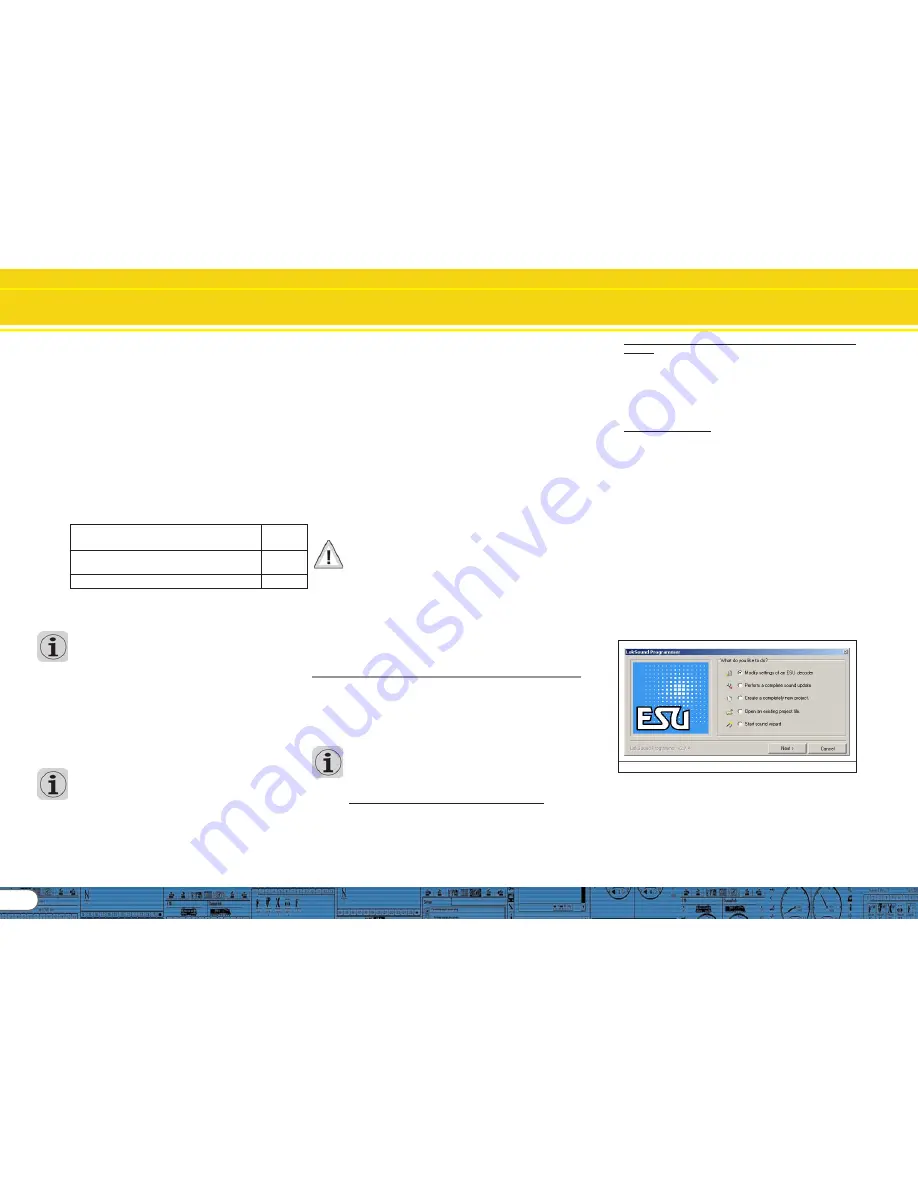
8
Tasks of the LokProgrammer Software
3.6.3. Suitable sounds
3.6.3. Suitable sounds
3.6.3. Suitable sounds
3.6.3. Suitable sounds
3.6.3. Suitable sounds
ESU offers many different sound files for all sorts of locomotives
on the website www.esu.eu. Please take note of the licensing
conditions mentioned in the appendix regarding the download
of sound files. Of course you can program your own sound
projects on your LokSound decoder.
Generally you may use all files in Windows *.wav-format for
LokSound decoders. WAV is the standard format for storing
sounds of any kind on windows. If the recording is noise, music
or speech makes no difference.
The files can originate from the CD-ROM supplied with the
LokProgrammer, they could be downloaded from the internet
or they could be created by you.
Wave-files can be stored in different levels of sound quality on
the hard disc. The better the sound quality, the more memory
space is required.
In order to achieve optimal sound quality you should use wave
files that match the respective LokSound decoder:
Sampling frequency:
15625 Hz
(corresponds roughly with double
The displayed hearing frequency)
Resolution (corresponds with volume driving steps):
8 Bit
Number of channels:
1 (Mono)
The program automatically converts the files to the suitable
format matching the particular decoder. However, under certain
circumstances this could lead to lower sound quality.
Hint:
Hint:
Hint:
Hint:
Hint:
It would be best to prepare the wave file by adjusting them to
the above mentioned sampling frequency, resolution and
number of channels matching the corresponding parameters
of the decoder.
Firstly, this helps to save memory space while assuring the best
possible sound quality. Secondly, one can appraise the sounds
best during the preparation phase.
There are a number of programs for generating wave files.
The best known ones are Windows-Media Recorder for
recording sounds and to save them in digital format as *.wav
file on the hard disc. There are also more sophisticated audio
editors that offer professional features such as tone control,
echo, editing, etc.
It is recommended to record sounds with hard discs or other
high fidelity audio recorders in order to achieve a high level of
sound quality. Cassette recorders or even worse dictaphones
are not suitable.
In this manual we cannot provide comprehensive instructions
on how to convert sound to digital files and how to save them
on a hard disc. Please observe the manuals that were supplied
with your PC or with your audio card.
3.6.4.
3.6.4.
3.6.4.
3.6.4.
3.6.4. Supported hardware
Supported hardware
Supported hardware
Supported hardware
Supported hardware
The LokProgrammer software as from version 2.5.0 supports
only the LokProgrammer 53450 „LokProgrammer V3.0“. Using
this software with older versions of the LokProgrammer (e.g.:
50450) is currently not possible.
The number of supported decoders varies subject to the
LokProgrammer version.
The versions as from 2.6.1. support the following ESU-decoders:
• LokSound V3.5 with 8 and 16 MBit memory for 0 scale and H0
scale (DCC and Motorola®)
• LokSound micro for TT and N scale (DCC, Motorola® and
Selectrix®)
• LokSoundXL V3.5 for G and I gauge (DCC and Motorola®)
• LokSound M4 for 0 and H0 scale for the users of Märklin®
systems.
In addition the following (partly older product versions) are
supported:
LokSound V3.0, LokSoundXL V3.0, LokSound2, LokSoundXL
V2.0, LokPilot, LokPilotDCC, LokPilotXL, LokPilotXL DCC.
The LokProgrammer software is subject to continous
development. In order to assure that you always work with the
latest software version you should regularly call up the internet
update facility. Whenever a new version with extended
functionality and bug fixing is available it will be placed in the
download section on our website.
The appearance on the screen may change subject to the
features of a specific decoder. Therefore in certain cases only
some of the features described here will be active or even
more options may be available. Please always refer to the
manual supplied with the decoder.
4. Purpose of the LokProgrammer software
In the following chapters the program functions of the
LokProgrammer will be described. First the general functions
and then the more special possibilities of adjusting ESU decoders
(LokPilot and LokSound).
The appropriate CV in the DCC protocol for each option will be
named as well as which setting is supported by which ESU
decoder. LP stands for LokPilot, LS for LokSound.
Please bear in mind that you can only fully utilize the potential
features of a decoder with the latest firmware.
4.1. Overview
4.1. Overview
4.1. Overview
4.1. Overview
4.1. Overview
• Setting / changing of all parameters of ESU decoders: all options
can be set comfortably on the PC. Of course it is still possible to
manually adjust any CV via digital command stations such as
the ESU ECoS-command station.
• Modification of sound files, that are stored on an ESU LokSound
module: it is possible to change all sound files on the LokSound
module at any time, e.g. also at a later stage. Thus you can
compose your own sounds using anything as source that can
be saved on your PC: locomotive sounds, music, speech, etc.
There are no limits to what you can do.
It is for instance easily possible to change the sounds from a
steam locomotive to a diesel or electric locomotive - or vice
versa.
• Test new ESU sounds: With the aid of the virtual cab (see
chapter 6) you can test decoders on the programming track.
4. 2. Assistant
4. 2. Assistant
4. 2. Assistant
4. 2. Assistant
4. 2. Assistant
As soon as the software is started the assistant window pops
up on the monitor. This enables you to call up the most important
functions of the program. Subject to which function you select
the appropriate window appears immediately. With the help
of the assistant you can deal with important tasks easily and
quickly.
The assistant helps you to carry out the following tasks:
• To read out decoder data for comfortable evaluation and
modification.
• To completely modify the sound files of a decoder in order to
easily change a steam sound decoder into one for a diesel
locomotive.
• To generate a completely new project
• To open an already saved project.
In order to do this, select the desired option and follow the
instructions in the small window
Fig.9. Assistant
Summary of Contents for LokProgrammer
Page 35: ...35...









































