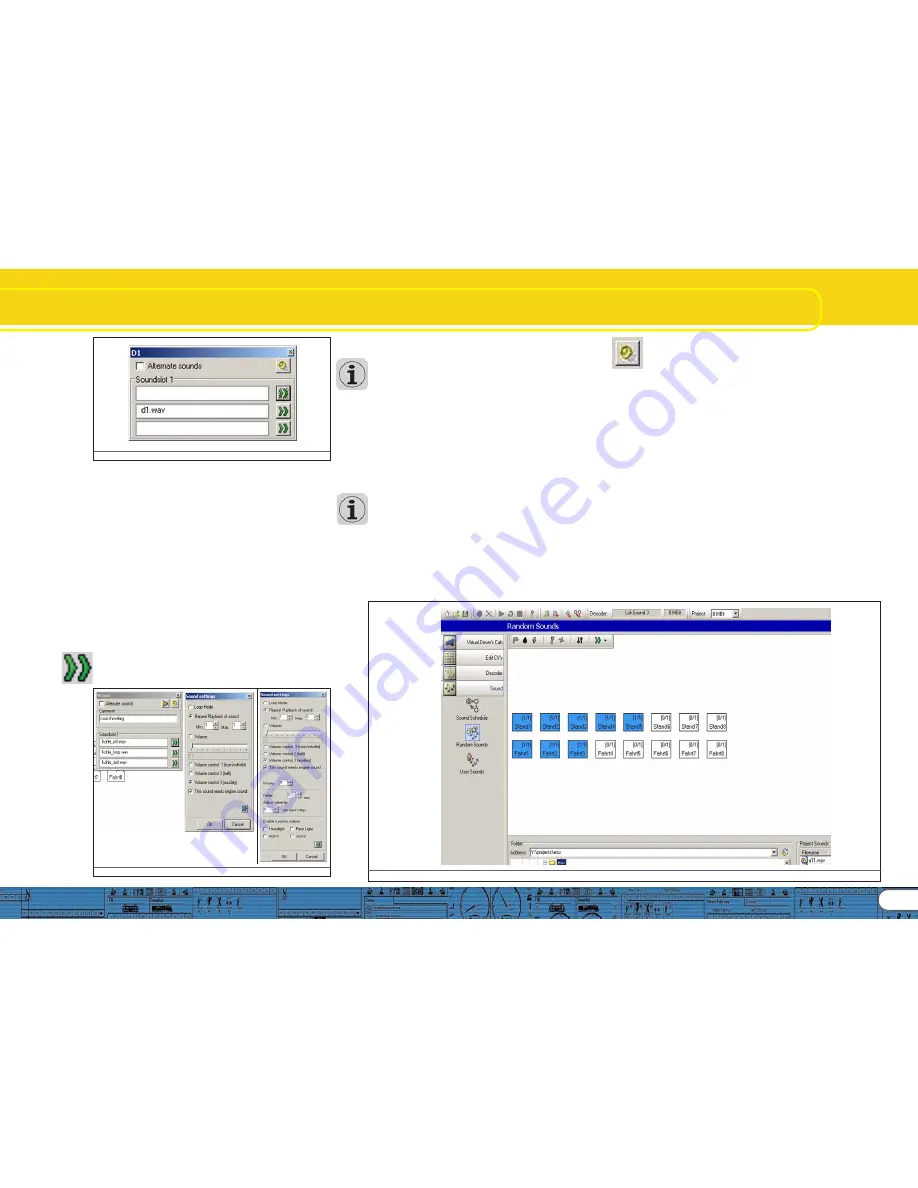
19
Sound configuration
Fig. .29.: Sound Slots of Diesel and Electric Locomotives
The pop-up window can be moved across the screen as desired
and always shows the content of the selected square. The
currently open square is also marked with a red frame in the
schedule.
The sound slots of the driving sounds vary with the type of
locomotive. A driving notch of a diesel locomotive or an electric
locomotive contains only one sound slot since only one sound
loop is required. The driving notches of a steam locomotive
contain 4 sound slots to allow for up to for exhaust chuffs per
wheel turn (this is subject to the number of cylinders of the
prototype) and the following hiss of the steam.
You must set the number of cylinders of the prototype in the
menu „Extended Settings“ prior to the adjustments here.
Otherwise there may be an audible gap.
9.4.2. Sound settings
9.4.2. Sound settings
9.4.2. Sound settings
9.4.2. Sound settings
9.4.2. Sound settings
Besides the mere allocation you can make additional
adjustments for each sound slot:
For this there is a button called „Sound Settings“ which is
located next to the actual sound slot allocation. Fig. 30. Shows
„Sound Settings“ and „Extended Sound Settings“.
Fig. 30: Menu „Sound Settings“ and „Extended Settings“
• In this menu you can select if you want to play this sound as a
loop, only once or in a certain number of repetitions.
You can define a minimum and maximum number of
repetitions. If the sound should be repeated by a definite number
simply enter the same number in both fields. Thus you can
enter the definite value „1“ for transitions and choose „Loop
Mode“ for driving sounds and the stationary sounds (also refer
to 12.3.).
• V
V
V
V
Volume:
olume:
olume:
olume:
olume: Use the slide control to adjust the volume of each
sound individually or by clicking onto control 1, 2 or 3 in order to
allocate it to a group (with equal volume) (also refer to 8.5.6.).
• With „Adapt Sound to Driving State“
„Adapt Sound to Driving State“
„Adapt Sound to Driving State“
„Adapt Sound to Driving State“
„Adapt Sound to Driving State“ you determine if the
„revs“ of the sound should be modulated in accordance with
the increasing revolutions. The maximum revs are
predetermined in the „Decoder“ register under „Sound Set-
tings“ (also refer to 8.5.4.).
If you perhaps wish to modulate the revs in the driving sound
together with a constant fan sound in the background simply
select „Adapt Sound to Driving Noise“ in the slots of the driving
sound but not in the slots of the fan sound (also refer to 9.3.).
• The button „Volume“ (all slots) controls the volume of all slots
and allocations of the selected notch in one step and enables
you to select modulation options.
• For more information regarding the field „Display Alternative
Sounds“ continue reading in chapter 9.7.
9.5. Random sounds
9.5. Random sounds
9.5. Random sounds
9.5. Random sounds
9.5. Random sounds
Behind the symbol „Random Sounds“ are a total of 16 squares
/ sound slots (compare with Fig. 31). Here you can import up to
8 sounds each for a standing or moving locomotive that will be
played arbitrarily at different time intervals while the locomotive
is stationary or moving. The time frame is adjusted in the „De-
coder“ register under „Sound Settings“ (also refer to 8.5.3.).
Which sound is played and in what sequence cannot be pre-
determined. Therefore the sequence will change all the time.
Here you might import sound fragments such as shovelling
coal, releasing steam, air or water pumps, etc..
For sounds that should be repeated (e.g.: shovelling coal several
times in a row) enter a minimum and maximum number of
repetitions in „Sound settings“. Never choose „Play Sound in a
Loop“ since the sound would continue until you turn off the
power.
Fig. 31.: Window „Random sounds“
Summary of Contents for LokProgrammer
Page 35: ...35...






























