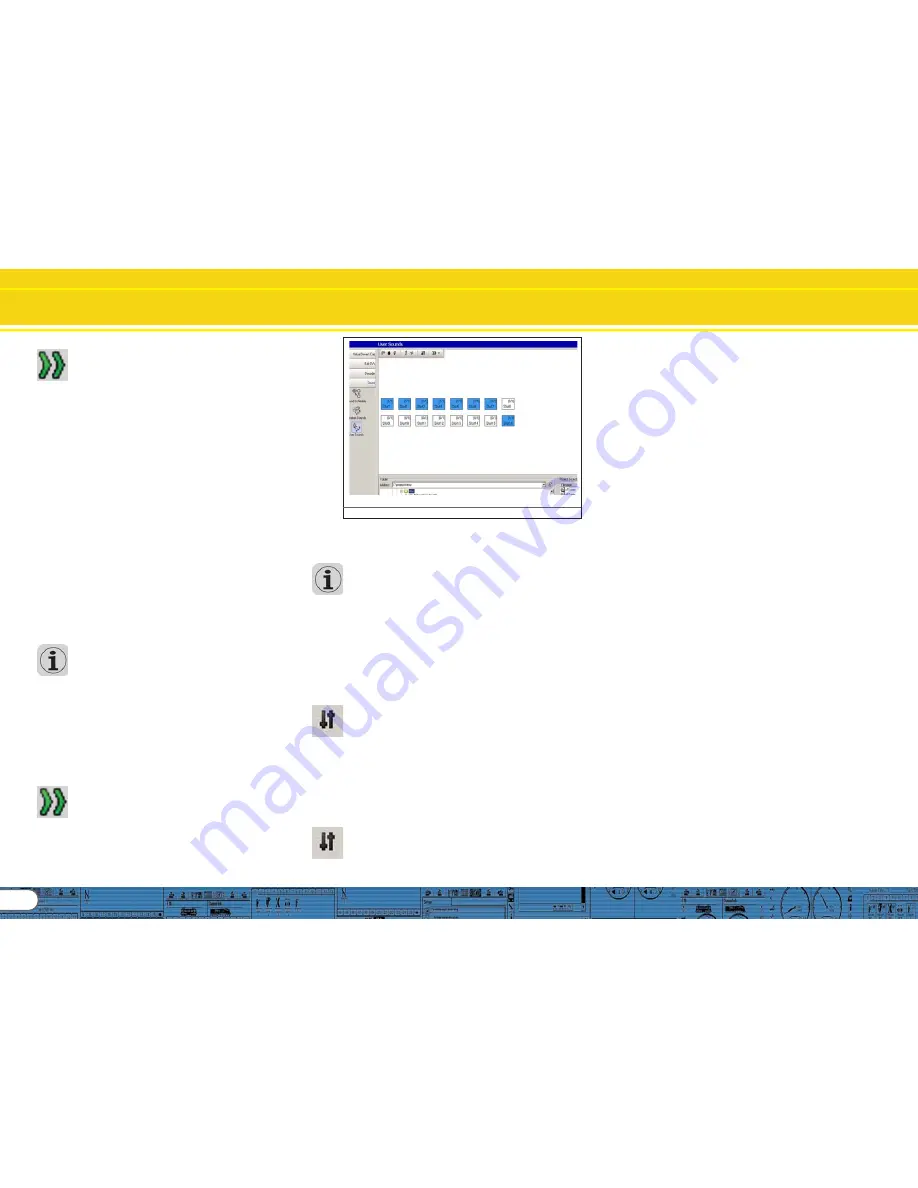
20
User Sounds
It is possible to allocate function outputs to Random Sounds.
This can be done by pressing the button „Display Extended
Settings“ in an extension of the window „Sound Settings“.
This button is located at the right bottom corner of the window
„Sound Settings“.
These outputs will be activated as long as the sounds are played.
This enables you for instance to let the firebox light up as long
as you hear fireman Fred shovelling coal.
Furthermore you can set a time delay between individual sounds.
This time can be adjusted in steps of one second each after
which the imported sound is played. This time delay can be
increased or reduced for each repetition (in case of several
repetitions). Enter a value in the field „Then Change the Value
by“. If this value is 0 then the time delay remains constant.
With this time delay you can simulate for instance air pumps
that start off very fast and become slower with increasing air
pressure.
It also helps to save memory space that would otherwise be
filled with „silent“ sound fragments to facilitate the delays.
In the window „Extended Sound Settings“ you can choose the
priority of each sound. This determines which random sound or
user sound gets priority in case all 4 sound channels are engaged.
If the decoder selects a random sound with a higher priority
than sounds that are already playing and if all sound channels
are already engaged then the sound with lower priority will be
interrupted and the one with higher priority will be played.
Driving sounds always have highest priority. User Sounds are
normally played with second highest priority while Random
Sounds have the lowest priority. The priority is expressed by
values ranging from 1 (lowest priority) to 15 (highest priority).
Random Sounds have normally priority 1 or 2.
9.6. User sounds
9.6. User sounds
9.6. User sounds
9.6. User sounds
9.6. User sounds
9.6.1. General settings
9.6.1. General settings
9.6.1. General settings
9.6.1. General settings
9.6.1. General settings
Besides the sounds that depend on the status of the locomotive
(stationary or moving) the LokSound decoder offers the option
of sounds that can be triggered by pressing a button on your
command station or throttle. There are a total of 16 sound
slots for user sounds as shown in the following illustration.
You can enter one sound sequence into each of these sound
slots that can be triggered (almost) by any function button (also
refer to 8.6.).
Furthermore you can select in the window „Sound Settings“ if
the sound should be played every time you press the
corresponding function button once or if it should be played as
long as you press the button.
Thus you can for instance generate a user controlled horn or
whistle as follows:
Import the swelling start of the whistle into the first part of the
sound slot, a middle part of the whistle in loop mode into the
second part and the fading whistle into the last part.
It is recommended to set the priority for the gear shift rather
high (14 or 15) to assure that it is definitely played. There are
examples
examples
examples
examples
examples in chapters 12.2. and 12.5..
Slot 16:
Slot 16:
Slot 16:
Slot 16:
Slot 16: Import the swelling start of the break squeal into the
first part, a sound loop in to the middle square and the fading
sound of the brakes in to the third part. Select „Play Sound in
a Loop“ for the middle part. Set the priority to high (14 or 15)
to assure that it is definitely played.
The brake sound will be played until the locomotive has stopped.
You will find an example in 12.2. to 12.5..
9.7. Alternative sounds
9.7. Alternative sounds
9.7. Alternative sounds
9.7. Alternative sounds
9.7. Alternative sounds
In the windows „Sound Settings“ of the sound slots there is an
option called „Display Alternative Sounds“. Here you can add
additional random or user sounds that run „parallel“ to the
normal sounds. The alternative sounds will be played after you
pressed the „Shift“ function (also refer to 8.6.8.).
As a standard the „normal“ sounds will be displayed in a sound
slot. If you have also imported alternative sounds into a sound
slot then the latter will be displayed in yellow.
It is possible to import driving sounds into the sound slots that
are played in certain situations only. Thus the LokSound decoder
can simulate driving with open cylinder cocks (also refer to
3.1.1.). If you stop a locomotive and immediately afterwards
you start it again or if the locomotive is running for a while
already, then you will not hear the cylinder cocks anymore, just
like with the prototype. Only once the locomotive has been
stopped for a while and then starts moving again, will you hear
the open cylinder cocks.
How to adjust this is explained in chapter 12.2..
Fig.32.: „User Sounds“
Select „1“ for the number of repetitions for start and end and
loop mode for the middle part.
As is the case with random sounds you may select extended
sound settings (also refer to 9.5.).
The normal priority of user sounds is 3 or 4.
User Sounds can also be combined with function outputs. Let’s
assume you link a digital coupler wired to AUX 1 with the sound
of the coupler clank. Then the coupler will be activated while
the sound is played and afterwards the coupler is deactivated.
9.6.2. Special options for slots 14, 15 and 16
9.6.2. Special options for slots 14, 15 and 16
9.6.2. Special options for slots 14, 15 and 16
9.6.2. Special options for slots 14, 15 and 16
9.6.2. Special options for slots 14, 15 and 16
The sound slots 14, 15 and 16 may have special importance
under certain circumstances. As described in 9.2.4. slot 14 can
be used for automatic shift sounds, slot 15 for automatically
triggered sounds immediately after the locomotive has stopped
(e.g.: air pump for steam locomotives) and slot 16 for the
automatic play of the brake squeal during braking.
To facilitate this, import the suitable shift sound into slot 14
slot 14
slot 14
slot 14
slot 14 and
set slot 14 as automatic sound in the menu of the … button.
Provided you have set rev-modulation (CV 59 and 60, also
refer to 8.5.4.) and a certain „Time between Throttle Notches“
in „Sound Settings“ within the „Decoder“ register (CV 57 and
58, also refer to 8.5.1.), then you hear not only the sound of
the gear shift but also the changing revs during the transition
from one throttle notch to the next. It is recommended to set
the priority for the gear shift rather high (14 or 15) to assure
that it is definitely played. There is an example in chapter 12.4..
Slot 15:
Slot 15:
Slot 15:
Slot 15:
Slot 15: Import the suitable sound that should be played
immediately after the locomotive has stopped (e.g.: air pump
or parking brake). If you use a sound that should be repeated,
only enter a limited number of repetitions. Otherwise the sound
would only stop once you disconnect power from this locomotive.
Set this sound as „Stop Sound“ with the button … in the menu
of Slot 15.
Summary of Contents for LokProgrammer
Page 35: ...35...






























