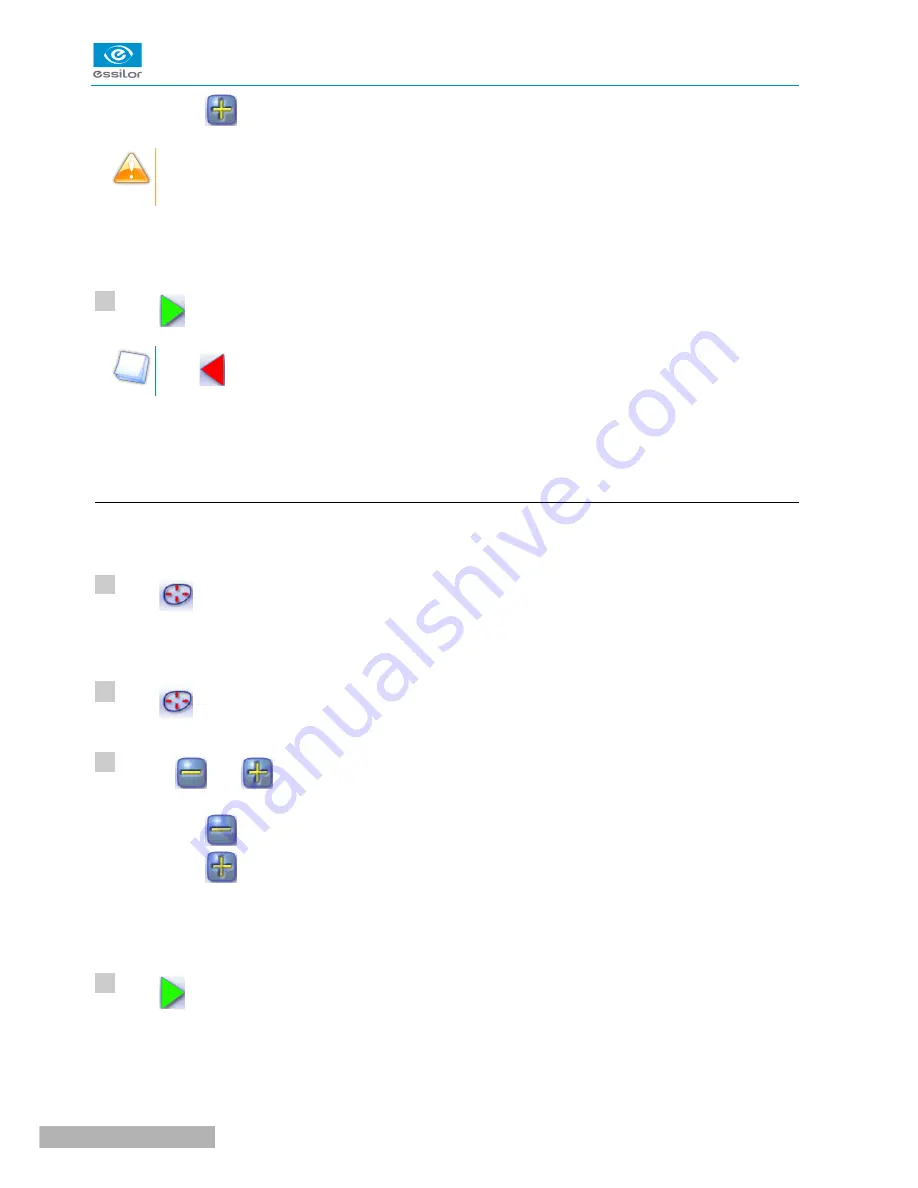
•
Press
to move it towards the rear surface of the lens.
The curve cannot be moved more than the minimum distance between the front and rear surfaces
observed on the groove before the modification.
The position of the groove as well as the distances between the center of the groove and the front &
rear surfaces of the lens are displayed in the zoom window.
Press
.
Press
to go back to the customized bevel finish screen.
For the second lens, the customized groove icon is pre-selected and the trajectory modification icon
is displayed.
f. Displacement of the groove curve
The displacement of the groove curve enables you to move the groove without modifying its curve or
perimeter.
Press
from the customized groove finish screen.
You will access the trajectory modification screen.
Press
to select the displacement of the curve.
Use the
and
buttons to displace the curve.
•
Press
to displace it towards the front surface of the lens.
•
Press
to displace it towards the rear surface of the lens.
The position of the groove as well as the distances between the center of the groove and the front &
rear surfaces of the lens are displayed in the zoom window.
Press
.
The edging cycle starts.
When the edging cycle is finished, the retouch screen is displayed.
Neksia > v1.0 - 02.14
34
U
SER
M
ANUAL
> II. E
DGING
A
LENS
>
>
>
>
>
>
5
1
2
3
4
Summary of Contents for Neksia
Page 1: ...User Manual...
Page 2: ......
Page 6: ......
Page 7: ...I FIRST STEPS...
Page 14: ...Neksia v1 0 02 14 14 USER MANUAL I FIRST STEPS...
Page 15: ...II EDGING A LENS...
Page 45: ...USER MANUAL II EDGING A LENS 45 Neksia v1 0 02 14...
Page 46: ......
Page 47: ...III CONFIGURING THE EDGER...
Page 55: ...IV MAINTENANCE SERVICING...
Page 72: ...Neksia v1 0 02 14 72 USER MANUAL IV MAINTENANCE SERVICING...
Page 73: ...TECHNICAL DATA...
Page 76: ...Neksia v1 0 02 14 76 USER MANUAL TECHNICAL DATA...
Page 77: ...GENERAL INFORMATION...
Page 81: ...GLOSSARY...
Page 83: ......






























