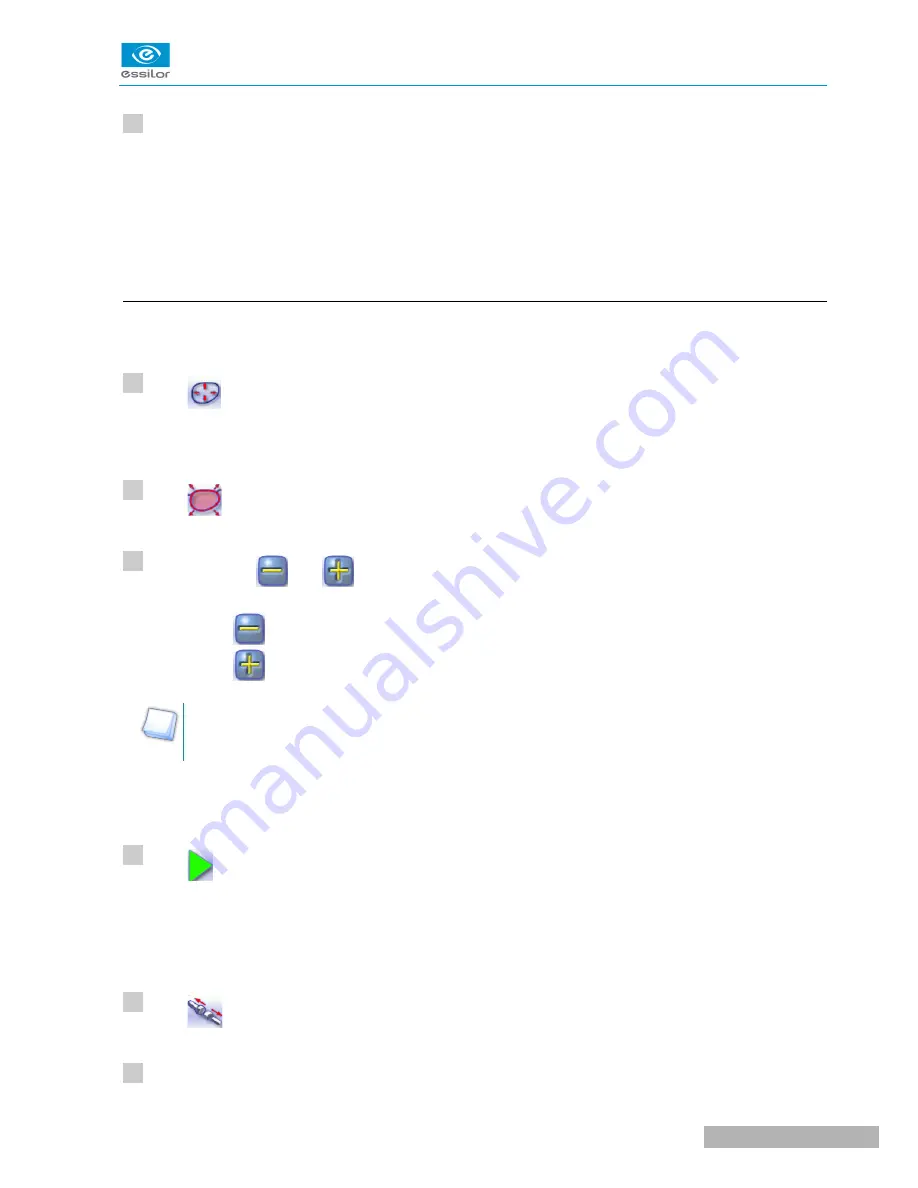
If necessary, retouch the lens.
Otherwise, start edging the second lens. Select the lens directly on screen, on the left or right of the
work area.
The edging screen for the second lens is displayed. All finishes chosen and the modifications made
are kept.
d. Modifying the bevel curve
Once you have configured the desired type of customized bevel, you can complete your customization by
moving the bevel curve towards the front or rear surface of the lens so it takes on its shape.
Press
from the customized bevel finish screen.
You will access the trajectory modification screen.
Press
to select the general modification of the bevel curve.
Use the buttons
and
to move the bevel curve:
•
Press
to move the curve towards the front surface of the lens.
•
Press
to move the curve towards the rear surface of the lens.
The curve cannot be moved more than the minimum distance between the front and rear surfaces
observed on the bevel before the modification.
The position of the bevel as well as the distances between the crest of the bevel and the front and
rear surfaces of the lens are displayed in the zoom window at the position of the cursor.
Press
.
The edging cycle starts.
When the edging cycle is finished, the retouch screen is displayed.
Press
to release the lens.
If necessary, retouch the lens.
U
SER
M
ANUAL
> II. E
DGING
A
LENS
25
Neksia > v1.0 - 02.14
>
>
>
>
>
11
1
2
3
4
5
6
Summary of Contents for Neksia
Page 1: ...User Manual...
Page 2: ......
Page 6: ......
Page 7: ...I FIRST STEPS...
Page 14: ...Neksia v1 0 02 14 14 USER MANUAL I FIRST STEPS...
Page 15: ...II EDGING A LENS...
Page 45: ...USER MANUAL II EDGING A LENS 45 Neksia v1 0 02 14...
Page 46: ......
Page 47: ...III CONFIGURING THE EDGER...
Page 55: ...IV MAINTENANCE SERVICING...
Page 72: ...Neksia v1 0 02 14 72 USER MANUAL IV MAINTENANCE SERVICING...
Page 73: ...TECHNICAL DATA...
Page 76: ...Neksia v1 0 02 14 76 USER MANUAL TECHNICAL DATA...
Page 77: ...GENERAL INFORMATION...
Page 81: ...GLOSSARY...
Page 83: ......






























