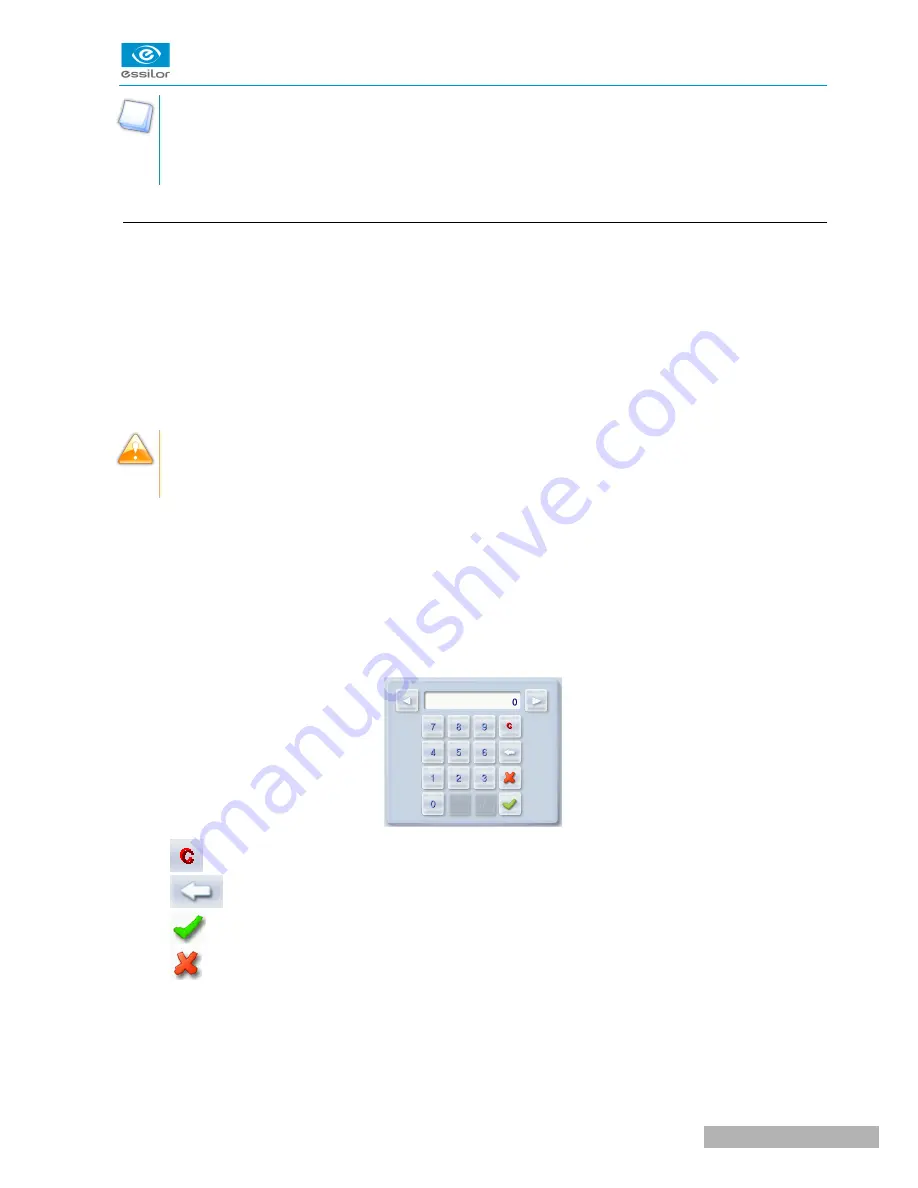
Extended period of non-use
For a prolonged period of non-use (a few days), it is preferable to turn off the edger using the main
switch.
c. Using the touch screen and keypads
Using the touch screen
Use the stylus delivered with the tracer-centerer-blocker on the touch screen.
You can also touch the screen with your finger.
•
If the response area does not correspond to the position of the key, you need to calibrate the touch
screen. For further information, refer to the section Maintenance and servicing > Check and calibrate
> Calibrate the touch screen
(
F
p.59)
.
•
Never press hard on the screen as this could break it.
•
Never press on the screen with sharp objects such as pens, scissors, clamps, etc.
•
Screen breakage is not covered by the guarantee.
On each screen, press the icon-buttons to access the desired menus and functions.
Using the keypads
When you need to input or modify data, two types of keypads are automatically displayed, according to the
information to be input.
•
The numeric keypad is displayed for the input of values.
•
Reset the fields
•
Back
•
Confirm
•
Cancel and go back to the work screen
•
The alphanumeric keyboard is displayed for storing, calling and searching for jobs.
U
SER
M
ANUAL
> I. F
IRST
STEPS
11
Neksia > v1.0 - 02.14
Summary of Contents for Neksia
Page 1: ...User Manual...
Page 2: ......
Page 6: ......
Page 7: ...I FIRST STEPS...
Page 14: ...Neksia v1 0 02 14 14 USER MANUAL I FIRST STEPS...
Page 15: ...II EDGING A LENS...
Page 45: ...USER MANUAL II EDGING A LENS 45 Neksia v1 0 02 14...
Page 46: ......
Page 47: ...III CONFIGURING THE EDGER...
Page 55: ...IV MAINTENANCE SERVICING...
Page 72: ...Neksia v1 0 02 14 72 USER MANUAL IV MAINTENANCE SERVICING...
Page 73: ...TECHNICAL DATA...
Page 76: ...Neksia v1 0 02 14 76 USER MANUAL TECHNICAL DATA...
Page 77: ...GENERAL INFORMATION...
Page 81: ...GLOSSARY...
Page 83: ......



























