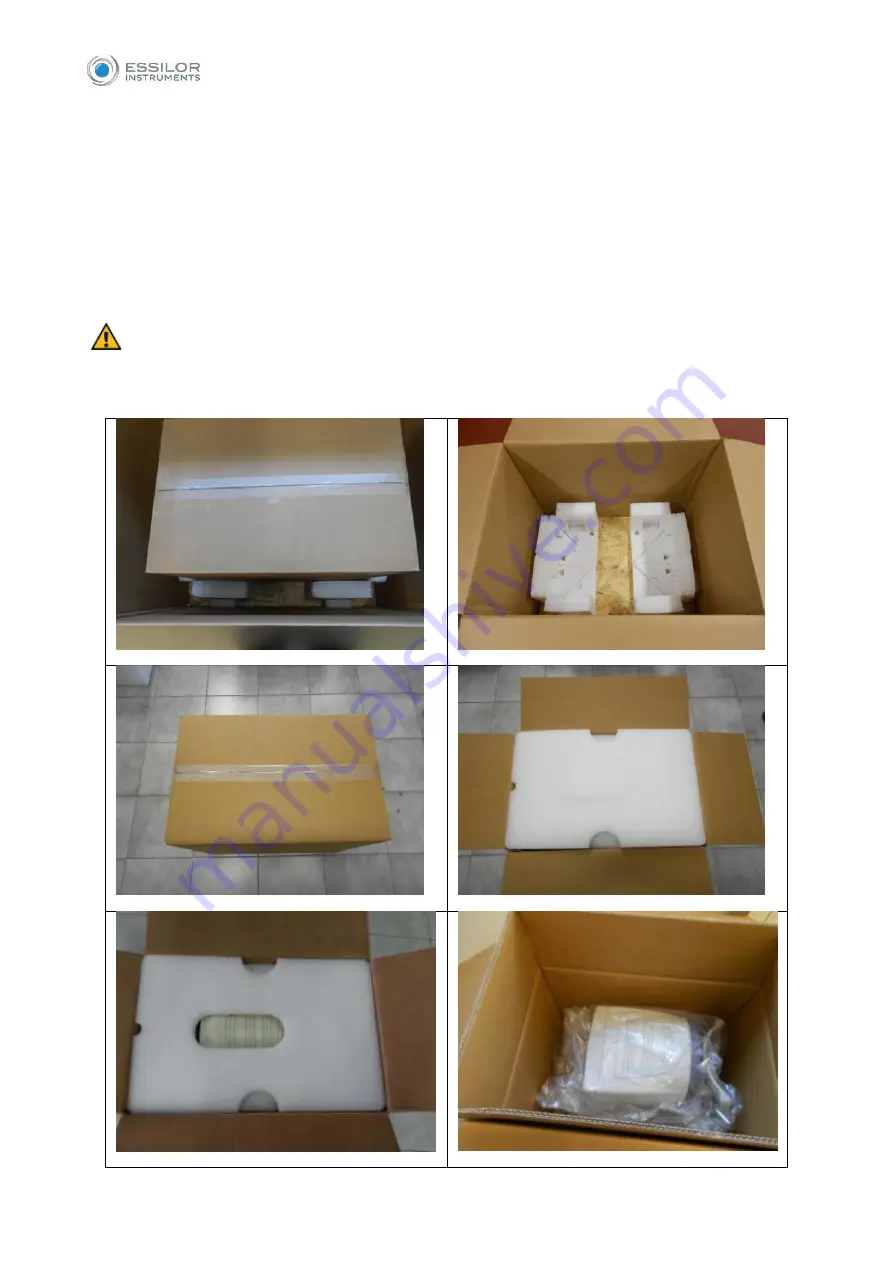
30
o
Touchscreen pen
o
Silicon cloth
Power cable (European cable and Hospital Grade cable)
MYOPIA EXPERT 700 dust cover
MYOPIA EXPERT 700 user manual
Open the internal box and remove the specially shaped part that holds the instrument. Remove the Nylon
cover.
Be careful when taking MYOPIA EXPERT 700 out of the box, gripping it by the chinrest arch and the
base beside the joystick. The instrument can now be taken out of the package. The steps are illustrated in
Summary of Contents for MYOPIA EXPERT 700
Page 1: ...MYOPIA EXPERT 700 Biometer USER MANUAL Rev 1 07 04 2021...
Page 15: ...13 3 1 DEVICE SAMPLE LABELING...
Page 24: ...22...
Page 63: ...61 Delete Button Delete the selected row...
Page 79: ...77 Fig 43 It is possible to switch between ETDRS and Landolt C Visus simulation view...
Page 94: ...92 Fig 59...
















































