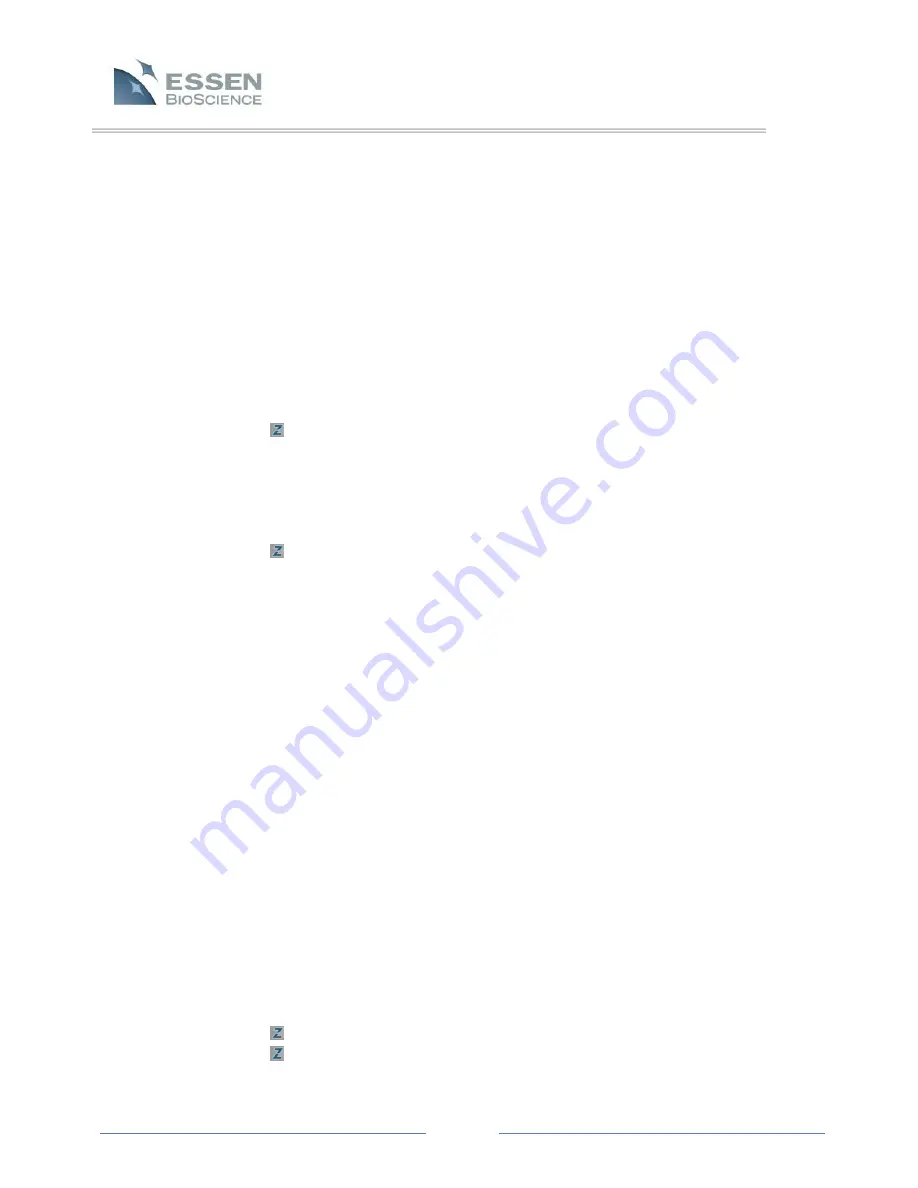
Page 64
Show each Scan as its own Table
Alternatively, the data can be displayed as a single table, one table for each
scan time. This option will only be available if Group: “None” was selected in
the Graph/Export setup prior to pressing the “Export” button. If each scan is
displayed as its own table, the columns labels can be displayed or not by
checking the corresponding check box. If data are exported in the form of a
table, then wells or sectors from which no data were obtained (because they
were skipped in the scan pattern) will appear as blank spaces.
Destination
Choose a destination for the exported data. There are two possible destinations
for exported data:
Export to Clipboard:
Choose export to Clipboard to export the data directly
to a new location such as EXCEL®, PowerPoint® or MS Word®. Simply select
export to Clipboard, press the Export button and then navigate to the
destination software. Then, choose Paste. The data should appear in the
previously selected format.
Export Data to One or More Files:
The data can be exported to a single file by
selecting the radio button for “All Scans in One File”. For example, suppose a
96-well plate was scanned at 10 different time points. If the data are
exported to a single file, when the file is opened it will contain the data for all
10 scan times.
Alternatively, the data from each time point (each scan) can be saved to a
different file. In this case, select “Each Scan in a Separate File”.
Continuing with the same example as above, a 96-well plate that was
scanned at 10 time points will generate 10 individual files, and each file will
contain the data for a single time point. To save scans to separate files,
browse to a destination file and then enter a file prefix. The Preview box will
be populated automatically as the File Prefix is entered. Press the “Export”
button.
Whether the data are exported in a single or multi-file format, the file(s) will
be saved in text format with a “.txt” extension. Open the data as a text file,
or open the file in an alternate software program and then save to that
program as desired
.
Other Options
Additional options are available when exporting data:
Include Experiment Details in the Header
Fill Holes in the Data with the Following Characters






























