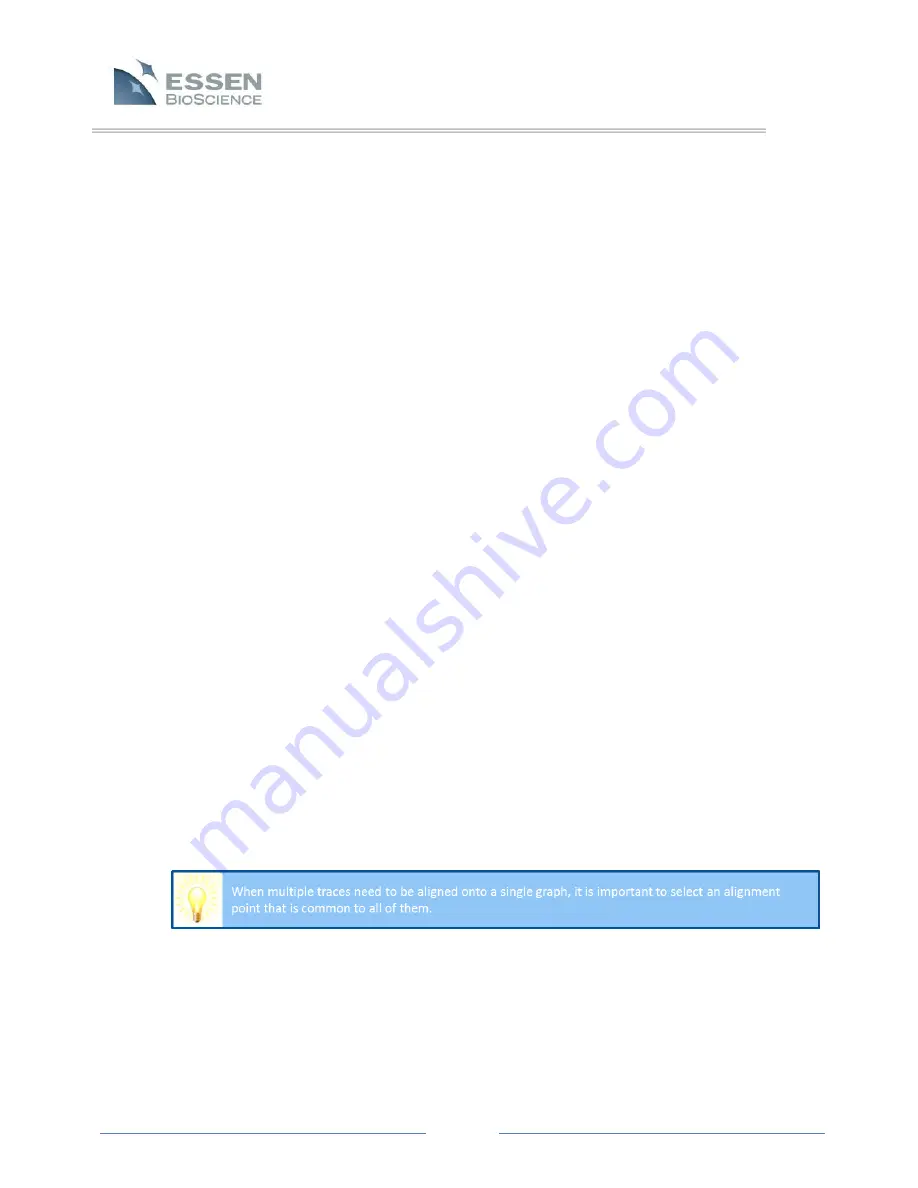
Page 58
Calendar Mode
At the bottom, right corner of the graph is the Calendar Mode check box. If the
Calendar Mode box is selected, the x-axis of the graph will be displayed as year,
month, day and time. If Calendar Mode is NOT selected, the x-axis will be
displayed in units of hours.
When should Calendar Mode be used? If multiple graphs were created over the
same time period, they can be dragged to create overlays in the Calendar Mode
setting. This overlay facilitates a comparison of cell growth in absolute time.
However, what if the same experiment was performed on different days? In this
case, if both graphs are dragged together and then displayed in Calendar Mode,
they will not overlap at all because they have no dates/times in common. To
display these graphs properly overlapped, view the graph overlay with the
Calendar Mode button NOT checked. Now, both graphs will be displayed as
confluence relative to hours, irrespective of the specific days and times, and they
will be overlapped.
Auto Alignment
At the bottom of the Graph Window, find the “Auto Alignment” tab. This tab can
always be opened, but the Auto Alignment function is only active when the
Calendar Mode button is NOT checked.
When the IncuCyte™ software is first opened, this value will be set to the default
number, 22. However, if the value is changed from this default, the new value
will be displayed until it is changed again by the User, even if the program is
closed and then opened again at a later date. If the “Auto Align” button is
checked, then whenever graph overlays are generated by dragging, they will be
aligned at this set value. When multiple traces are included on a single graph in
Calendar Mode, their relative positions are constrained by the absolute times
and dates of each point within the graph. However, when Calendar Mode is no
longer checked, and the traces are displayed merely as confluence relative to
hours of growth, individual traces can be aligned with each other according to a
specific, selected percent confluence.
If an alignment value is set that is outside the range of one or more traces, then
the program cannot generate an accurate alignment. To set a new Auto
Alignment value, scroll through the values in the alignment box or simply type in
a new value. Then press, “Reset” or hit “Enter” on the keyboard.






























