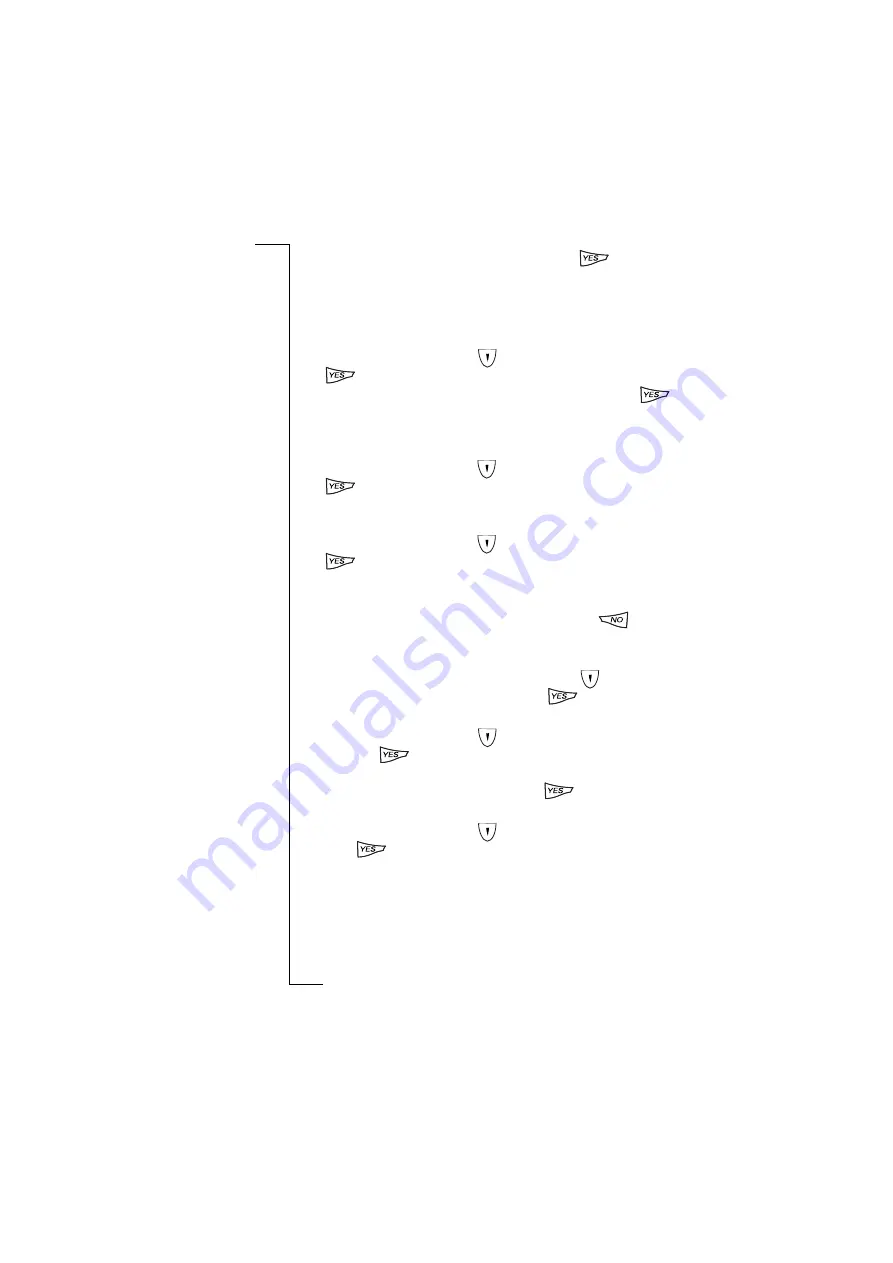
40
Flip Closed
2.
Select the participant to be extracted and press
. The
extracted call is made active and the conference is put on hold.
You can put a conference on hold and make another call, and then
switch between the new call and the conference.
To put the conference on hold and make a new call:
1.
From the
Phone m enu
, scroll
to highlight
Hold call
and press
. The conference is put on hold.
2.
Enter the number of the person you want to call and press
.
The display shows the active call with the on hold conference call
below it.
To switch between the new call and the conference:
•
From the
Phone m enu
, scroll
to highlight
Sw itch calls
and press
. The new call is put on hold and the conference is made
active.
To switch back to the new call from the conference:
•
From the
Phone m enu
, scroll
to highlight
Sw itch calls
and press
. The conference is put on hold and the new call is made
active.
To end the new call and return to the conference:
•
Make sure the new call is the active call and press
to
disconnect the new call.
or
•
Make sure the new call is the active call, scroll
to highlight
Release active
in the
Phone m enu
and press
. The call is ended.
To release a participant from a conference:
1.
From the
Phone m enu
, scroll
to highlight the release option
and press
. A list of all parties engaged in the conference
appears in the display.
2.
Select the party to be released and press
. The call is ended.
To terminate a conference:
•
From the
Phone m enu
, scroll
to highlight
Release active
and
press
. The conference call is ended.






























