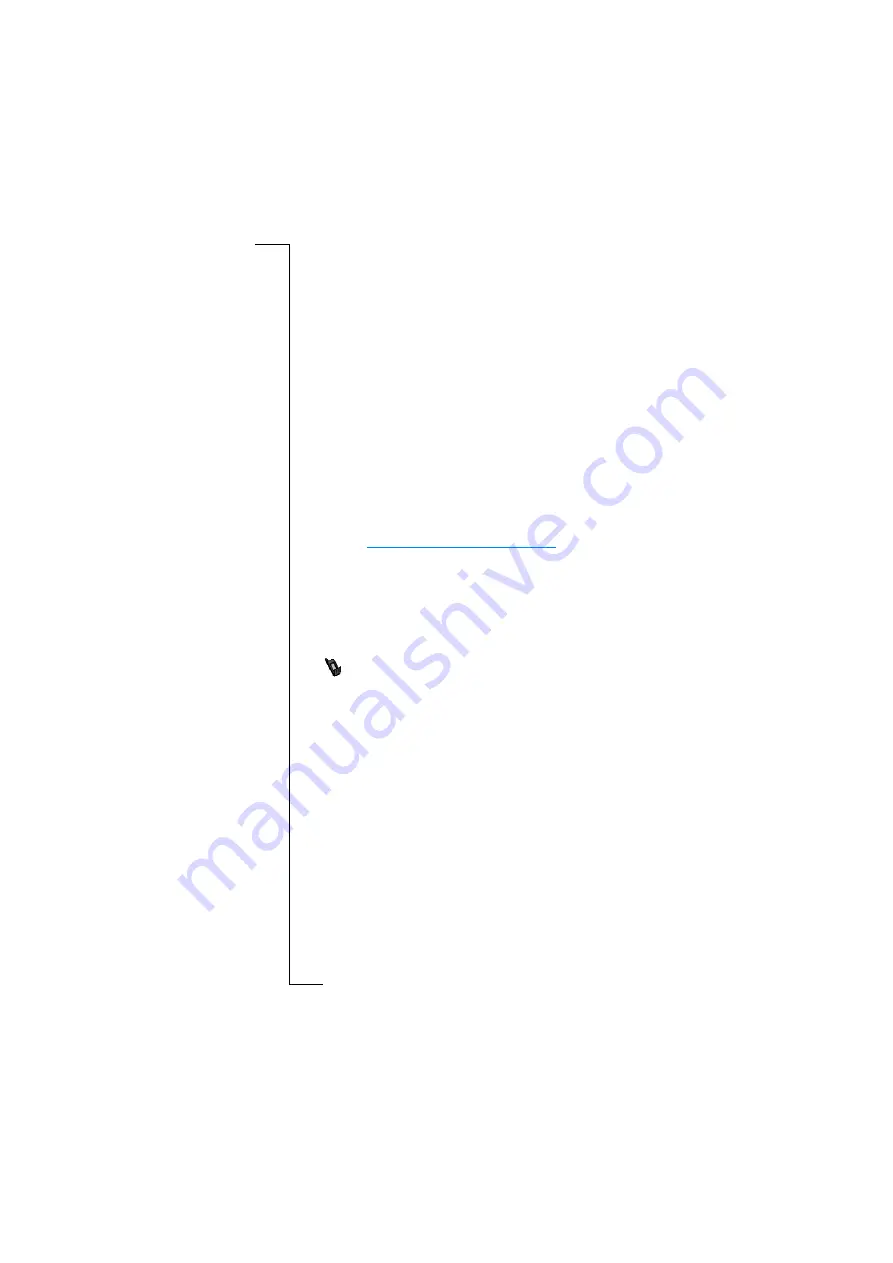
R380 Communications Suite
183
Note:
Usually, it does not matter which serial port you use to connect
to your R380s. R380 Communications Suite quickly checks each port
in turn to find a connected R380s. If connection problems arise, see
“Troubleshooting” on page 189.
2.
Plug the 9-pin connector on the cable into your computer serial
port, and the Ericsson connector, with the logo facing upwards,
into the interface at the bottom of your R380s.
Note:
You should not have to apply force when inserting the
connector into the port on your R380s. If you have difficulty
connecting the cable to your R380s, you may be attempting to insert
the connector upside down.
3.
Your computer now attempts to establish contact with your R380s.
Note:
The Ericsson RS232 cable supports the following five signals
in the RS232 standard: Tx, Rx, CTS, RTS, GND. If you experience
any problem with your connection, please go to Ericsson Mobile
Internet at: http://mobileinternet.ericsson.com for further
information and support.
Connecting with R380 Communications Suite
R380 Communications Suite automatically establishes a connection
between your computer and R380s. You can tell if your R380s is
connected by glancing at the Connection icon on the taskbar (close
to the clock).
•
Your computer is connected to the R380s. When a connection
is made, the icon appears as a telephone on the taskbar (close to
the clock).
Connecting for the first time
When you connect to your computer for the first time, a connection
wizard tries to identify your R380s.
1.
Follow the instructions in the wizard.
2.
Enter a name to identify your R380s when asked to do so.
3.
You are now asked to choose your synchronizing settings.
Note:
You must choose a different name for each R380s you connect
to your computer. R380 Communications Suite uses the name you
enter to identify information and backup files specific to each R380s.
















































