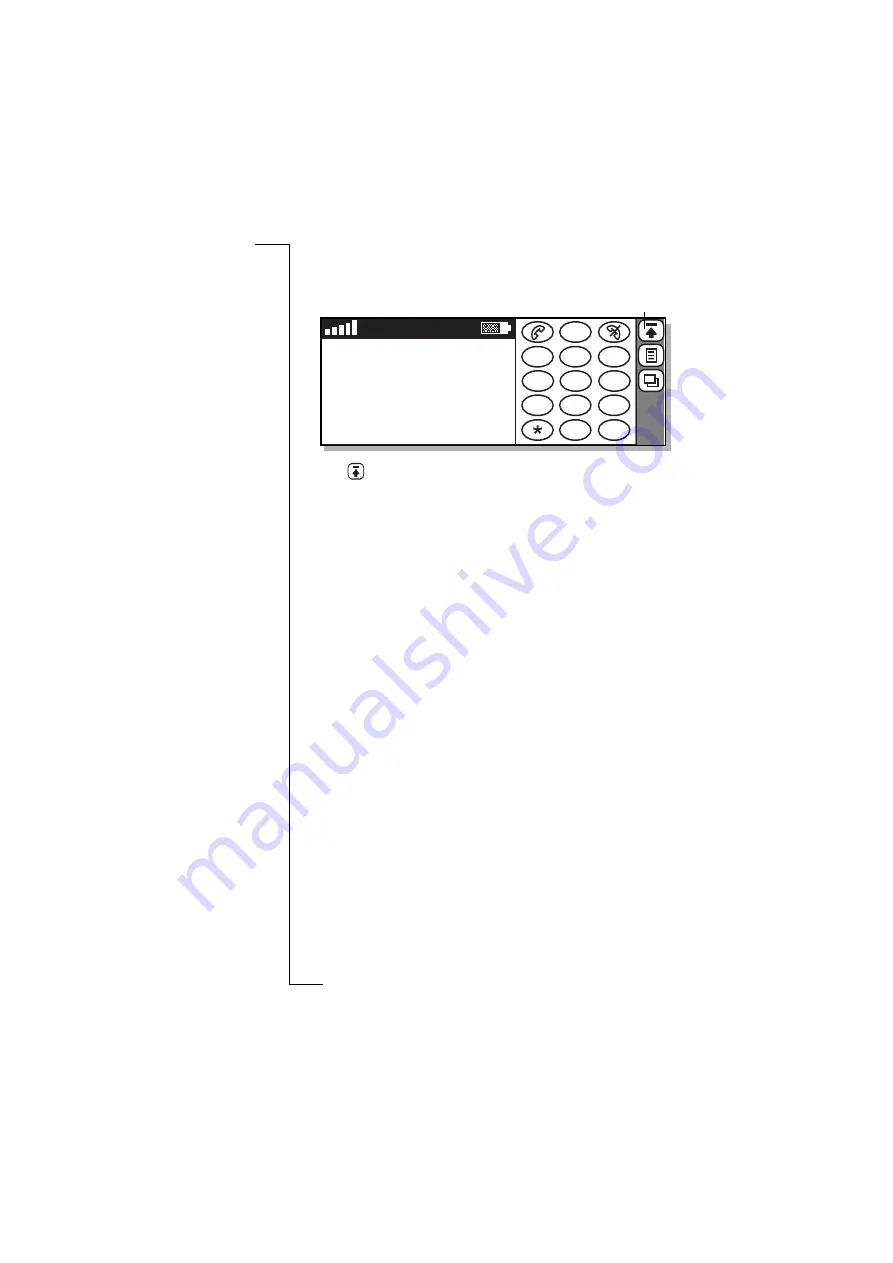
16
Getting Started
4.
Tap the desired program icon. The available program icons change
depending on the program tab selected.
5.
Tap the program function and carry out your task.
6.
Tap
the desktop icon to return to the desktop.
Note:
When returning to the desktop from a particular program, its
title bar and icons are displayed along with all the other tabs.
Entering information
With the flip open there are two different input methods which can be
used when entering information:
•
An on-screen keyboard which can be used to type information,
which then appears in the relevant entry section.
•
Character recognition, which can be used to write on the screen
with the stylus. The information is then recognized and appears in
the relevant entry section.
See “Entering information” on page 48 for more information.
Initial settings
For effective use of your R380s, it is recommended that some initial
settings and preferences be set up. In general, most settings can only
be set up with the flip open. This includes and covers most flip closed
functions. The quick stylus selection technique and easy to use menu
system with the flip open replaces the traditional arrow/yes selection
technique with the flip closed.
Time and date
Messaging and Calendar programs are dependent on correct time and
date settings, which can be set using the Clock program.
1
2
3
4
5
6
7
8
9
0
#
+
C
NETWORK
18-05-2000
12:00
Desktop icon






























