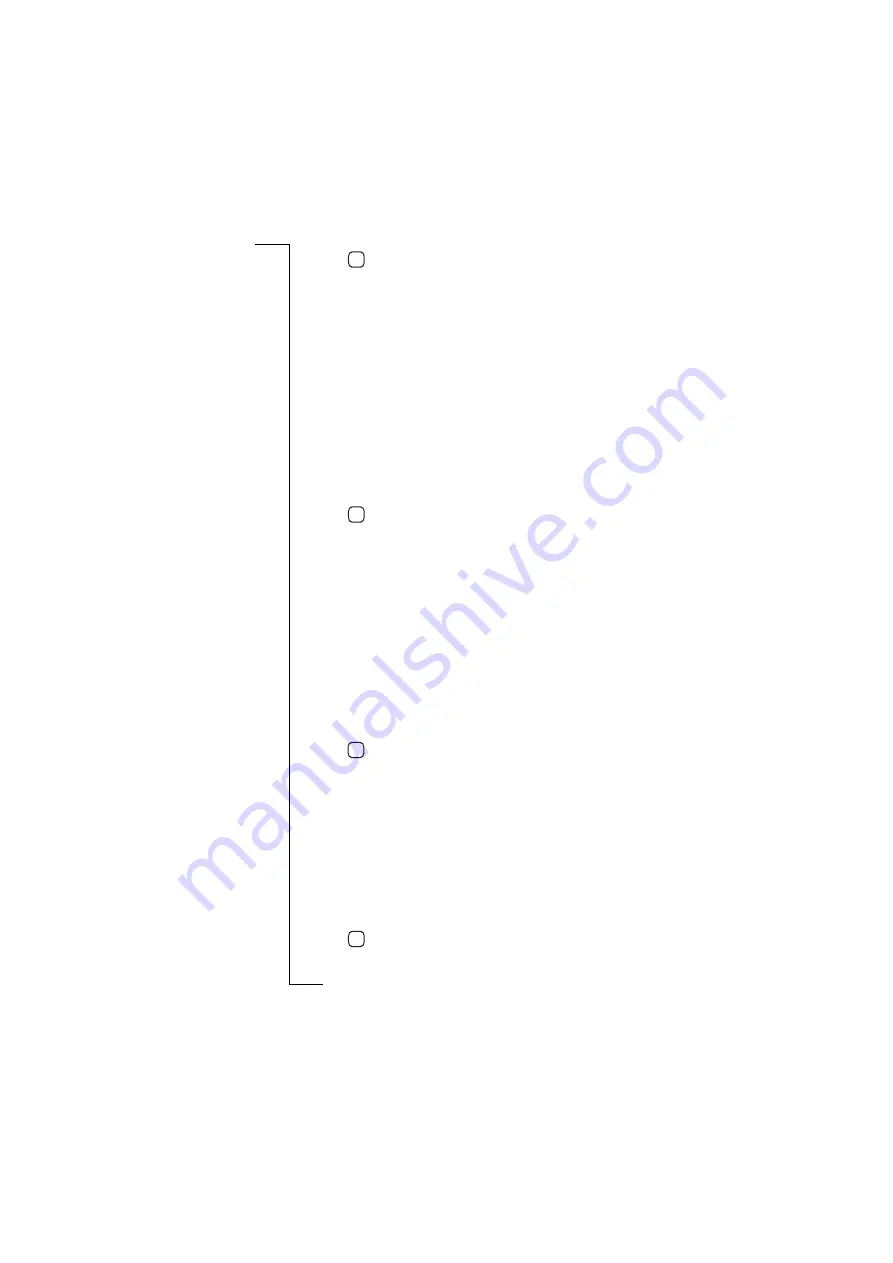
162
Extras
6.
Tap
to implement and save the new settings. The display
returns to the Global view.
To change the input settings:
1.
Select
Input settings
from the list displayed in the Global view. The
Input settings view appears in the display.
2.
To change the default input method, select
Default input m ethod:
and
then select
Soft-keyboard
or
Character recognition
.
3.
To change whether the keypad is locked manually or
automatically after 25 seconds, select
Keypad Lock:
and then select
M anual
or
Autom atic
.
4.
To change the key sound, select
Key sound:
and then select
O ff
,
Click
or
Tone
(DTMF tones).
5.
To change the touch screen sounds, select
Touch screen sound:
and
then select
O ff
or
O n
.
6.
Tap
to implement and save the new settings. The display
returns to the Global view.
To change the locale settings:
1.
Select
Locale settings
from the list displayed in the Global view.
The Locale view appears in the display.
2.
To change the country and language, select
Language:
and then
select a country. Changing this section also sets the keyboard
layout, the time/date format, decimal point and text sorting order.
3.
To change the time formats, select
Tim e formats:
and then select
HH.MM (.SS)
,
HH:M M(:SS)
or
HH:MM (:SS) am /pm
.
4.
To change the date format, select
Date form ats:
and then select
DD-
M M -(YY)YY
,
DD/M M /(YY)YY
,
DD.M M.(YY)YY
,
MM /DD/(YY)YY
, or
(YY)YY-MM -
DD
.
5.
Tap
to save the new settings. The display returns to the Global
view.
Note:
After changing the locale settings, restart your R380s in order
to implement the changes.
To change the data connection settings:
1.
Select
Data connection settings
from the list displayed in the Global
view. The Data connection settings view appears in the display.
2.
To change the idle time period specified before disconnection,
select
If idle, online for:
and use the left and right scroll arrows to
select
.5
,
1
,
2
,
3
,
4
,
5
,
6
,
7
,
8
,
9
,
10
,
20
or
30
(minutes).
3.
Tap
to implement and save the new settings. The display
returns to the Global view.
OK
OK
OK
OK






























