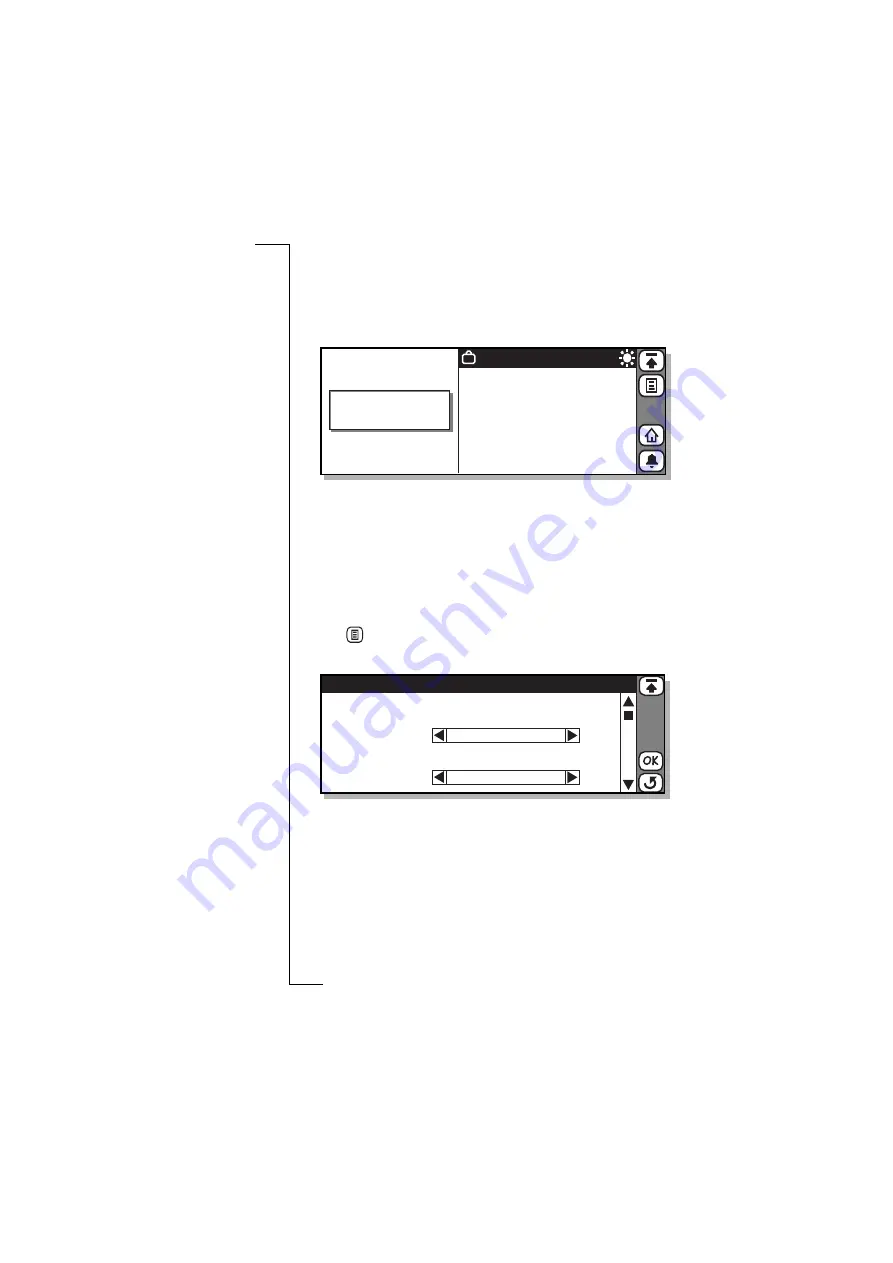
Extras
153
The right section of the screen displays one of two locations, your
current location (Home) and your destination location (Destination).
Tap the Home/Destination toggle button on the toolbar or the title
bar to switch between the two locations. The locations are selected
from a list of pre-defined time zones.
Digital clock, destination displayed and alarm off
You can set the time and date; and a timezone can be set to daylight
savings time. You can also set and cancel the alarm and accept it
when it goes off.
Setting the current and destination time zone
To select the current and destination time zone:
1.
Tap
and select
Tim ezones
. The Timezones view appears in the
display.
2.
Select the
Auto tim ezone
to specify whether or not the destination
clock is to use network time. A pop-up menu allows you to select
O n
or
O ff
. If Auto timezone is set to
O n
and a network time update
is received, the following message will appear in the display
“Time has been updated”. Select
O K
.
Note:
Network time is not supported by all networks.
18-05-2000
Timezone: UTC+0
Destination
8:00 pm
Timezones
Auto timezone:
Timezone display:
Home zone:
<Off>
<UTC + Offset>
<Off>
UTC+0
UTC+0
Daylight saving:
Destination zone:






























