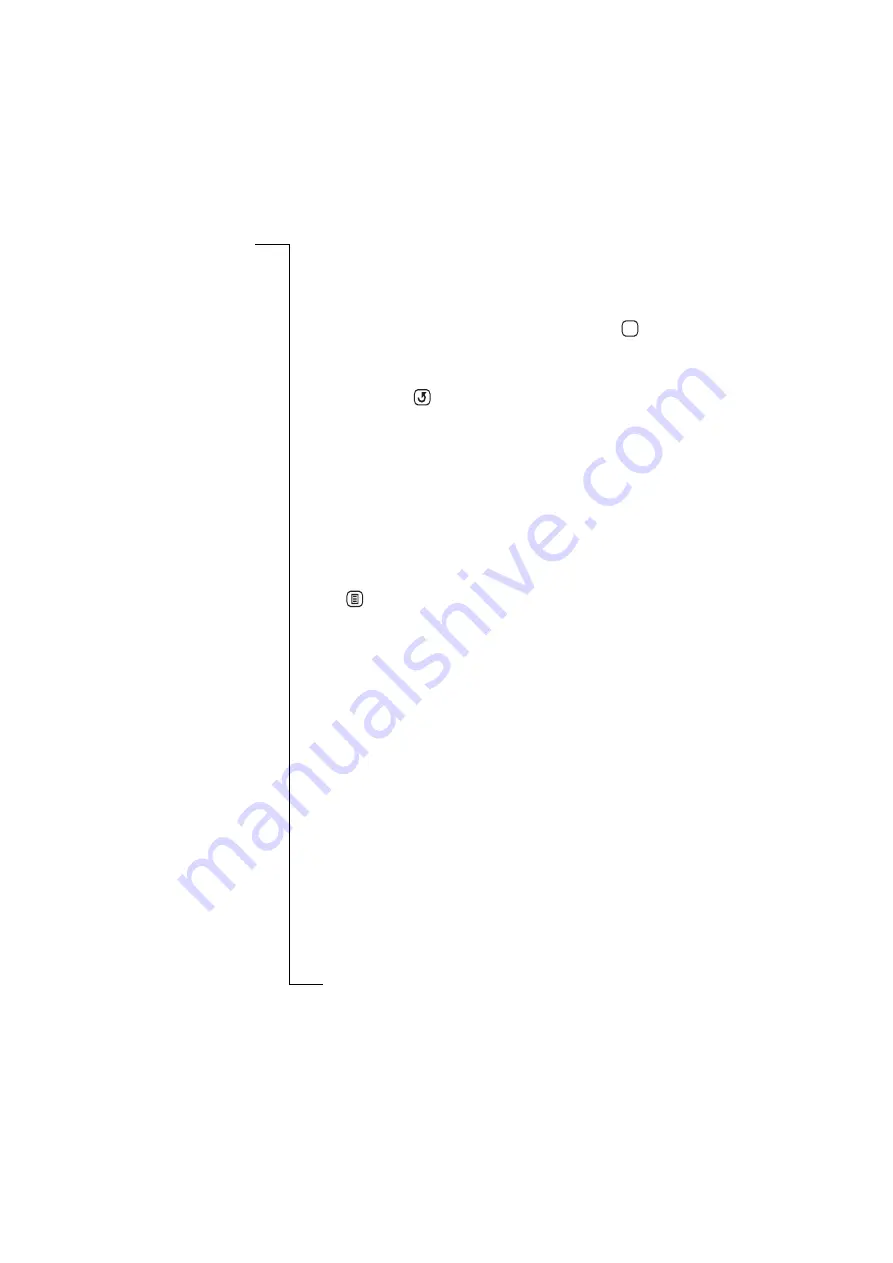
Extras
175
To add a certificate:
1.
When you go to a site that requires a certificate, it is downloaded
and the New Certificate view displays. The details of the
certificate appear.
2.
To accept the certificate and store it in your phone, tap
. If a
certificate with the same name is already held, a message will ask
if you wish to keep the original certificate or replace it.
3.
To cancel the download, or reject the certificate when it has been
downloaded tap
.
Service providers settings
A number of Service providers can be set up in your R380.If there is
only one Service provider available, then it is used as the default. If
there is more than one Service provider available, then you are
prompted upon connection, as to which service provider to connect
to.
To create a new service provider or change an existing service
providers settings:
1.
Select
Service providers
from the list displayed in the Preferences
view. The Service providers view appears in the display.
2.
Tap
and select
New service provider
. The New service provider
view appears in the display.
or
Select the service provider to be changed. A view with the name
of the service provider appears in the display.
3.
To enter or change the name of the service provider, select
Nam e:
and enter a name for the service provider.
4.
To enter or change the telephone number of the network service
provider, select
Tel. num ber:
and enter the new number using the
phone entry touch sensitive keypad that appears in the display.
5.
To enter or change the network protocol, select
Bearer capability:
and then select
ISDN
or
Analogue
.
6.
To enter or change the user name required for network access,
select
Username:
and enter a new user name.
7.
To enter or change the password required for network access,
select
Passw ord:
and enter a new password.
8.
To enter or change the confirm password required for network
access, select
Confirm password:
and enter the new password (you
chose in step 7).
OK






























