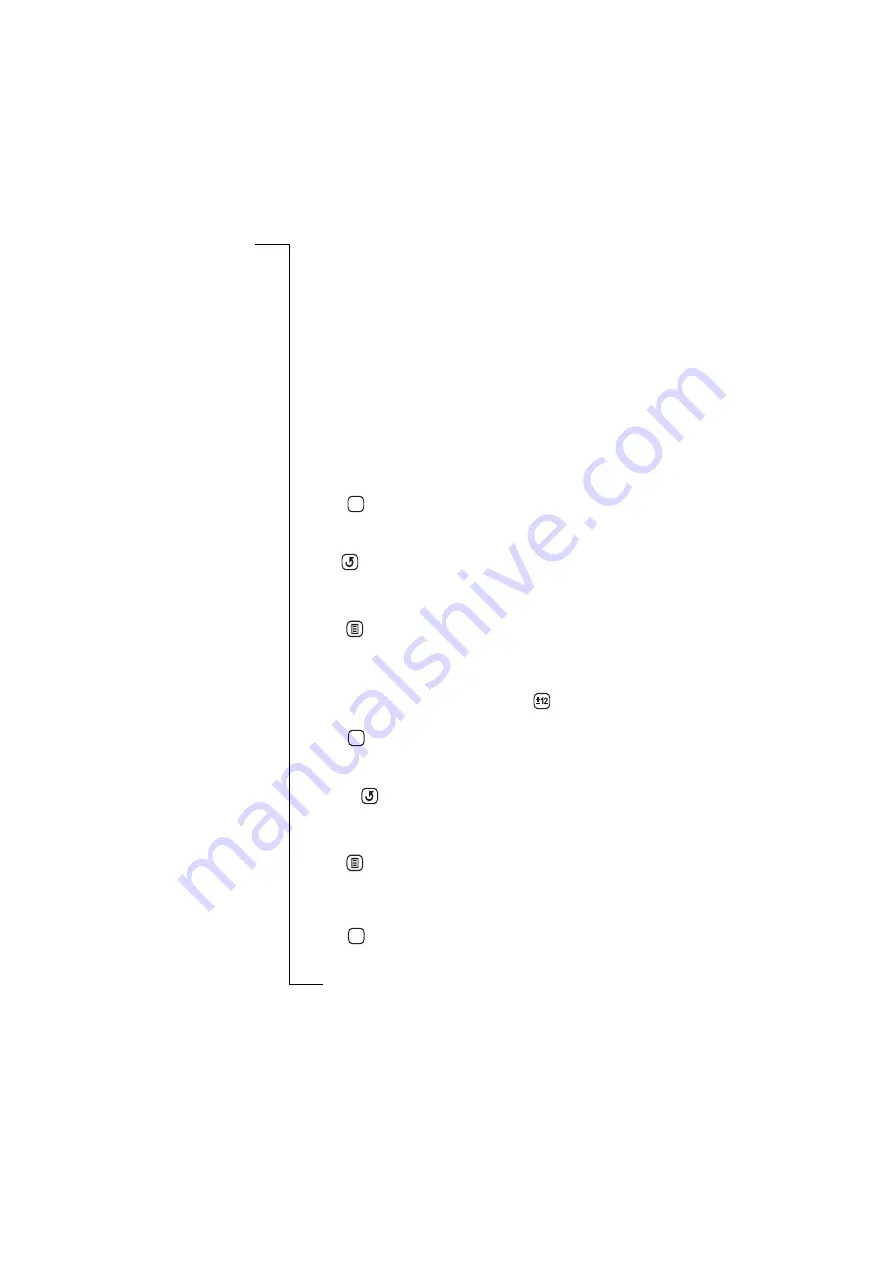
Extras
155
4.
Select
Hom e zone:
and use the left and right scroll arrows to select
the required time zone.
5.
Select
Destination zone:
and use the left and right scroll arrows to
select the required time zone.
6.
Select the
Daylight saving
section you want to change, i.e. Home or
Destination, and select
O n
or
Off
.
7.
Tap
to accept and save any changes you have made to the time
zones. The display returns to the World clock view.
Note:
If at any time during the above operation you decide to cancel,
select
. The display returns to World clock view.
Setting the time
To set the time:
1.
Tap
and select
Set tim e
. The Set time view appears in the
display.
2.
Use the up and down scroll arrows to set the time or tap the clock
face and move the Hour and Minute hands to set the time.
3.
If the date format is set to AM/PM, tap
to change the currently
displayed time by 12 hours.
4.
Tap
to accept the new time. The display returns to the World
clock view.
Note:
If at any time during the above operation you decide to cancel,
select the
. The display returns to World clock view.
Setting the date
To set the date:
1.
Tap
and select
Set date
. The Set date view appears in the
display.
2.
Use the left and right scroll arrows to select the month and year
and select the day by tapping the respective day on the calendar.
3.
Tap
to accept the new date. The display returns to the World
clock view.
+10:00
EAST - East Australian Standard (default)
GST - Guam Standard, Russia Zone 9
+10:30
+11:00
+12:00
IDLE - International Date Line East
NZST - New Zealand Standard
NZT - New Zealand (default)
UTC
Time Zones
OK
OK
OK






























