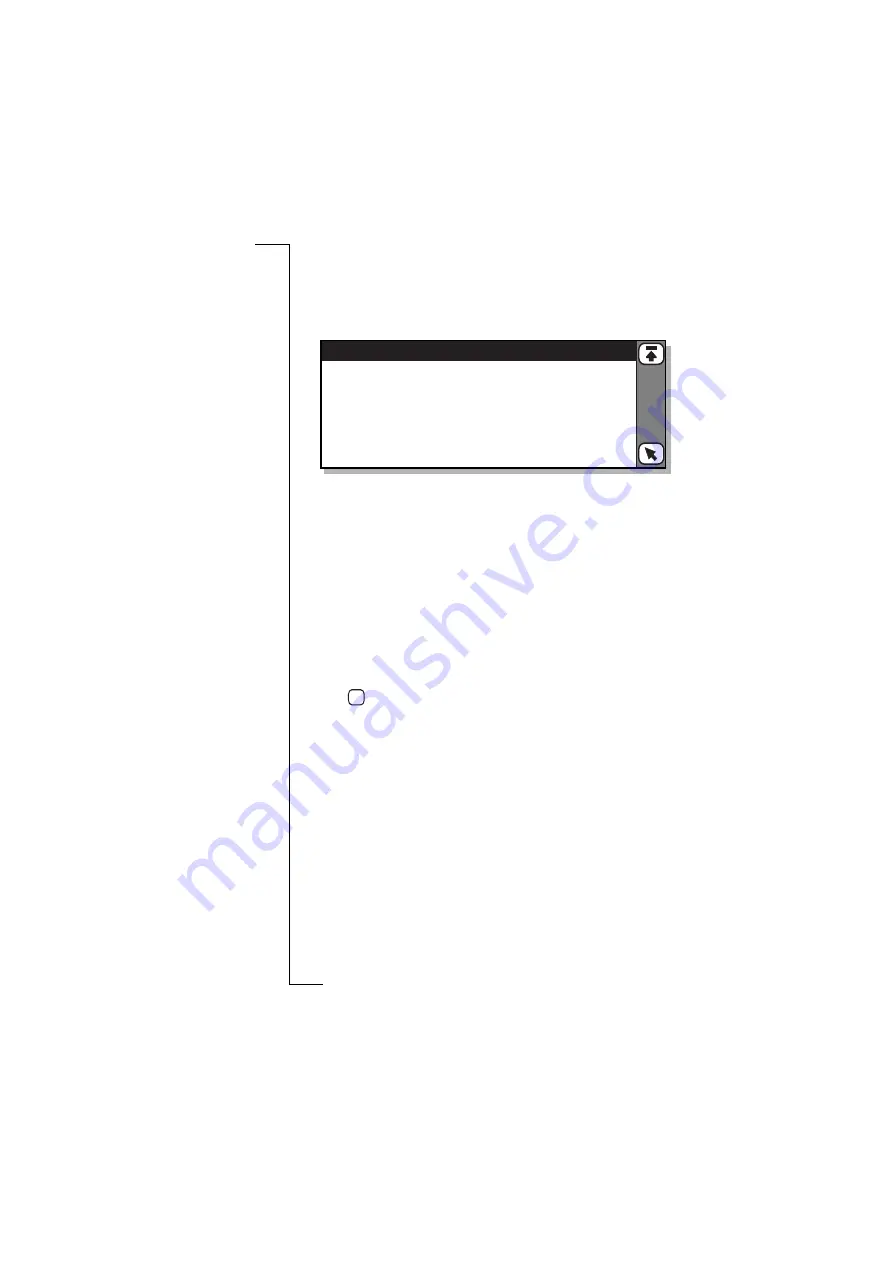
Extras
161
Global settings
To change the system settings:
1.
Select Global from the list displayed in the Preferences view. The
Global view appears in the display.
To change the backlight settings:
1.
Select
Backlight settings
from the list displayed in the Global view.
The Backlight view appears in the display.
2.
To change the mode of the backlight hand held or backlight hands
free display, select
Back light hand held:
or
Back light hands free:
and
then select
O ff
,
On
or
Autom atic
.
Autom atic -
back light is illuminated if an event (i.e. an alert sound,
message to be acknowledged, etc.), a key press, at power on or the
volume slider is pressed up and down or vice versa. The
illumination is turned off after 10 seconds of inactivity or 1 minute
if the volume slider was used.
3.
Tap
to implement and save the new settings. The display
returns to the Global view.
To change the display settings:
1.
Select
Display settings
from the list displayed in the Global view.
The Display view appears in the display.
2.
To adjust the contrast, select
Contrast:
and use the left and right
scroll arrows to select the required contrast level: 1 corresponds to
the lightest contrast and 9 to the darkest. The default level is 5.
3.
To change the screen orientation, select
Screen orientation:
and then
select
O pen flip to left
or
Open flip to right
.
4.
To change the mode of the screen saver, select
Screen saver hand
held:
and then select
Off
or
Autom atic
(LCD and backlight (if on)
turned off after two minutes of inactivity).
5.
To change the mode of the screen blanker when Vehicle Hands
Free (VHF) is used, select
Screen saver hands free:
and then select
O ff
or
Autom atic
.
Global
Backlight settings
Display settings
Input settings
Locale settings
Data connection settings
Miscellaneous settings
OK






























