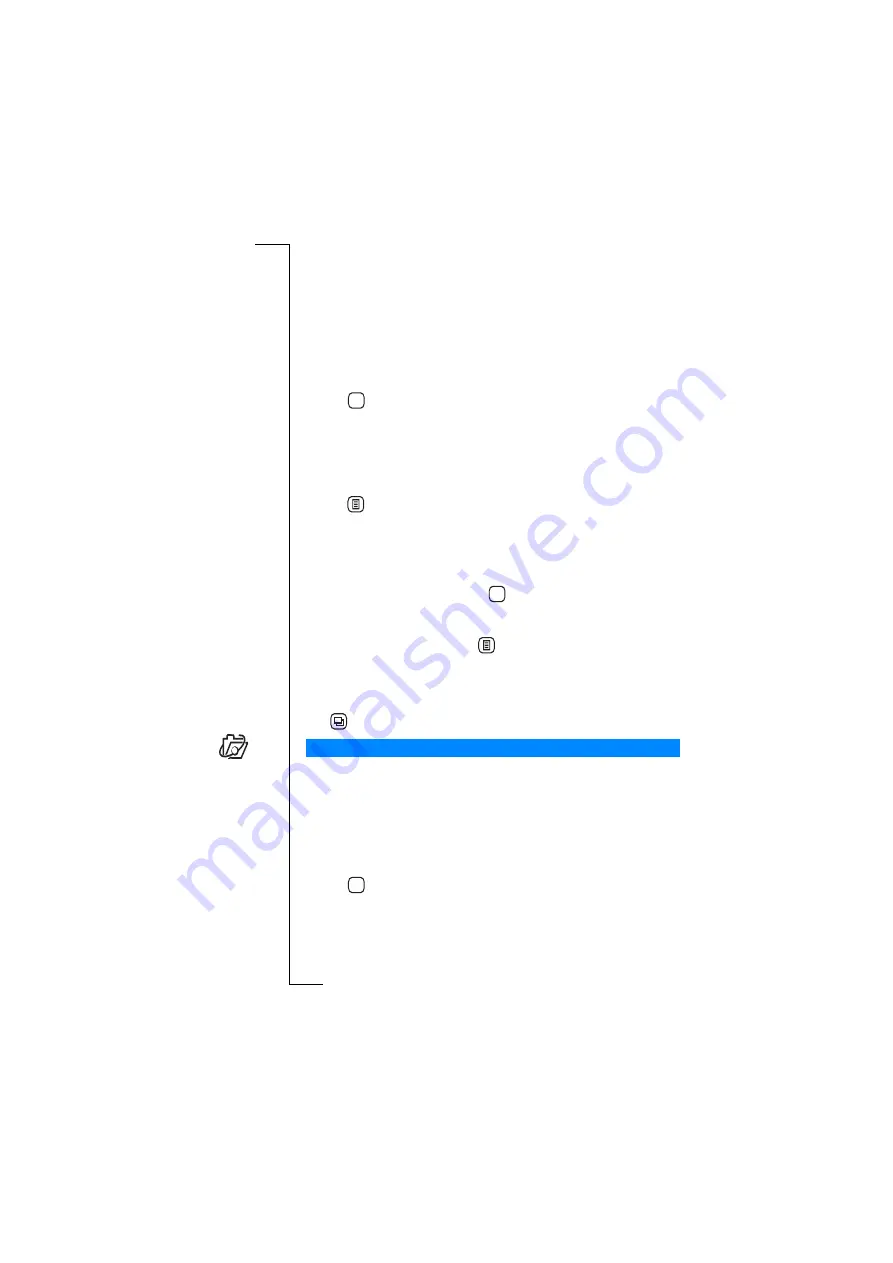
WAP Services
129
•
Nam e:
Enter a name for the bookmark.
•
Location:
Enter the URL address for the location you are
bookmarking.
•
WAP profile:
Tap this field to select the required WAP profile to
use when connecting to this page. You can select from a list of
the available WAP profiles, or select ‘
Use default
’. ‘Use default’
means that the profile that is set as default when you use this
bookmark will be used to connect to this page.
4.
Tap
to save the bookmark.
The bookmark is now stored.
To edit or delete a bookmark:
1.
Tap
Bookm arks
on the WAP services desktop.
The Bookmarks view is shown.
2.
Tap
and
select
Edit bookm arks
. The title of the display changes
to ‘Edit bookmarks’.
3.
Select the bookmark to be edited or deleted. The Edit view
appears in the display.
4.
To edit the bookmark, select the
Name:
,
Location:
, or
WAP profile:
field and edit as required. Tap
to save the changes to the
bookmark. The edited bookmark is now stored and the ‘Edit
bookmarks’ view is displayed.
5.
To delete the bookmark, tap
and select
Delete bookm ark
. The
bookmark is deleted and the ‘Edit bookmarks’ view appears in the
display.
To return to the WAP services browser:
Tap
and
select
Browser
. The WAP services browser page displays.
Open location
provides you with a short cut to opening and viewing a
page.
To open a location and view a page:
1.
Tap
O pen location
on the WAP services desktop. An ‘Open
location’ view is displayed.
2.
Enter a URL address.
3.
Tap
to open the WAP services page.
Open Location
OK
OK
OK






























