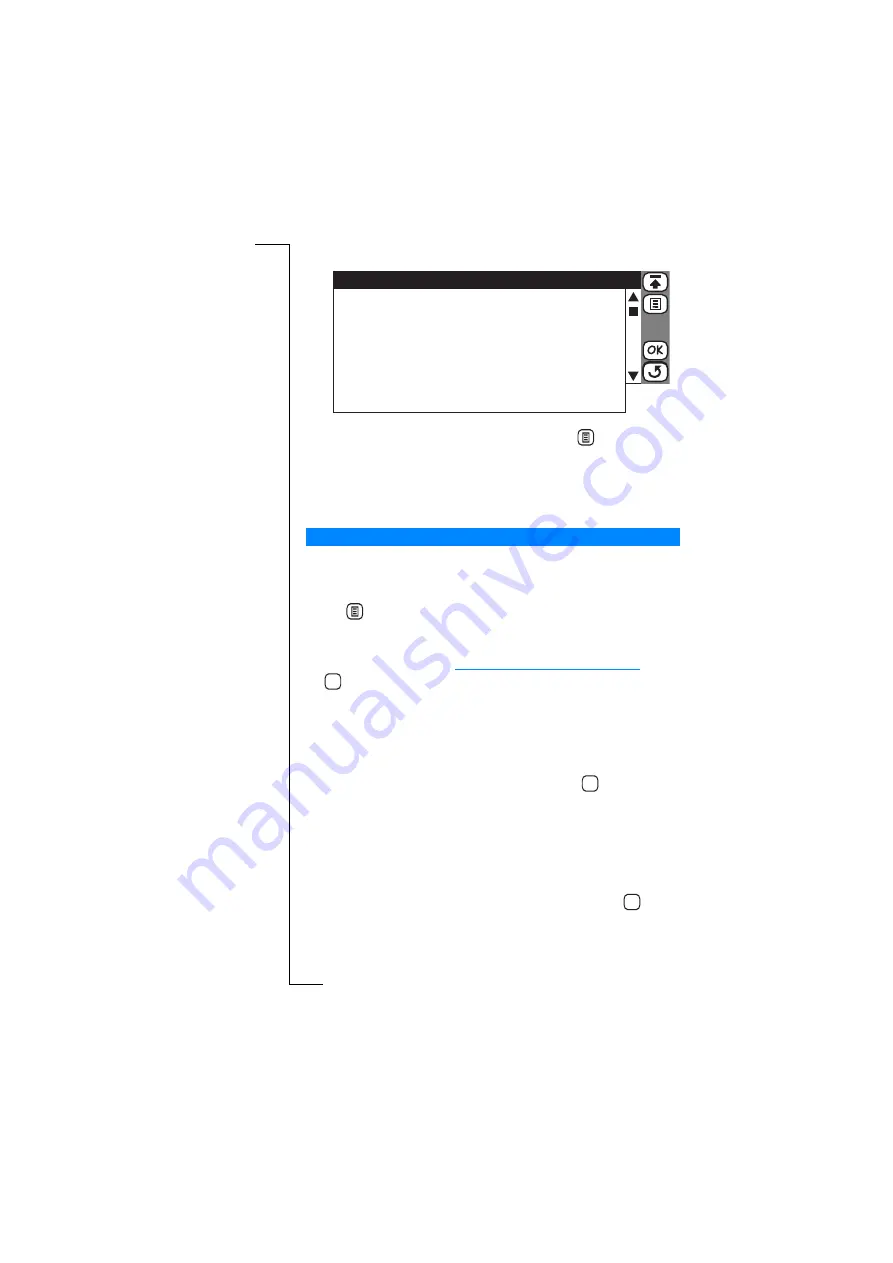
Getting started with e-mail and WAP
145
3.
Tap the required profile in the list. The edit view is displayed.
4.
To delete the profile or set it as the default, tap
and select
Delete
or
Set as default
as appropriate.
5.
To edit the profile, tap the item to edit. Notice that for reasons of
security the username and password fields will always be
displayed as
<Enter usernam e>
and
<Enter password>
.
To use WAP for the first time:
1.
Tap Browser on the WAP services desktop. The WAP services
browser page appears in the display.
2.
Tap
and
select
O pen location
. An Open location view is
displayed.
3.
Enter a URL address, e.g. the home page for the service provider
you are setting up or try
http://mobileinternet.ericsson.com
. Tap
to open the WAP services page. While you are browsing WAP
sites you may find that authentication is required by some of the
locations you visit:
•
If authentication is required by the web server, the ‘Enter web
server password’ view appears displaying the web address in
the
Resource:
field. Select the
User nam e:
and
Password:
fields
and enter your username and password. Tap
to initiate the
authentication.
•
If authentication is required by the gateway, the ‘Enter gateway
password’ view appears displaying the gateway address in the
Resource:
field. Select the
User nam e:
and
Passw ord:
fields and
enter your username and password. If you want the password
to be used with the current gateway in the future, select
Save
passw ord:
and select
Yes
from the pop-up menu. Tap
to
initiate the authentication.
Using WAP for the first time
Edit Banking
Name:
Service provider:
Gateway:
Gateway username:
Gateway password:
Confirm password:
Connection mode:
Security:
<Banking>
<Bank Serv. Prov.>
<195.100.108.76>
<Enter username>
<Enter password>
<Enter password>
<Connection oriented>
<On>
OK
OK
OK






























