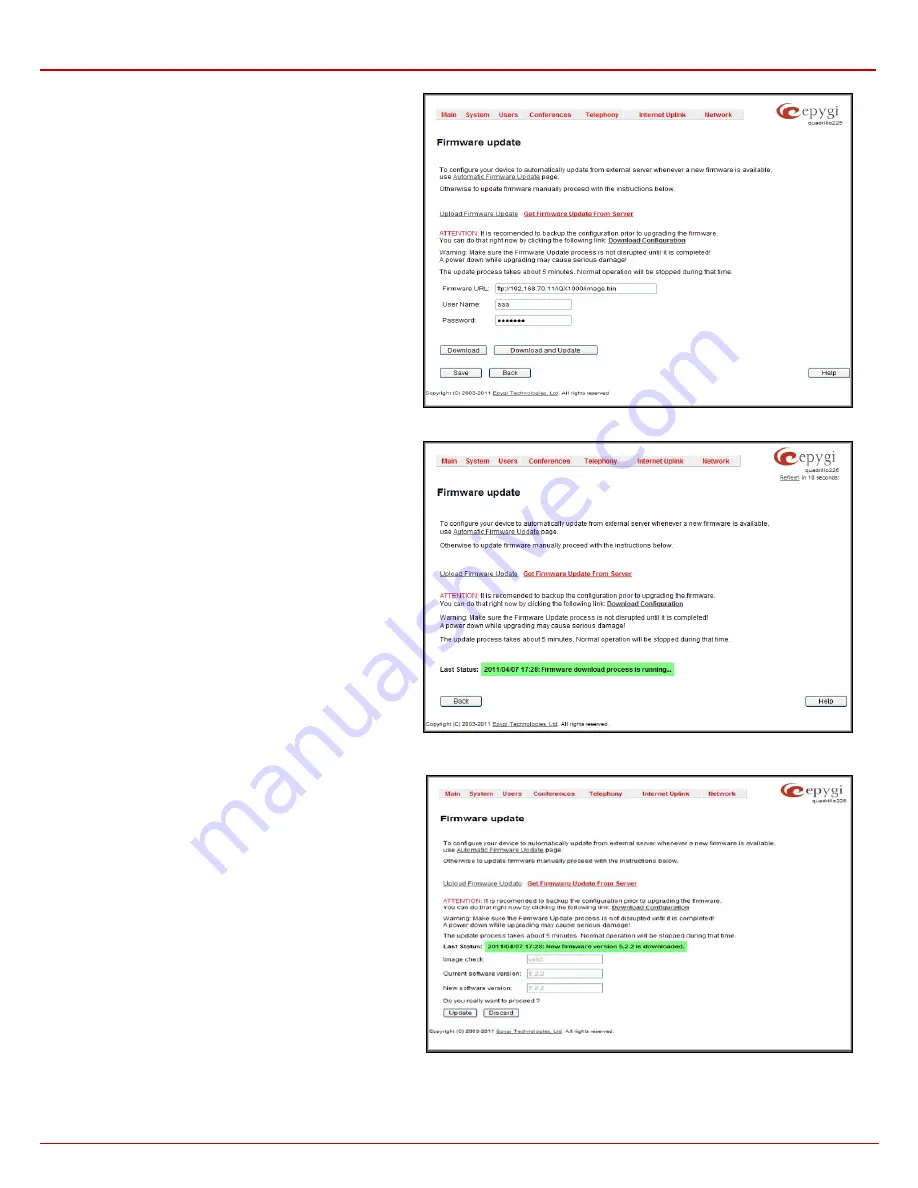
QX1000 Manual II: Administrator's Guide
Administrator’s Menus
QX1000; (SW Version 5.3.x)
30
The
Get Firmware From Server
option allows you to get a new
Firmware (image) from the FTP server.
Firmware URL
text field requires the path of new firmware
image which located on the FTP server.
Username
and
Password
text fields require the FTP server
authentication parameters.
You should save changes before
Download
or
Download and
Update
.
Fig. II-45: Firmware Update page
Pressing the
Download
functional button a new page with
firmware download process will be displayed.
This page displays non-editable information about the image
validity.
Last Status
shows that firmware download process is
running and whether the new firmware version is downloaded
or not.
Fig. II-46: Firmware Update page
The
Image Check
field will display “invalid” if the image does
not correspond to the hardware version.
The
Current Software Version
field shows the old software
version. The
New Software Version
field shows the new
version of the software image.
This page needs to be confirmed in order to continue image
updating. If you are sure that the image version is appropriate
for your device press
Update
,
otherwise press
Discard
.
If you have confirmed the firmware version, a new page with
firmware update progress will be displayed next. There are no
functions available on this page, just last status about the
firmware update procedure. At some point the connection with
the device is being lost and you need to wait until the firmware
will be burned on the QX1000.
Fig. II-47: Firmware Update page






























