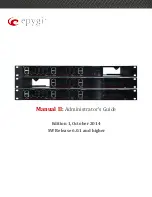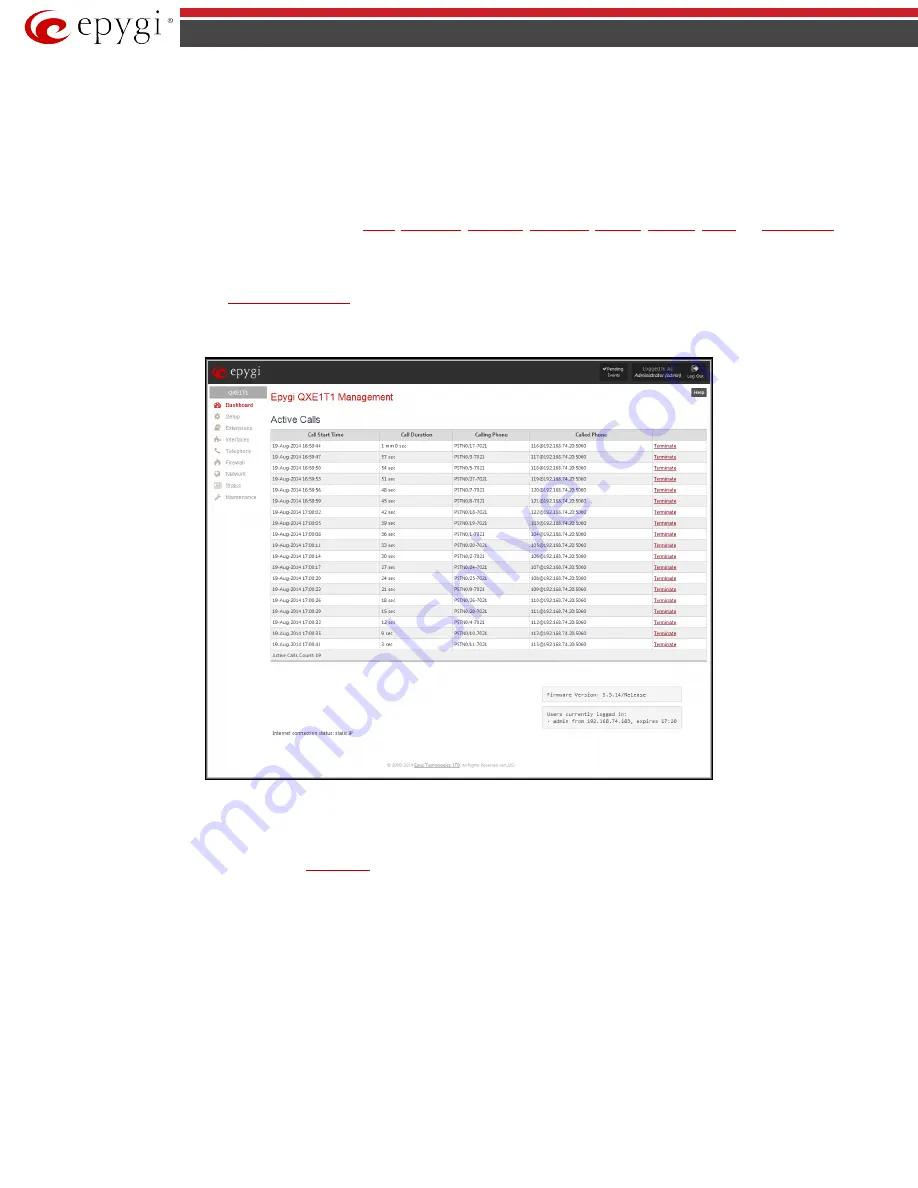
QX5
QXFXO4/QXISDN4/QXE1T1/QXFXS24; (SW Version 6.0.x)
9
QXFXO4/QXISDN4/QXE1T1/QXFXS24 Manual II: Administrator’s Guide
QX Gateway’s Graphical Interface
Administrator’s Main Page – Dashboard
When the administrator logs in, the
Epygi
QX Management
page is displayed with a table of active calls (including information about call peers, call
duration and start time) at the startup. The number of total active calls is displayed belowthe table.
The button
Terminate
next to each active call is used to terminate the corresponding call.
The following main menus are available on QX Gateway:
and
By
clicking on
menus the administrator may access the settings in each respective category and perform actions specific to each category.
The following menus may additionally occur when pressing to the PBX extensions:
•
Your Extension
(see
The
Return
link is used to return to the QX Gateway Management page.
Fig.II- 1: QX Gateway Management page
The functional button
Renew Wan IP Address
appears on the administrator’s main
QX Gateway Management
page if the QX Gateway device acts as a
DHCP client. The
Renew WAN IP Address
button is used to obtain a new WAN IP address in case, e.g., the QX Gateway moves to another network.
The button
Pending Events
will be displayed in the upper right corner of the Administrator’s Main Menu page. Clicking on the button will lead to the
Events
page that can be also accessed from the
Language
selection is available only when the custom Language Pack has been uploaded and it is used to enable custom language for QX GUI or returning
back to the default language - English.
The list of
Users currently logged in
is seen in the lower right corner of the Administrator's Main Menu. Information about IP address user accessed QX
Gateway GUI from, the username user is logged in and the time until the next automatically logout is provided herein. The current version of the QX
Gateway's firmware and of its boot loader is also available here. The idle session timeout is set to 20 minutes. If no action is performed during that time,
user will be automatically moved to the Login page and will be requested to login again.
Log Out
is used to close the session between the user PC and QX and to leave the QX Web Management or to enter the management with another login.