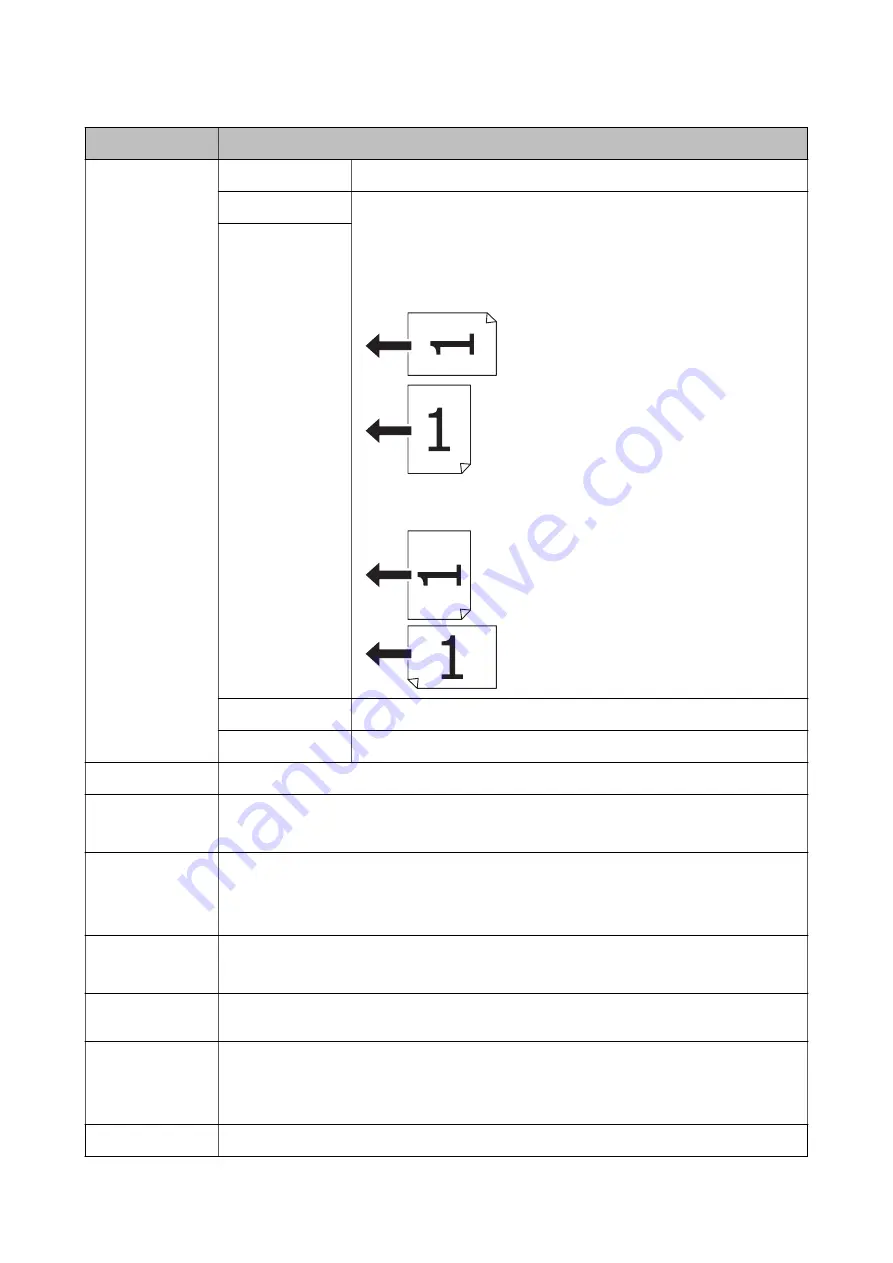
Menu
Settings and Explanations
Layout
With Border
Copies with a border around the edges.
2-up
Copies multiple page originals onto one sheet.
When placing originals in the ADF, insert them into the feeder from the top or
left edge.
Load vertical originals as shown below, and select
Portrait
from
Document
Orientation
.
Load horizontal originals as shown below, and select
Landscape
from
Document Orientation
.
4-up
ID Card
Scans both sides of an ID card and copies onto one side of A4 size paper.
Split Pages
Copies two facing pages of a booklet onto separate sheets of paper.
Document Size
Select the size of your original.
Zoom
Enlarges or reduces the original.
Select
Auto Fit Page
to fit to the paper size of the selected paper source.
Paper Source
Select the paper source that you want to use.
Auto: Feeds paper automatically using the
Paper Setup
settings made when you loaded the paper.
Front Paper Feed Slot: Select the paper size and paper type you loaded in the
front paper feed slot
.
2-Sided
Select 2-sided layout.
Select a layout, press
Advanced
, and then select the binding position of your original and the paper.
Document
Orientation
Select the orientation of your original.
Quality
Select the type of your original.
Text: Provides faster printing, but the printouts may be faint.
Photo: Provides higher quality printing, but the printing speed may be slower.
Density
Set the density of your copies.
User's Guide
Printer Basics
25
















































