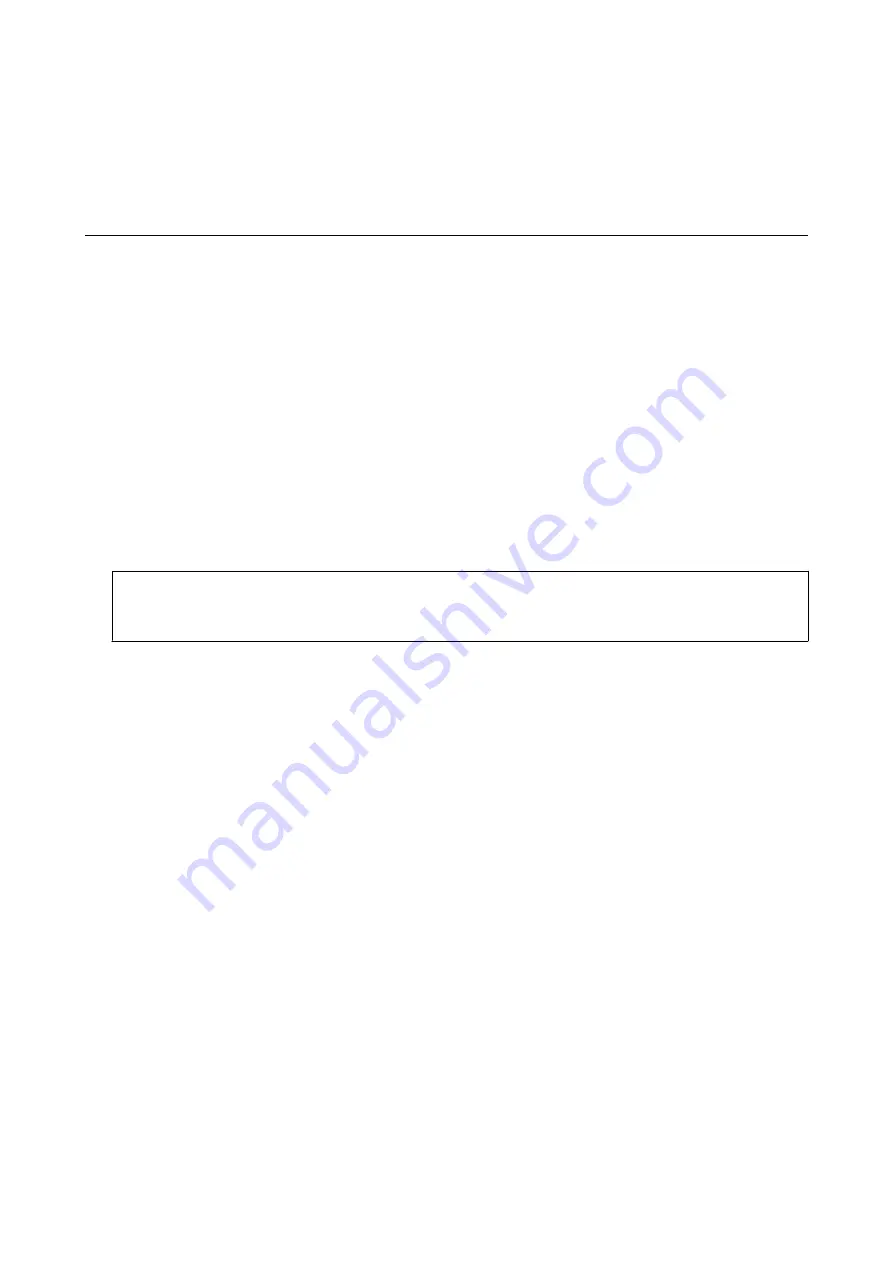
Related Information
&
“PC-FAX Driver (Fax Driver)” on page 154
&
Receiving Faxes
Setting Receiving Mode
You can set
Receive Mode
using the
Fax Setting Wizard
. When you set up the fax feature for the first time, we
recommend using the
Fax Setting Wizard
. If you want to change the
Receive Mode
settings individually, follow
the steps below.
1.
Enter
Setup
from the home screen.
2.
Select
System Administration
>
Fax Settings
>
Receive Settings
>
Receive Mode
.
3.
Select how to receive.
❏
Auto: Recommended for heavy fax users. The printer automatically receives a fax after the number of rings
you specified.
c
Important:
When you do not connect a telephone to the printer, select the
Auto
mode.
❏
Manual: Recommended for users who do not fax often, or who want to receive a fax after answering calls
with the connected telephone. When receiving a fax, pick up the handset, and then operate the printer.
Note:
If you enable the
Remote Receive
feature, you can start receiving a fax just by using the connected telephone.
Related Information
&
“Making Basic Fax Settings Using the Fax Setting Wizard” on page 102
&
“Receiving Faxes Manually” on page 111
&
“Receiving Faxes Using a Connected Telephone (Remote Receive)” on page 111
Settings for the Answering Machine
You need settings to use an answering machine.
❏
Set the
Receive Mode
of the printer to
Auto
.
❏
Set the
Rings to Answer
setting of the printer to a higher number than the number of rings for the answering
machine. Otherwise, the answering machine cannot receive voice calls to record voice messages. See the
manuals that came with the answering machine for its settings.
The
Rings to Answer
setting may not be displayed depending on the region.
Related Information
&
User's Guide
Faxing
110
















































