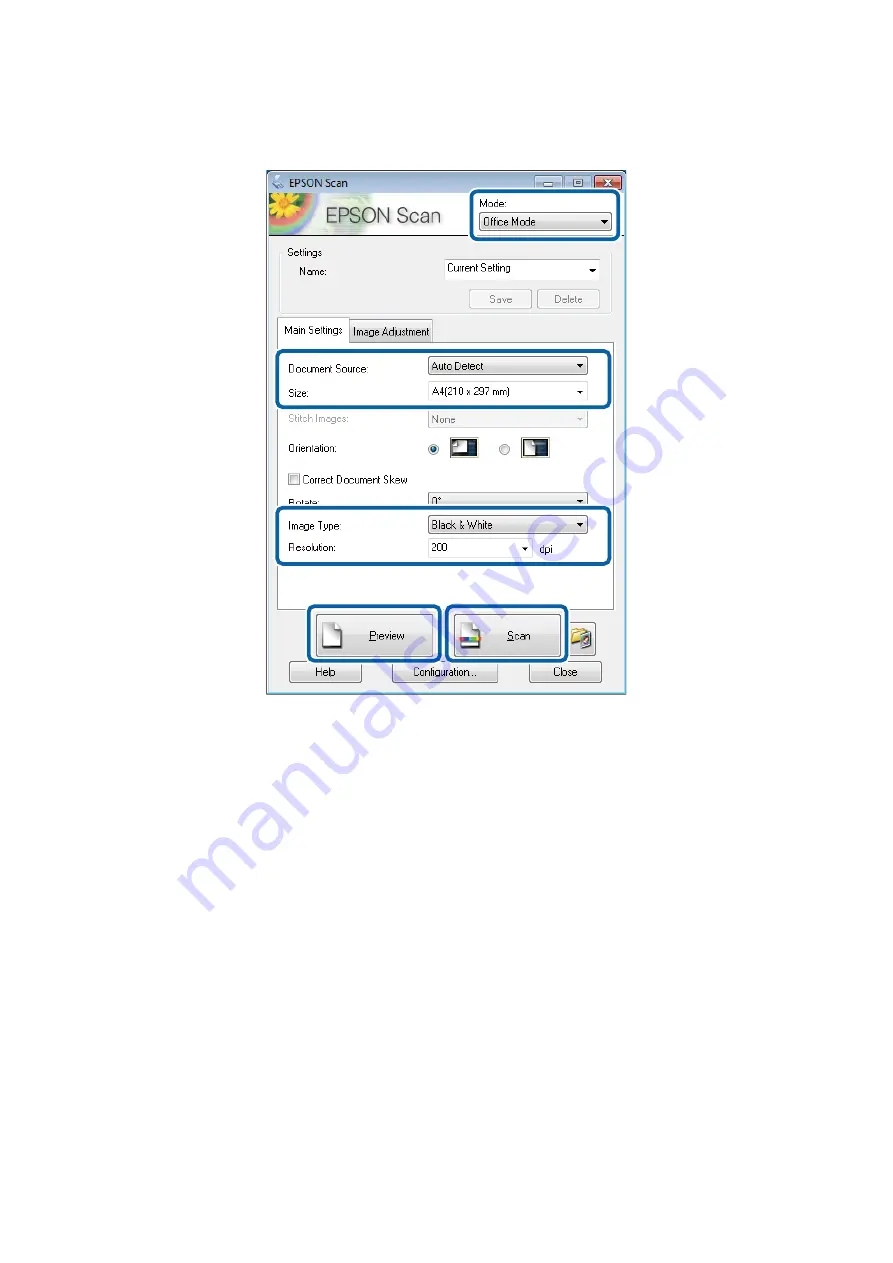
3.
Select
Office Mode
from the
Mode
list.
4.
Make the following settings on the
Main Settings
tab.
❏
Document Source: Select the document source in which you placed your original.
❏
Size: Select the size of your original.
❏
Image Type: Select the type of image you want to scan.
❏
Resolution: Select the resolution of the image you want to scan.
5.
Click
Preview
.
The preview window opens.
Note:
If you have place originals in the ADF, the first page of the originals is ejected when the preview is finished. Place your
first document page on top of the rest of the pages, and then load the entire original into the ADF.
6.
Confirm the preview, and make settings on the
Image Adjustment
tab as necessary.
Note:
You can adjust the image such as making text enhancements.
7.
Click
Scan
.
8.
In the
File Save Settings
window, make appropriate settings and then click
OK
.
The scanned image is saved in the specified folder.
User's Guide
Scanning
93






























