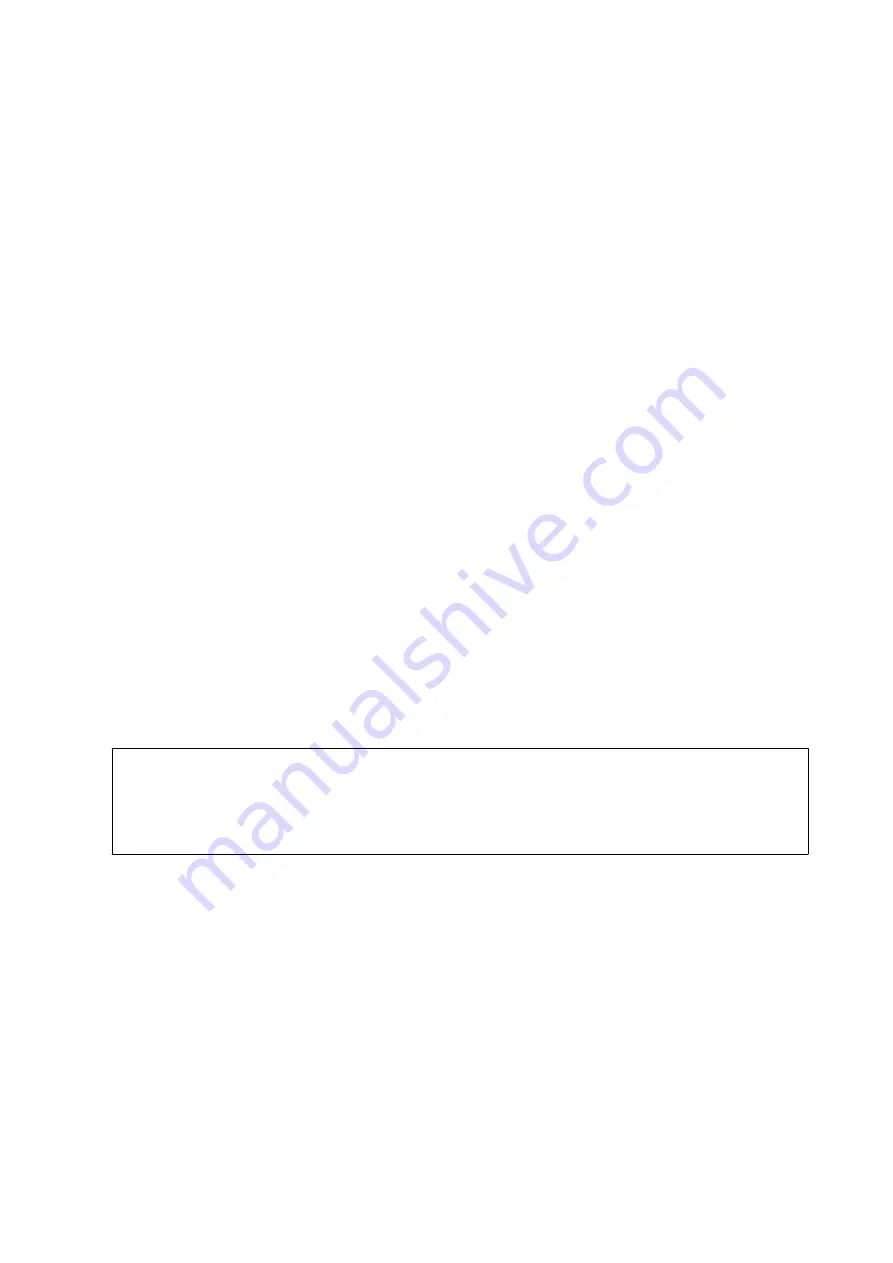
Note:
❏
Color documents cannot be forwarded to another fax machine. They are processed as documents that failed to be
forwarded.
❏
Before you use this feature, make sure the printer's
Date/Time
and
Time Difference
settings are correct. Access the menus
from
System Administration
>
Common Settings
.
1.
Enter
Setup
from the home screen.
2.
Select
System Administration
>
Fax Settings
>
Output Settings
>
Fax Output
.
3.
Check the current settings displayed on the screen, and press
Settings
.
4.
Select
Forward
>
Yes
.
Note:
To print the documents automatically while forwarding them, select
Yes and Print
.
5.
Select
Other Settings
>
Where to Forward
.
6.
Select forwarding destinations from the contacts list.
Note:
❏
Press
View
to sort the contacts by printer's feature.
❏
You can specify up to five forwarding destinations. Press the check box to select the destination. Press the box again to
cancel the selection.
7.
When finished selecting forwarding destinations, press
Proceed
.
8.
Check that the forwarding destinations you selected are correct, then press
Close
.
9.
Select
Options When Forwarding Failed
.
10. Select whether to print received documents or save them in the printer's inbox when forwarding them is failed.
c
Important:
When you set to save documents that failed to be forwarded in the inbox, you should delete the documents
from the inbox once they have been checked. While there are documents waiting or that have failed to be
forwarded, the number of unfinished jobs is displayed on the fax mode icon on the home screen.
11. When forwarding to an email address, you can specify a subject for the email. Select
Email Subject to
Forward
, and enter the subject.
Note:
❏
If you have selected a shared folder on a network or an email address as the forwarding destination, we recommend
that you test if you can send a scanned image to the destination in the scan mode. Select
Scan
>
, or
Scan
>
Network Folder/FTP
from the home screen, select the destination, and then start scanning.
❏
You can set to receive a new fax notification on a Windows computer when received documents are saved to a shared
folder on a network. Use FAX Utility to make the settings. For details, see the help of FAX Utility.
Related Information
&
“System Administration” on page 32
&
“Managing Contacts” on page 58
&
“Using an Email Server” on page 229
User's Guide
Faxing
116






























