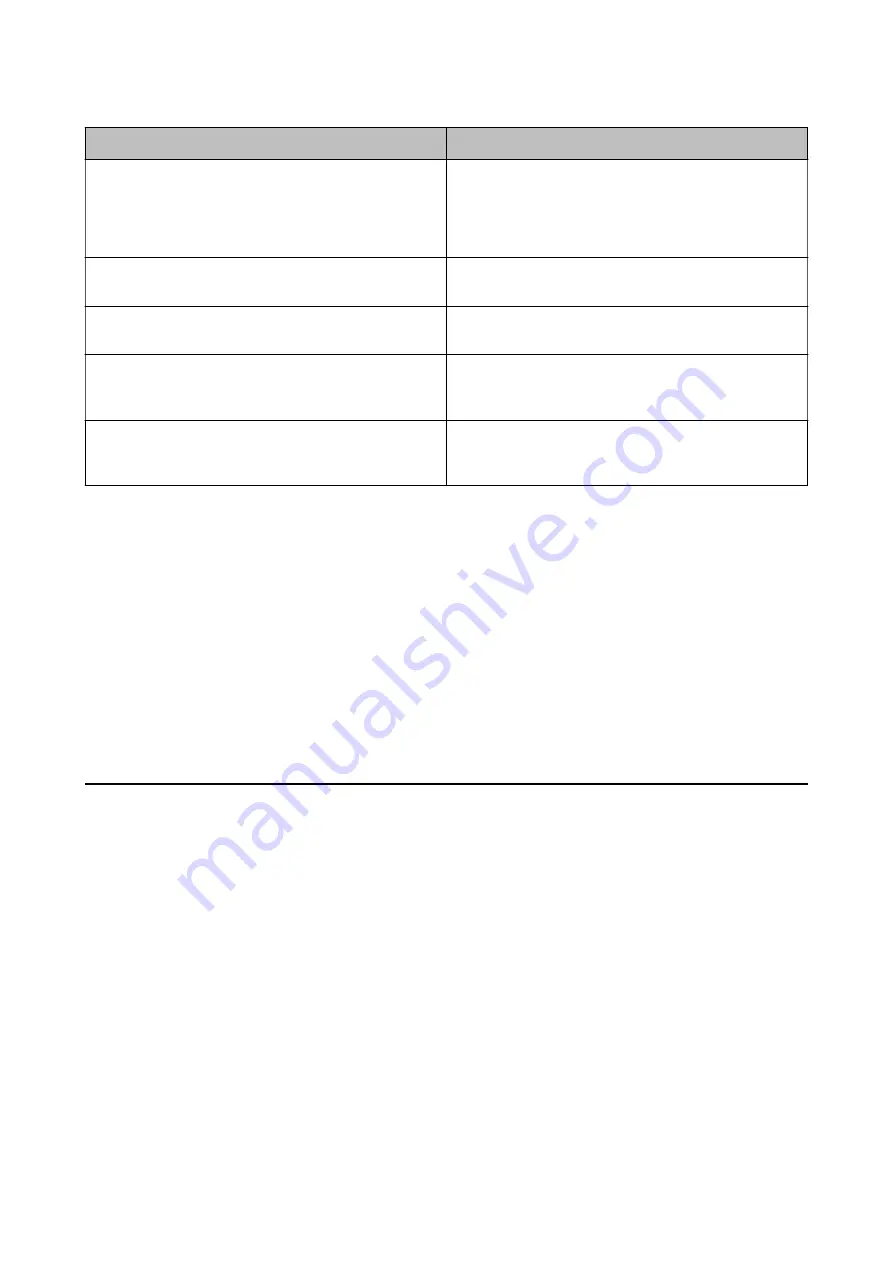
Items
Explanations
Sender's Email Address
Specify the email address that the printer uses to send
emails. You can specify the existing email address. To make it
clear that the email is being sent from the printer, you can
acquire an address specifically for the printer and enter it
here.
SMTP Server Address
Enter the server address of the server that sends the email
(SMTP server).
SMTP Server Port Number
Enter the port number of the server that sends the email
(SMTP server).
POP3 Server Address
If you select
POP before SMTP
as the
Authentication
Method
, enter the server address of the server that receives
the email (POP3 server).
POP3 Server Port Number
If you select
POP before SMTP
as the
Authentication
Method
, enter the port number of the email server that re-
ceives the email (POP3 server).
Checking an Email Server Connection
1.
Enter
Setup
from the home screen.
2.
Select
System Administration
>
Wi-Fi/Network Settings
>
Advanced Setup
.
3.
Select
Email Server
>
Connection Check
to check that the printer is connected to the email server.
Note:
❏
If an error message is displayed, check if the email server settings are correct.
❏
When you cannot send an email even if the connection check succeeds, check the authentication method for the
email server you are using.
Where to Get Help
Technical Support Web Site
If you need further help, visit the Epson support website shown below. Select your country or region and go to the
support section of your local Epson website. The latest drivers, FAQs, manuals, or other downloadables are also
available from the site.
(Europe)
If your Epson product is not operating properly and you cannot solve the problem, contact Epson support services
for assistance.
User's Guide
Appendix
231



















