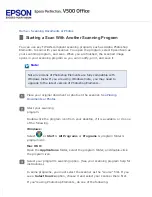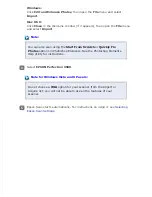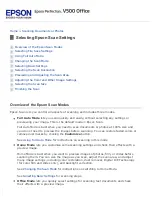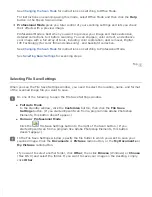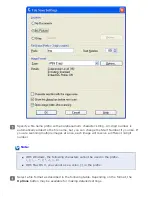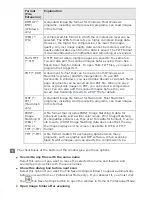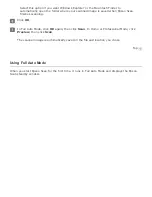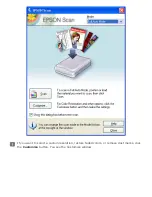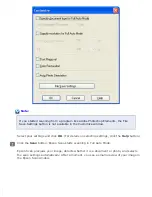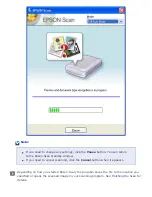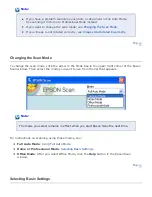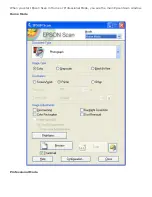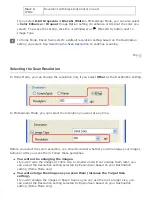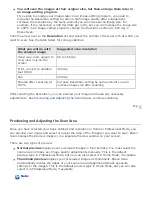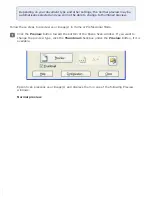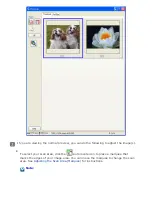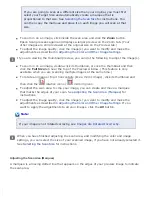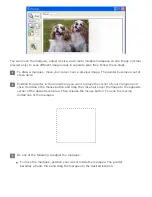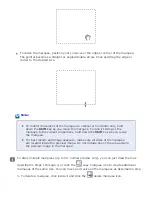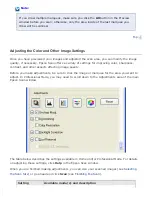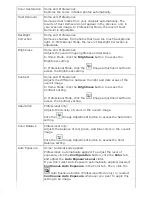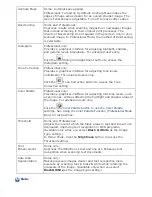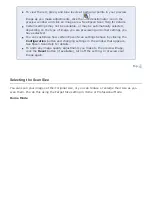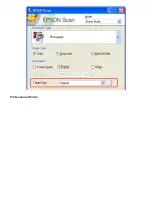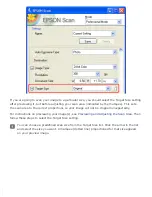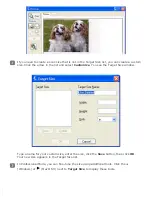Before you scan your document or photo, you need to select these basic settings.
Original settings. These tell Epson Scan the type of document or photo you are scanning.
Destination settings. These tell Epson Scan how you plan to use your scanned image.
Follow these steps to select the basic settings for a document or photo in Epson Scan.
Do one of the following to select your document type.
Home mode
:
Click the arrow to open the Document Type list and select the type of original you are
scanning. Then click the
Color
,
Grayscale
, or
Black&White
button to match the colors in
the original.
Professional mode
:
Click the arrow to open the Document Type list and select
Reflective
(for scanning a
photo or document). Then click the arrow in the Auto Exposure Type list and select
Document
or
Photo
.
Do one of the following to select your destination setting(s).
Home mode
:
In the Destination box, click the button for the way you plan to use the scanned image.
Screen/Web
for images you will view only on a computer screen or post on the
web.
Printer
for images you will be printing or converting to editable text with an OCR
(Optical Character Recognition) program.
Other
if you want to select a specific resolution for other purposes.
Professional mode
:
Click the arrow to open the Image Type list and select the image type you are scanning.
Image
Type
setting
Type of image you are scanning
48-bit Color Color photo that you may want to modify in a 48-bit image-
editing program
If you use this setting, your image file size will be significantly
larger than if you use the 24-bit Color or Color Smoothing
settings.
24-bit Color Color photo
Color
Smoothing
Color graphics, such as a chart or graph
16-bit
Grayscale
Black-and-white photo with many shades of gray
If you use this setting, your image file size will be larger than if
you use the 8-bit Grayscale setting.
8-bit
Grayscale
Black-and-white photo with just a few shades of gray
Summary of Contents for V500
Page 27: ...c scanner transportation lock d USB interface connector e cover cable ...
Page 34: ...Open the scanner cover Pull the scanner cover straight up and off the scanner ...
Page 47: ...Top ...
Page 64: ......
Page 69: ...Thumbnail preview ...
Page 78: ...Professional Mode ...
Page 98: ...Professional Mode ...
Page 99: ...Before you scan your film or slides you need to select these basic settings ...
Page 121: ......
Page 131: ...Professional Mode ...
Page 135: ...Professional Mode ...
Page 136: ...Note ...
Page 142: ......
Page 149: ...Click the Settings button You see the Scan to PDF Settings window ...
Page 157: ...Click the File Save Settings button The File Save Settings window appears ...
Page 183: ...Pull the scanner cover straight up and off the scanner ...