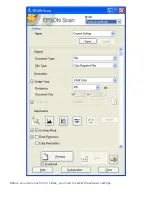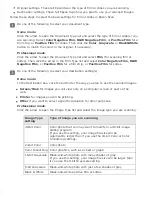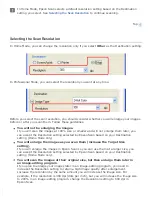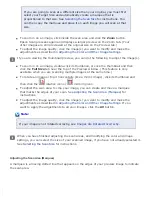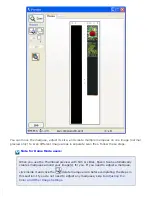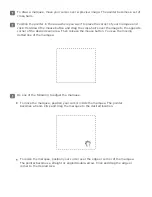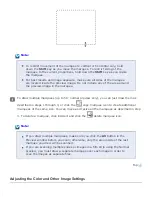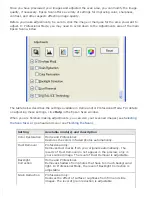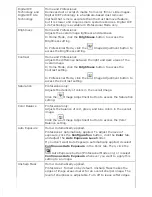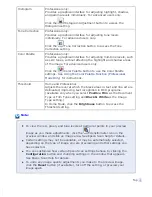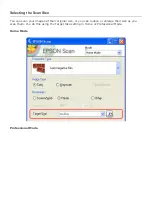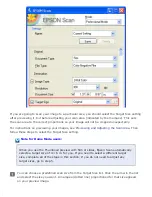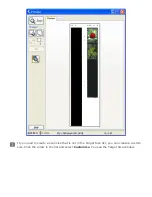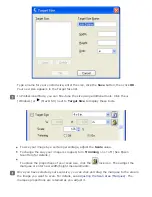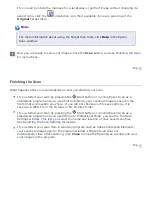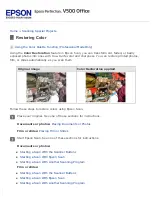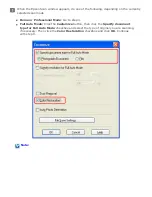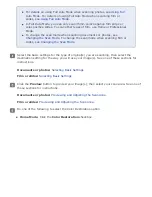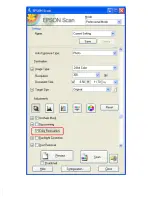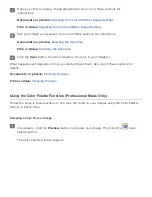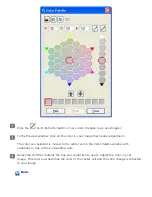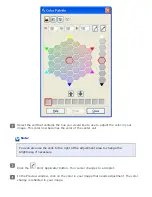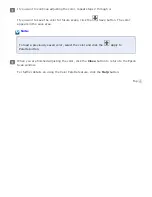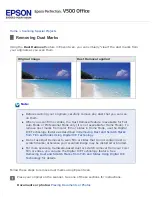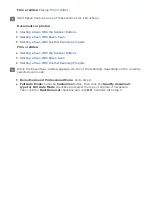If you are going to scan your image to a particular size, you should select the Target Size setting
after previewing it, but before adjusting your scan area (indicated by the marquee). This sets
the scan area to the correct proportions so your image will not be cropped unexpectedly.
For instructions on previewing your images, see
Previewing and Adjusting the Scan Area
follow these steps to select the Target Size setting.
Note for Home Mode users:
When you use the Thumbnail preview with film or slides, Epson Scan automatically
selects a target size of 4 × 6 in. for you. If you need to select a different target
size, complete all of the steps in this section. If you do not need to adjust any
target sizes, go to step 5.
You can choose a predefined scan size from the Target Size list. Click the arrow in the list
and select the size you want. A marquee (dotted line) proportioned for that size appears
on your preview image.
Summary of Contents for V500
Page 27: ...c scanner transportation lock d USB interface connector e cover cable ...
Page 34: ...Open the scanner cover Pull the scanner cover straight up and off the scanner ...
Page 47: ...Top ...
Page 64: ......
Page 69: ...Thumbnail preview ...
Page 78: ...Professional Mode ...
Page 98: ...Professional Mode ...
Page 99: ...Before you scan your film or slides you need to select these basic settings ...
Page 121: ......
Page 131: ...Professional Mode ...
Page 135: ...Professional Mode ...
Page 136: ...Note ...
Page 142: ......
Page 149: ...Click the Settings button You see the Scan to PDF Settings window ...
Page 157: ...Click the File Save Settings button The File Save Settings window appears ...
Page 183: ...Pull the scanner cover straight up and off the scanner ...