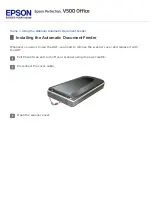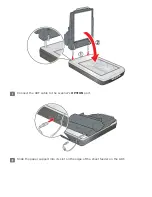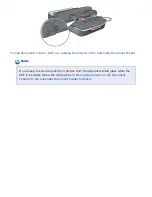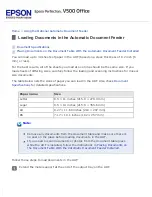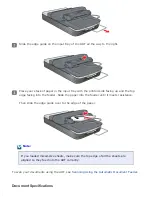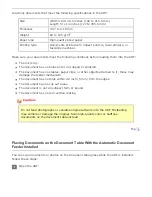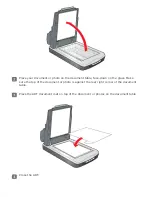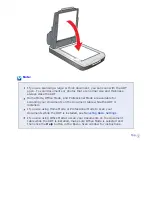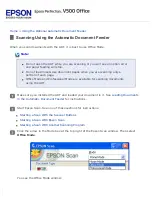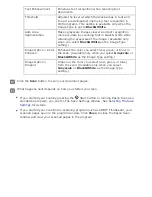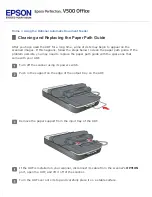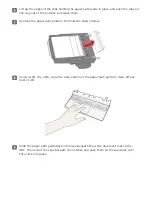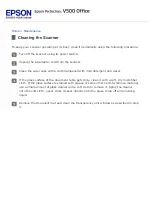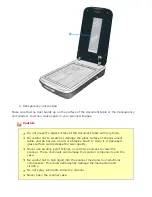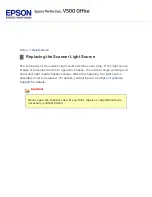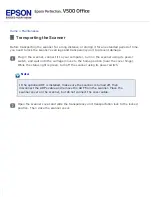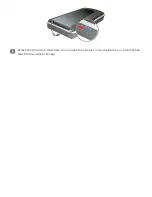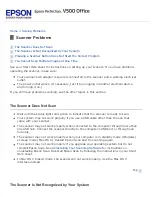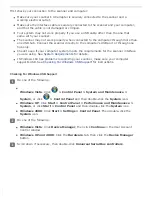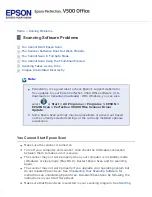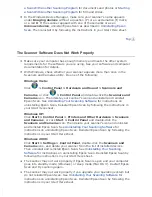>
Using the Optional Automatic Document Feeder
Cleaning and Replacing the Paper Path Guide
After you have used the ADF for a long time, a line of dots may begin to appear on the
scanned images. If this happens, follow the steps below to clean the paper path guide. If the
problem persists, you may need to replace the paper path guide with the spare one that
came with your ADF.
Turn off the scanner using its power switch.
Push in the support on the edge of the output tray on the ADF.
Remove the paper support from the input tray of the ADF.
If the ADF is installed on your scanner, disconnect its cable from the scanner’s
OPTION
port, open the ADF, and lift it off of the scanner.
Turn the ADF over onto its top and carefully place it on a stable surface.
Summary of Contents for V500
Page 27: ...c scanner transportation lock d USB interface connector e cover cable ...
Page 34: ...Open the scanner cover Pull the scanner cover straight up and off the scanner ...
Page 47: ...Top ...
Page 64: ......
Page 69: ...Thumbnail preview ...
Page 78: ...Professional Mode ...
Page 98: ...Professional Mode ...
Page 99: ...Before you scan your film or slides you need to select these basic settings ...
Page 121: ......
Page 131: ...Professional Mode ...
Page 135: ...Professional Mode ...
Page 136: ...Note ...
Page 142: ......
Page 149: ...Click the Settings button You see the Scan to PDF Settings window ...
Page 157: ...Click the File Save Settings button The File Save Settings window appears ...
Page 183: ...Pull the scanner cover straight up and off the scanner ...