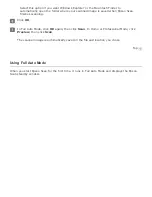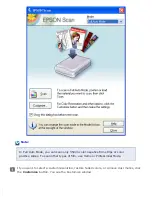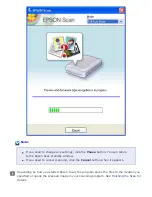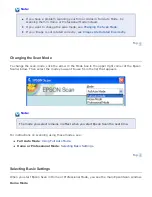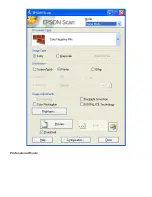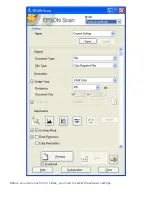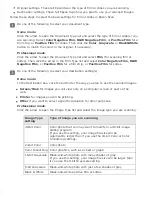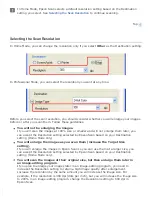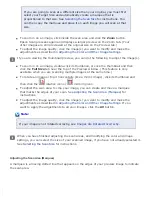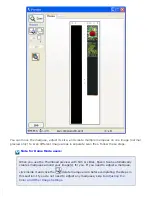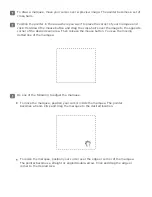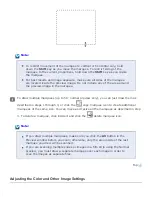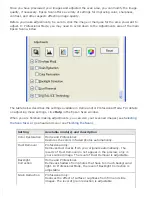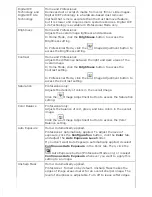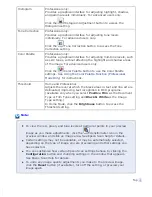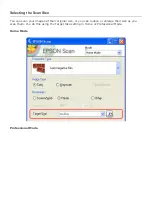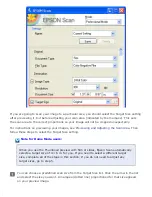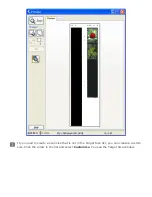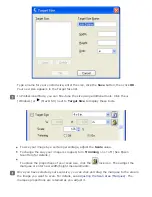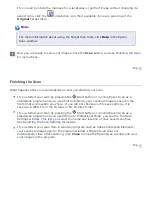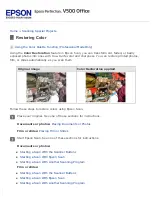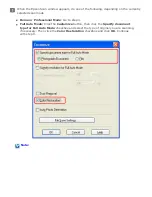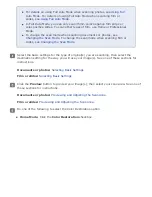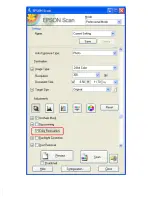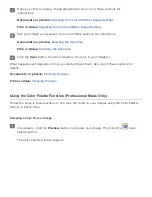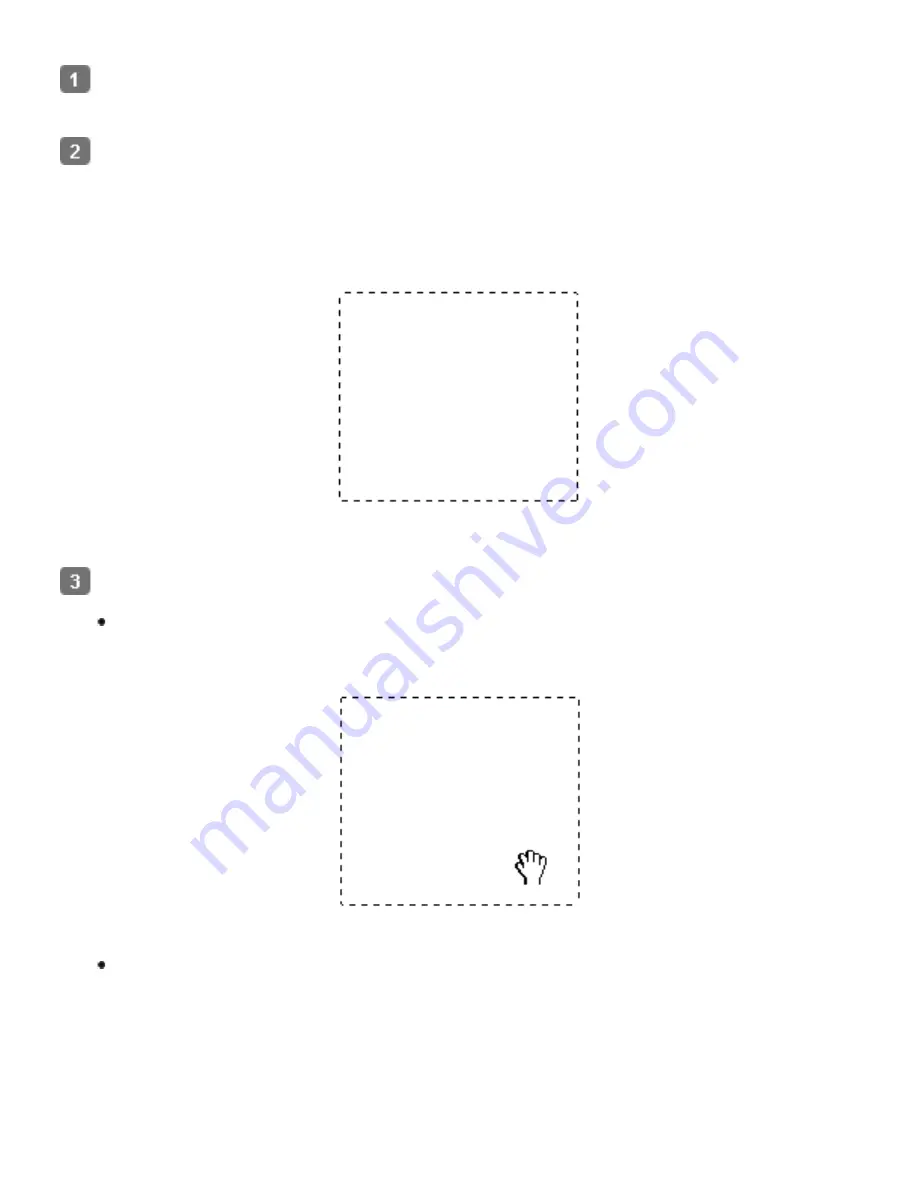
To draw a marquee, move your cursor over a preview image. The pointer becomes a set of
cross-hairs.
Position the pointer in the area where you want to place the corner of your marquee and
click. Hold down the mouse button and drag the cross-hairs over the image to the opposite
corner of the desired scan area. Then release the mouse button. You see the moving
dotted line of the marquee.
Do one of the following to adjust the marquee.
To move the marquee, position your cursor inside the marquee. The pointer
becomes a hand. Click and drag the marquee to the desired location.
To resize the marquee, position your cursor over the edge or corner of the marquee.
The pointer becomes a straight or angled double-arrow. Click and drag the edge or
corner to the desired size.
Summary of Contents for V500
Page 27: ...c scanner transportation lock d USB interface connector e cover cable ...
Page 34: ...Open the scanner cover Pull the scanner cover straight up and off the scanner ...
Page 47: ...Top ...
Page 64: ......
Page 69: ...Thumbnail preview ...
Page 78: ...Professional Mode ...
Page 98: ...Professional Mode ...
Page 99: ...Before you scan your film or slides you need to select these basic settings ...
Page 121: ......
Page 131: ...Professional Mode ...
Page 135: ...Professional Mode ...
Page 136: ...Note ...
Page 142: ......
Page 149: ...Click the Settings button You see the Scan to PDF Settings window ...
Page 157: ...Click the File Save Settings button The File Save Settings window appears ...
Page 183: ...Pull the scanner cover straight up and off the scanner ...