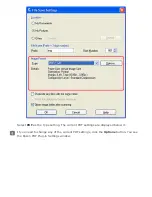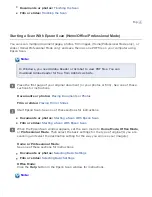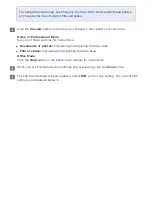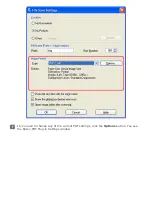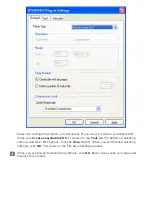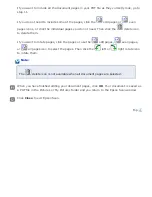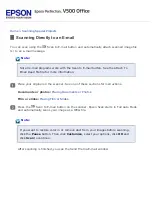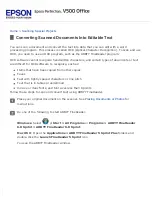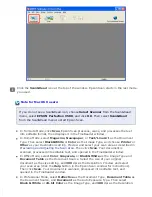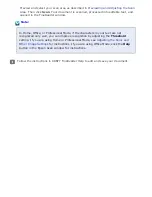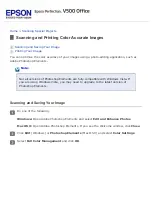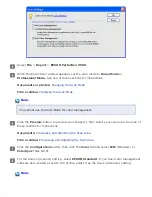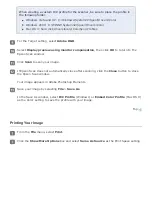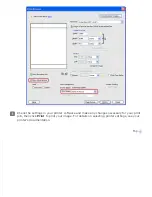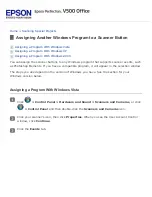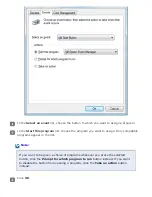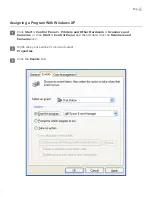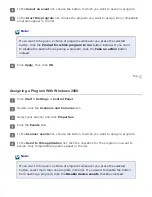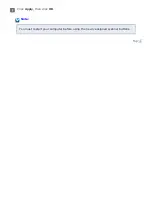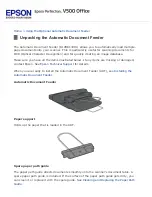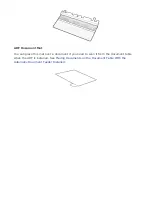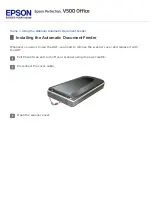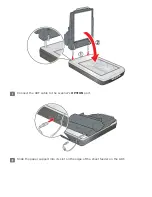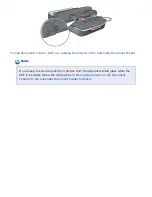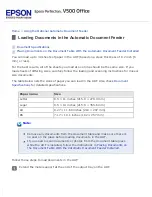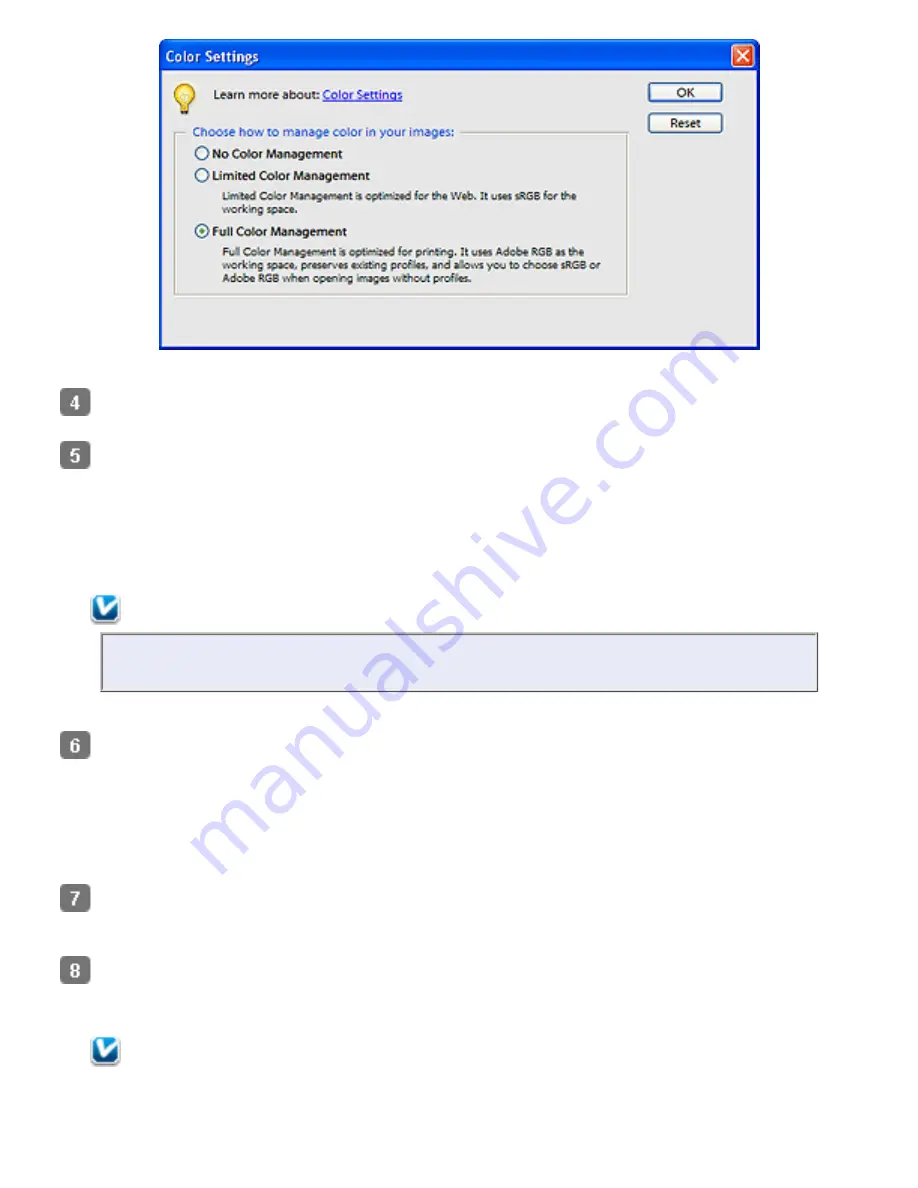
Select
File
>
Import
>
EPSON Perfection V500
.
When the Epson Scan window appears, set the scan mode to
Home Mode
or
Professional Mode.
See one of these sections for instructions.
Documents or photos:
Film or slides:
Note:
You cannot use Full Auto Mode for color management.
Click the
Preview
button to preview your image(s), then select your scan area. See one of
these sections for instructions.
Documents:
Previewing and Adjusting the Scan Area
Film or slides:
Previewing and Adjusting the Scan Area
Click the
Configuration
button, then click the
Color
tab and select
ICM
(Windows) or
ColorSync
(Mac OS X).
For the Source (Scanner) setting, select
EPSON Standard
. If you have color management
software and created a custom ICC profile, select it as the Source (Scanner) setting.
Note:
Summary of Contents for V500
Page 27: ...c scanner transportation lock d USB interface connector e cover cable ...
Page 34: ...Open the scanner cover Pull the scanner cover straight up and off the scanner ...
Page 47: ...Top ...
Page 64: ......
Page 69: ...Thumbnail preview ...
Page 78: ...Professional Mode ...
Page 98: ...Professional Mode ...
Page 99: ...Before you scan your film or slides you need to select these basic settings ...
Page 121: ......
Page 131: ...Professional Mode ...
Page 135: ...Professional Mode ...
Page 136: ...Note ...
Page 142: ......
Page 149: ...Click the Settings button You see the Scan to PDF Settings window ...
Page 157: ...Click the File Save Settings button The File Save Settings window appears ...
Page 183: ...Pull the scanner cover straight up and off the scanner ...