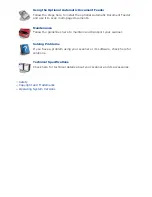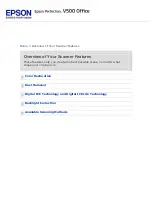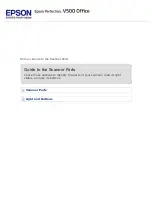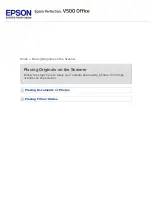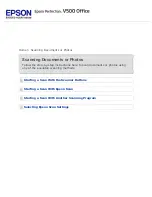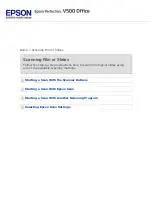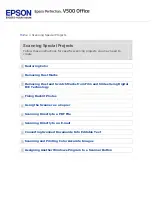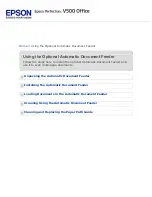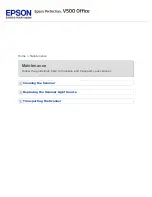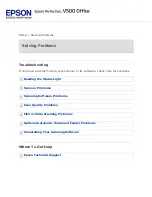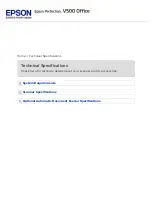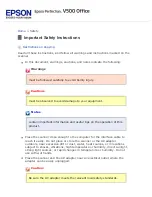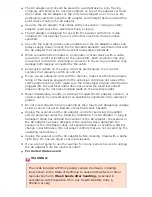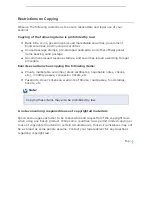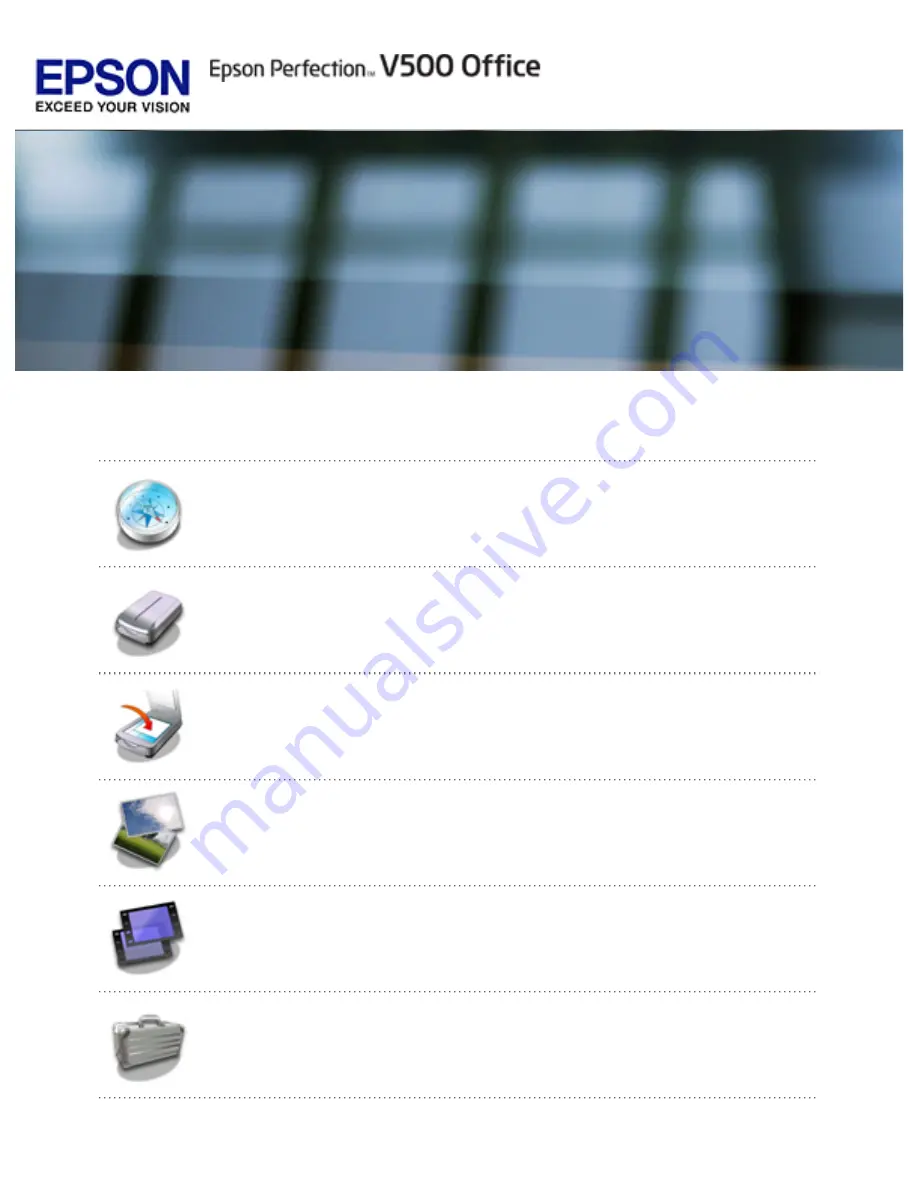
User’s Guide
This User’s Guide is the on-screen guide to your Perfection V500 Office scanner. Click a
topic below to get started.
Overview of Your Scanner Features
These features help you create the best possible scans, no matter what
shape your original is in.
Check this section to identify the parts of your scanner, read its light
status, and use its buttons.
Placing Originals on the Scanner
Follow the steps here to place your original documents, photos, film
strips, or slides on the scanner.
Follow the step-by-step instructions here to scan documents or photos
using any of the available scanning methods.
Follow the step-by-step instructions here to scan film strips or slides
using any of the available scanning methods.
Follow the instructions here for specific scanning projects you may need
to create.
Summary of Contents for V500
Page 27: ...c scanner transportation lock d USB interface connector e cover cable ...
Page 34: ...Open the scanner cover Pull the scanner cover straight up and off the scanner ...
Page 47: ...Top ...
Page 64: ......
Page 69: ...Thumbnail preview ...
Page 78: ...Professional Mode ...
Page 98: ...Professional Mode ...
Page 99: ...Before you scan your film or slides you need to select these basic settings ...
Page 121: ......
Page 131: ...Professional Mode ...
Page 135: ...Professional Mode ...
Page 136: ...Note ...
Page 142: ......
Page 149: ...Click the Settings button You see the Scan to PDF Settings window ...
Page 157: ...Click the File Save Settings button The File Save Settings window appears ...
Page 183: ...Pull the scanner cover straight up and off the scanner ...