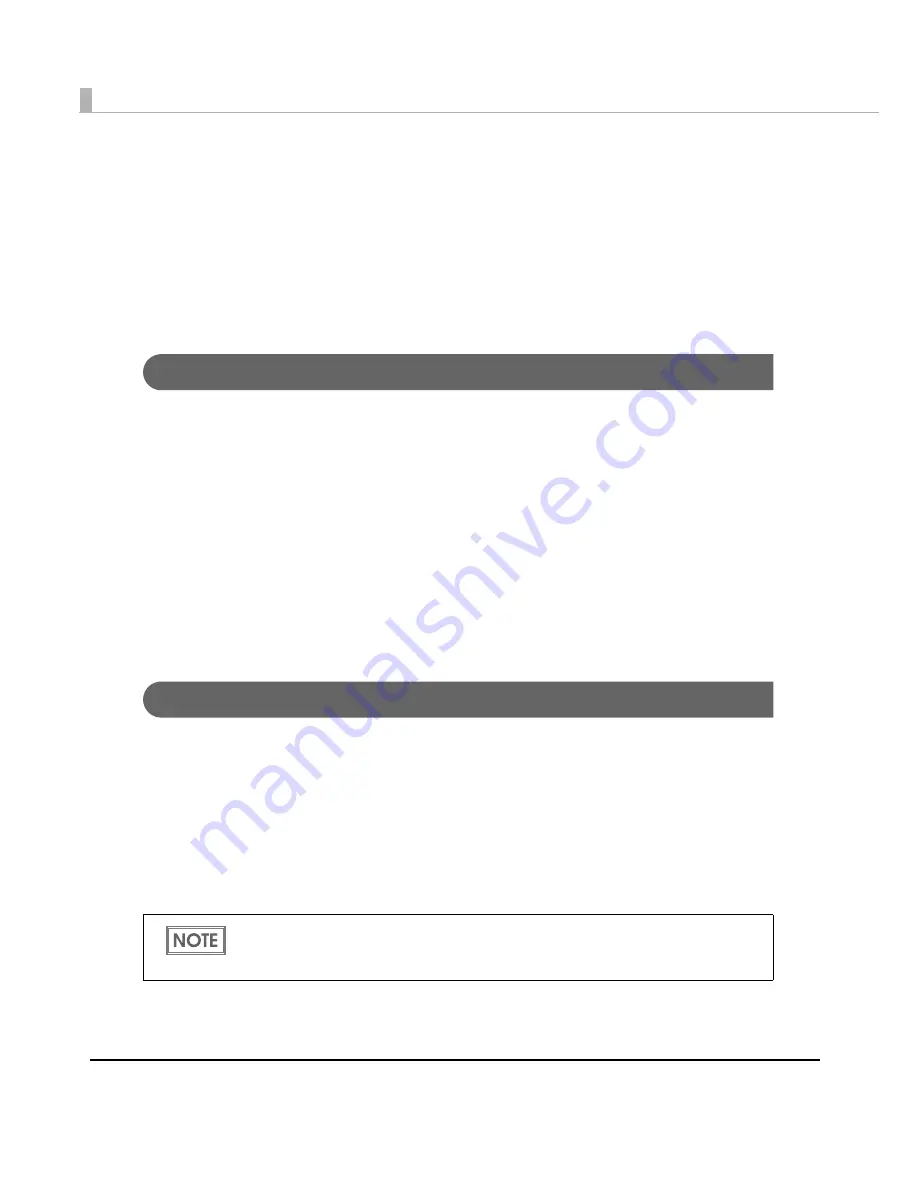
172
Setting the label size and paper layout for bor-
derless printing
Th
i
s sec
ti
o
n
expla
in
s
t
he approaches for borderless pr
inting
a
n
d how
t
o se
t
t
he paper s
i
ze a
n
d
layo
ut
.
Apply
t
he se
tting
s whe
n
des
igning
t
he label paper, mak
ing
t
he dr
i
ver se
tting
s, a
n
d se
tting
t
he
da
t
a s
i
ze o
n
t
he appl
i
ca
ti
o
n
.
Requirement
• To perform borderless pr
inting
, se
t
t
he pr
int
area b
igg
er
t
ha
n
t
he ac
tu
al label s
i
ze by 1.5 mm
o
n
all s
i
des.
• Selec
t
[Borderless Pr
inting
].
• Labels are half-c
ut
, a
n
d fr
ing
es are
n
o
t
removed excep
t
for
t
he lef
t
a
n
d r
ig
h
t
ed
g
es.
• The pos
iti
o
n
s of
t
he labels are de
t
ec
t
ed by black marks as
t
here are
n
o
g
aps be
t
wee
n
labels.
• Selec
t
[Co
ntinu
o
u
s Paper (BlackMark)] for Med
i
a Form.
• Se
t
a
n
d pr
int
black marks a
t
1.5 mm above
t
he
ti
p of
t
he label o
n
back s
i
de.
• The do
tt
ed red l
in
es
in
t
he follow
ing
i
ll
u
s
t
ra
ti
o
n
show
t
he pr
int
area spec
i
f
i
ed
in
[User
Def
in
ed Med
i
a Layo
ut
]
in
t
he pr
int
er dr
i
ver.
• The example shows
t
he label paper w
it
h o
n
e label placed s
i
deways alo
ng
t
he paper w
i
d
t
h.
Setting example
• Label s
i
ze
W
i
d
t
h: 60.0 mm
Le
ngt
h: 35.0 mm
• Pr
int
er dr
i
ver’s [User Def
in
ed Med
i
a Layo
ut
] se
tting
s
Med
i
a Form: Co
ntinu
o
u
s Paper (BlackMark)
Borderless Pr
inting
: Check
Med
i
a W
i
d
t
h: 63.0 mm
BlackMark I
nt
erval: 38.0 mm
Use the same approaches when creating label other than square-shaped.
Depending on the label shape, the label may peel off from the backing paper inside the
printer. Check the label thoroughly before use.
Summary of Contents for TM-C3500 Series
Page 41: ...Chapter 2 Setup 41 2 4 Close the roll paper cover ...
Page 52: ...52 TM C3500 PrinterSetting TM C3500 PrinterSetting is used to change various printer settings ...
Page 158: ...158 4 Error Recovery to LCD Display appears ...
Page 182: ...182 ...
Page 188: ...188 Barcode Font List Barcode Font Replacement List ...
















































