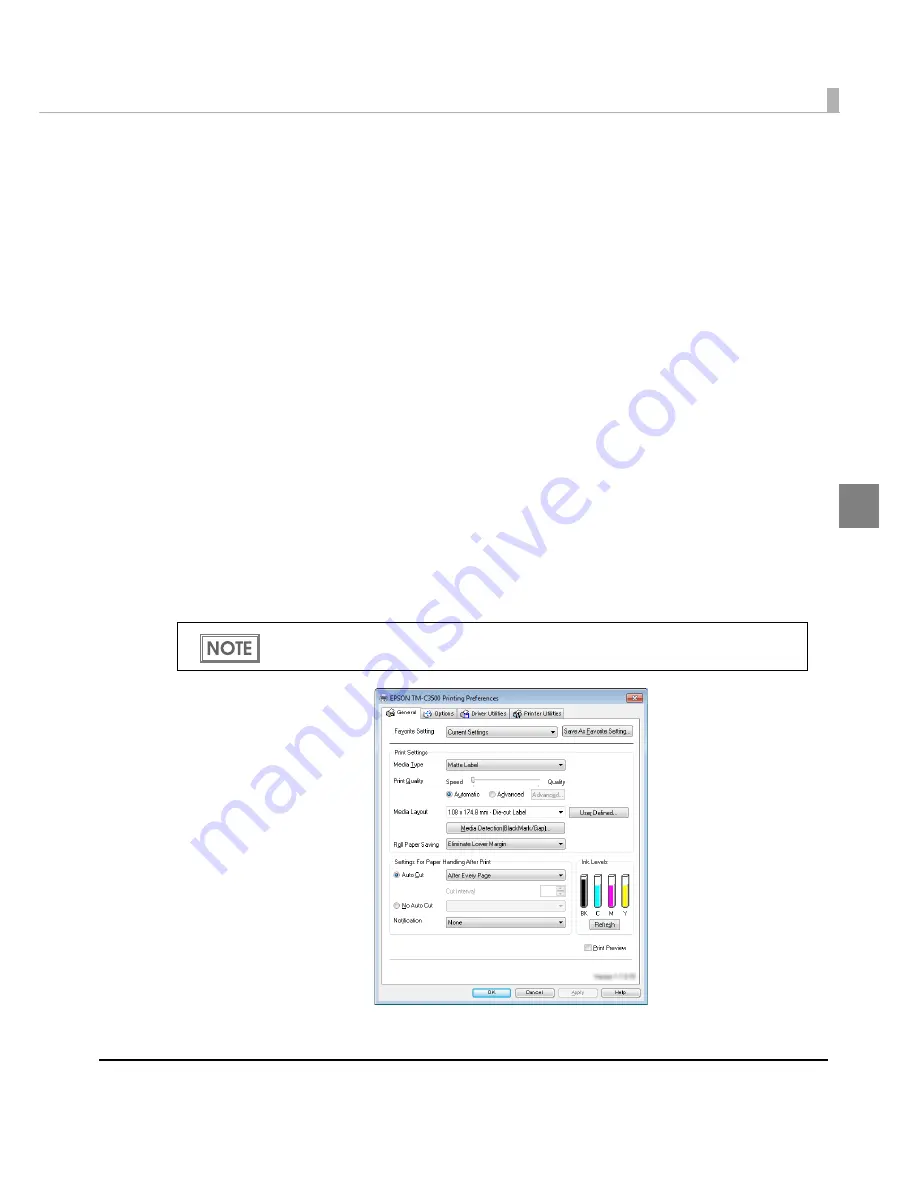
Chapter 2 Setup
43
2
How to Display the Printer Driver
1
Open the [Devices and Printers].
For Windows 8:
Select [
Control Panel
] of Sidebar [
Settings
] on [
Desktop
], and click [
Hardware
and Sound
], then [
Devices and Printers
].
For Windows 7:
Click [
View devices and printers
] of [
Control Panel
] on [
Start
] menu.
For Windows Vista:
Click [
Printers
] of [
Control Panel
] on [
Start
] menu.
For Windows XP Professional:
Click [
Printers and Faxes
] on [
Start
] menu.
For Windows XP Home Edition:
Click [
Control Panel
] on [
Start
] menu, and click [
Printers and Faxes
].
For Windows 2000:
Click [
Settings
] on [
Start
] menu, and click [
Control Panel
].
For Windows Server 2003 R2:
Click [
Printers and Faxes
] on [
Start
] menu.
2
Right-click [
EPSON TM-C3500
], and click [
Printing Preferences
].
The pr
int
er dr
i
ver scree
n
i
s d
i
splayed.
The barcode printing position is moved based on the amount of margin.
Summary of Contents for TM-C3500 Series
Page 41: ...Chapter 2 Setup 41 2 4 Close the roll paper cover ...
Page 52: ...52 TM C3500 PrinterSetting TM C3500 PrinterSetting is used to change various printer settings ...
Page 158: ...158 4 Error Recovery to LCD Display appears ...
Page 182: ...182 ...
Page 188: ...188 Barcode Font List Barcode Font Replacement List ...






























