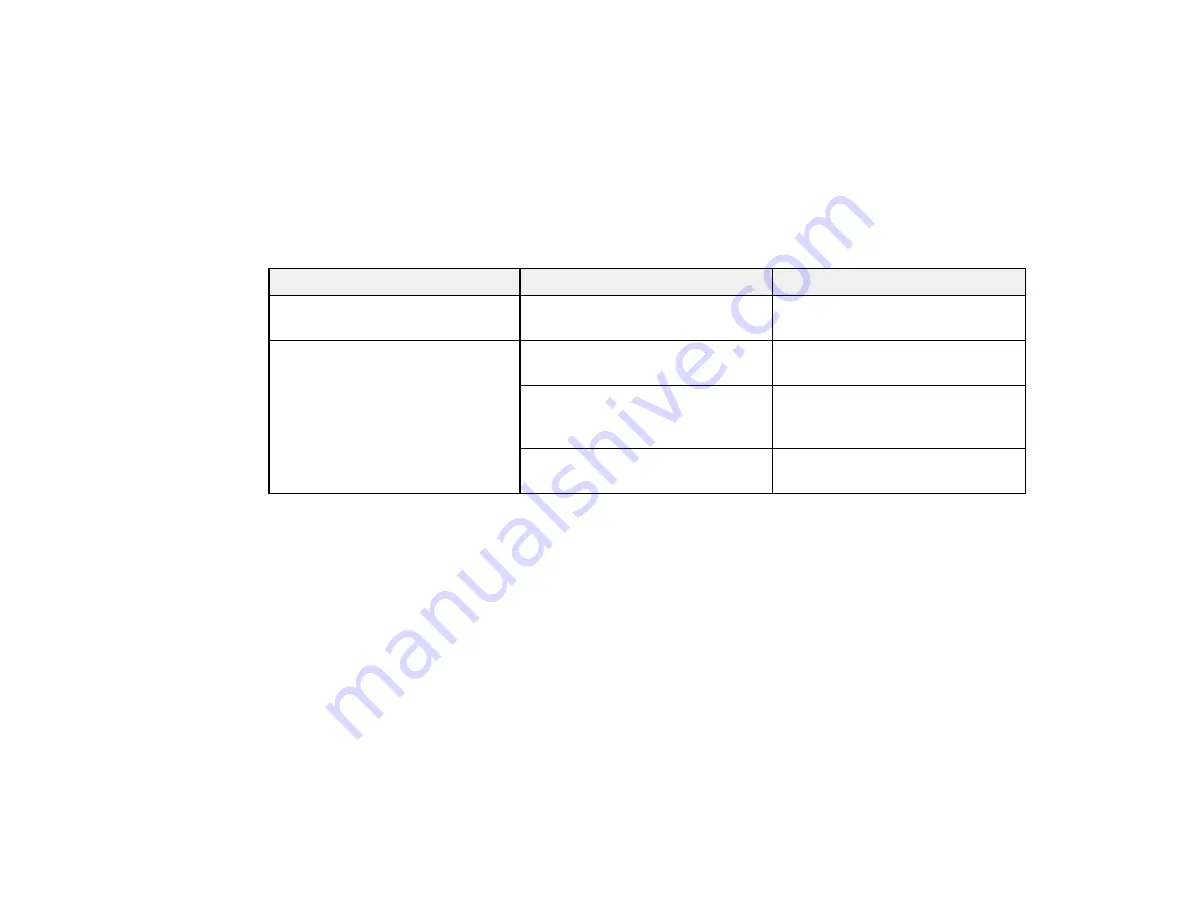
134
Cleaning the Auto Sheet Feeder
Discharging Ink
Removing and Installing Ink Cartridges
Replacing the Maintenance Box
Replacing the Cutter
Printer Status/Print Menu
Select
Settings
>
Printer Status/Print
to view current printer and network settings.
Setting
Options
Description
Print Status Sheet
Configuration Status Sheet
Prints a summary of current
printer settings
Network
Wired LAN/Wi-Fi Status
Displays current communication
status and connection settings
Wi-Fi Direct Status
Displays the number of
connected devices and
connection settings
Print Status Sheet
Prints the current network
connection information
Parent topic:
Summary of Contents for SureColor T2170
Page 1: ...Epson SureColor T2170 T3170 T5170 User s Guide ...
Page 2: ......
Page 23: ...23 1 Make sure you have all of these items for assembly 1 Left mounting bracket ...
Page 60: ...60 5 Slide the edge guides out 6 Load paper printable side up into the auto sheet feeder ...
Page 62: ...62 1 Slide out the edge guides and remove the paper from the auto sheet feeder ...
Page 63: ...63 2 Fold down and push in the paper support extensions and close the auto sheet feeder ...
Page 78: ...78 You can also place the same print data multiple times as shown here ...
Page 148: ...148 You see a window like this 4 Click Print The nozzle pattern prints ...






























