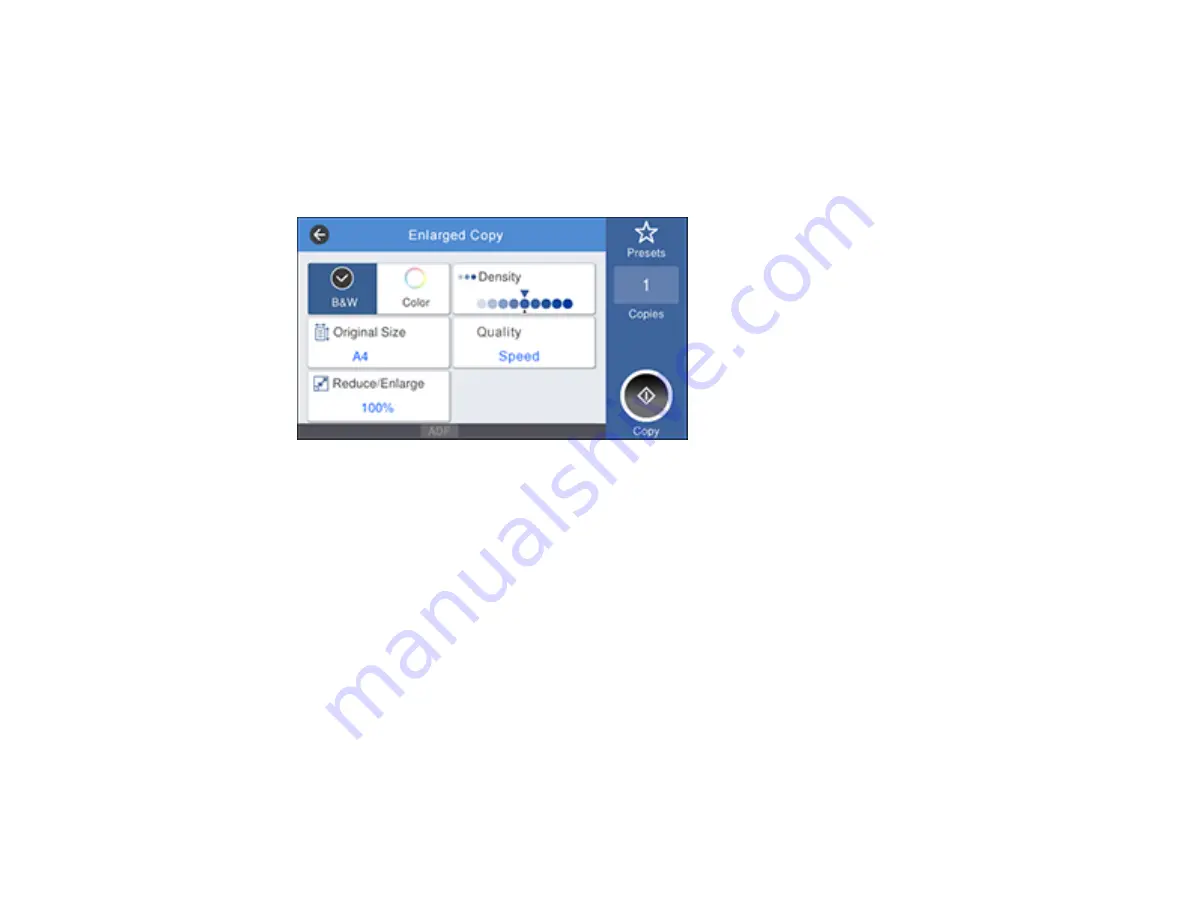
118
2.
Make sure roll paper is loaded in the printer.
Note:
Only roll paper is supported for enlarged copies.
3.
Select
Enlarged Copy
.
You see a screen like this:
4.
Select the size of your original as the
Original Size
setting.
5.
Select a
Reduce/Enlarge
option to set the output size.
Note:
If you select
Auto Fit Page
, the copy is enlarged to fit the width of the roll paper.
6.
Select any other settings as necessary.
7.
Select the number of copies as the
Copies
setting.
8.
Select
Copy
on the printer LCD screen or the scan button on the scanner to begin copying.
Parent topic:
Using Your Printer as a Copier
Supported Copy Sizes
The following original and output sizes are supported for enlarged copies:
Summary of Contents for SureColor T2170
Page 1: ...Epson SureColor T2170 T3170 T5170 User s Guide ...
Page 2: ......
Page 23: ...23 1 Make sure you have all of these items for assembly 1 Left mounting bracket ...
Page 60: ...60 5 Slide the edge guides out 6 Load paper printable side up into the auto sheet feeder ...
Page 62: ...62 1 Slide out the edge guides and remove the paper from the auto sheet feeder ...
Page 63: ...63 2 Fold down and push in the paper support extensions and close the auto sheet feeder ...
Page 78: ...78 You can also place the same print data multiple times as shown here ...
Page 148: ...148 You see a window like this 4 Click Print The nozzle pattern prints ...






























