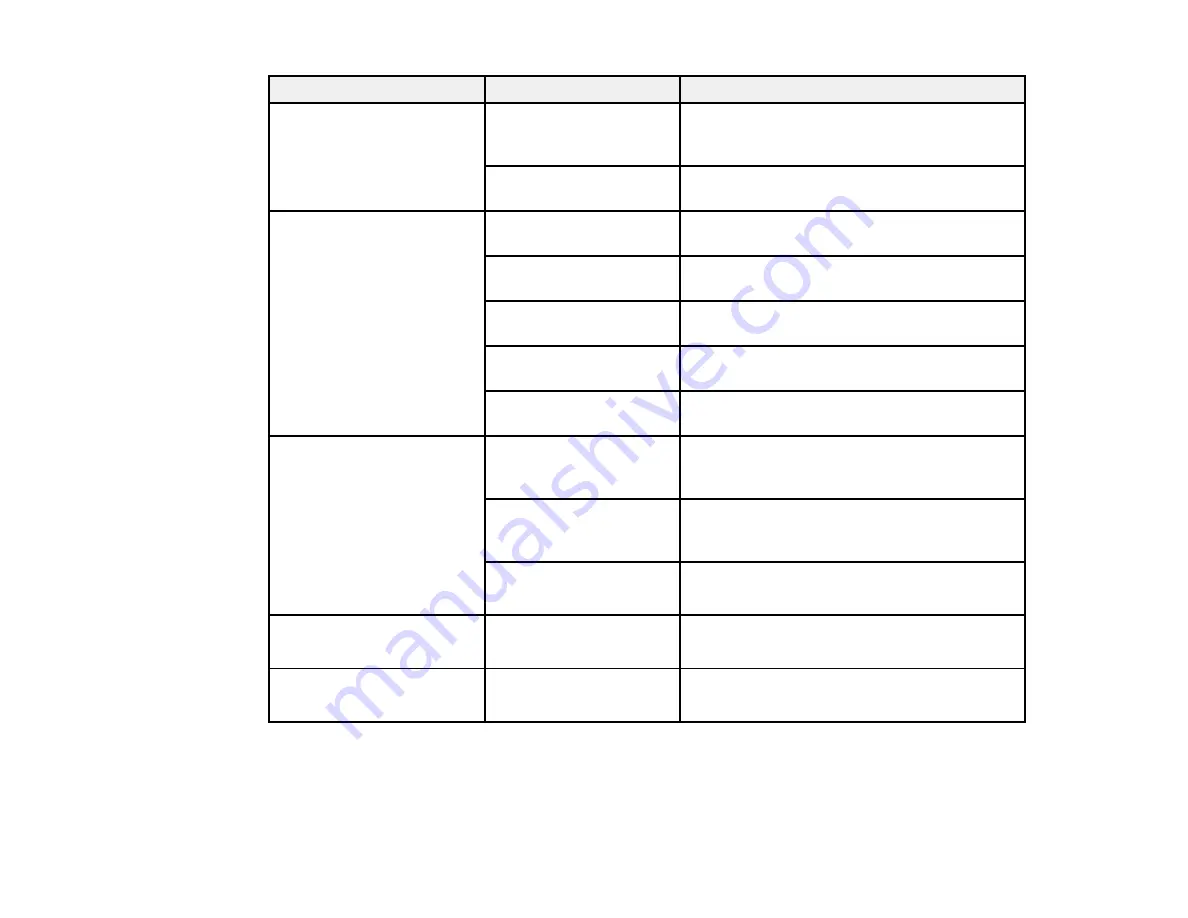
130
Setting
Options
Description
Line Merge
On
Select to merge the intersection of
overlapping lines within the image according
to the MC command of the data
Off
Select to move lines to be printed later to the
front at intersections
Color Mode (HP-GL/2)
EPSON Standard
(sRGB)
Optimize the sRGB space and correct the
color
Business Graphics
Perform color correction to optimize your
images based on the sRGB space
GIS
Perform color correction when printing
topographical maps
Line Drawing
Perform color correction when printing CAD
drawings and other line drawings
Off (No Color
Management)
No color correction is performed
Select Palette
Software
Print according to the pen configurations set in
the application and ignore the built-in printer
palette
Default
Print according to the built-in printer palette
settings (logical pen with a pen width of 0.35
mm and 256 colors)
Palette A
Palette B
Print according to the built-in printer palette
settings specified under
Define Palette
Define Palette
Palette A
Palette B
Define a built-in palette by specifying the pen
width and color for the 16 types of logical pens
Restore Default HP-GL/2
Unique Settings
No
Yes
Select
Yes
to restore all HP-GL/2 Unique
Settings to their defaults
Parent topic:
Related tasks
Summary of Contents for SureColor T2170
Page 1: ...Epson SureColor T2170 T3170 T5170 User s Guide ...
Page 2: ......
Page 23: ...23 1 Make sure you have all of these items for assembly 1 Left mounting bracket ...
Page 60: ...60 5 Slide the edge guides out 6 Load paper printable side up into the auto sheet feeder ...
Page 62: ...62 1 Slide out the edge guides and remove the paper from the auto sheet feeder ...
Page 63: ...63 2 Fold down and push in the paper support extensions and close the auto sheet feeder ...
Page 78: ...78 You can also place the same print data multiple times as shown here ...
Page 148: ...148 You see a window like this 4 Click Print The nozzle pattern prints ...
















































