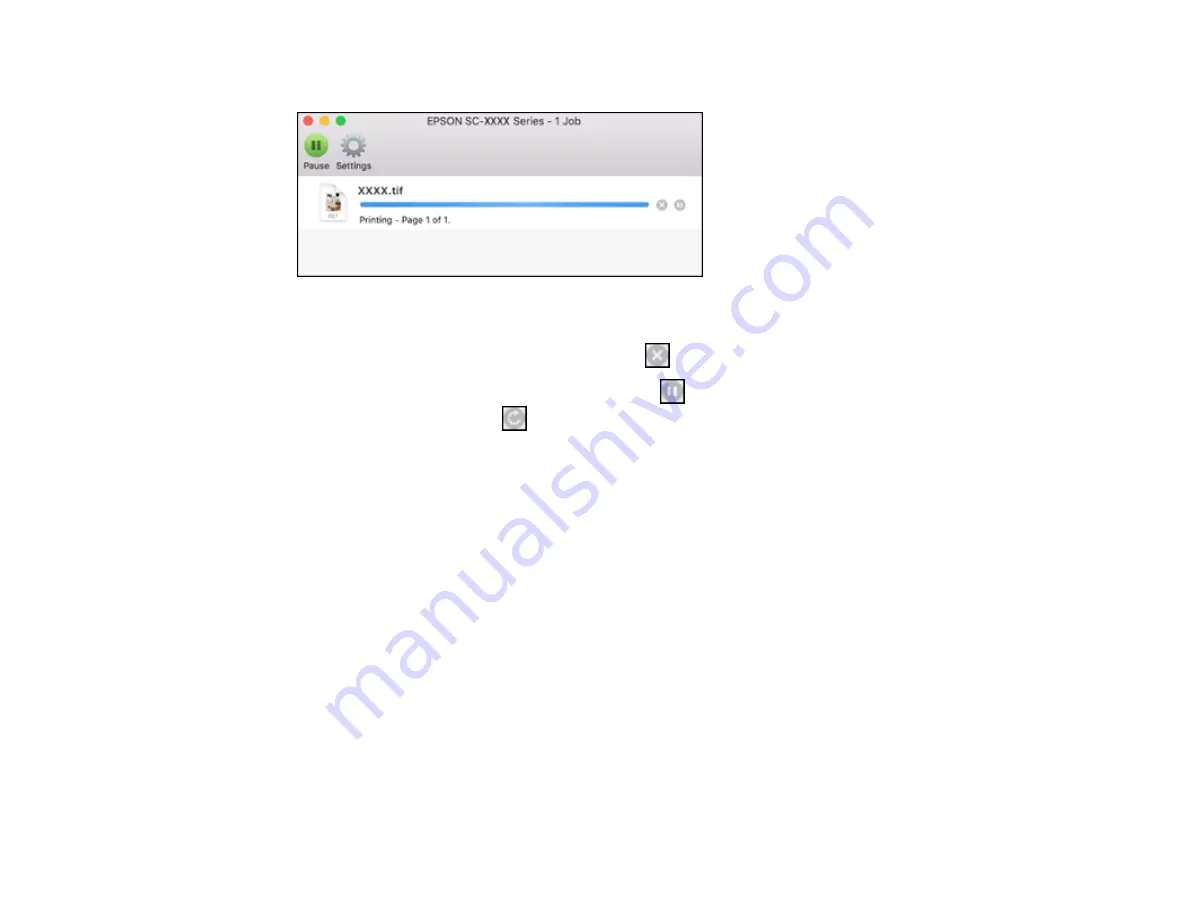
112
You see the print status window:
2.
Select the following options as necessary for your Mac OS version:
• To cancel printing, click the print job and click
or
Delete
.
• To pause a print job, click the print job and click
or
Hold
. To resume a print job, click the
paused print job and click
or
Resume
.
• To pause printing for all queued print jobs, click
Pause
or
Pause Printer
.
• To display other printer information, click
Settings
or
Supply Levels
.
Parent topic:
Printing CAD Drawings
Your product can print CAD drawings from CAD software applications. You can print them from the
printer driver or change settings in the product to emulate HP-GL/2 or HP RTL modes.
Note:
Not all HP-GL/2 and HP RTL features are supported on the product.
Printing CAD Drawings from the Printer Driver
Printing CAD Drawings in HP-GL/2 or HP RTL Mode
Parent topic:
Printing CAD Drawings from the Printer Driver
You can print CAD drawings using your printer driver. This printing method is best for high quality views
and drawings.
Summary of Contents for SureColor T2170
Page 1: ...Epson SureColor T2170 T3170 T5170 User s Guide ...
Page 2: ......
Page 23: ...23 1 Make sure you have all of these items for assembly 1 Left mounting bracket ...
Page 60: ...60 5 Slide the edge guides out 6 Load paper printable side up into the auto sheet feeder ...
Page 62: ...62 1 Slide out the edge guides and remove the paper from the auto sheet feeder ...
Page 63: ...63 2 Fold down and push in the paper support extensions and close the auto sheet feeder ...
Page 78: ...78 You can also place the same print data multiple times as shown here ...
Page 148: ...148 You see a window like this 4 Click Print The nozzle pattern prints ...






























