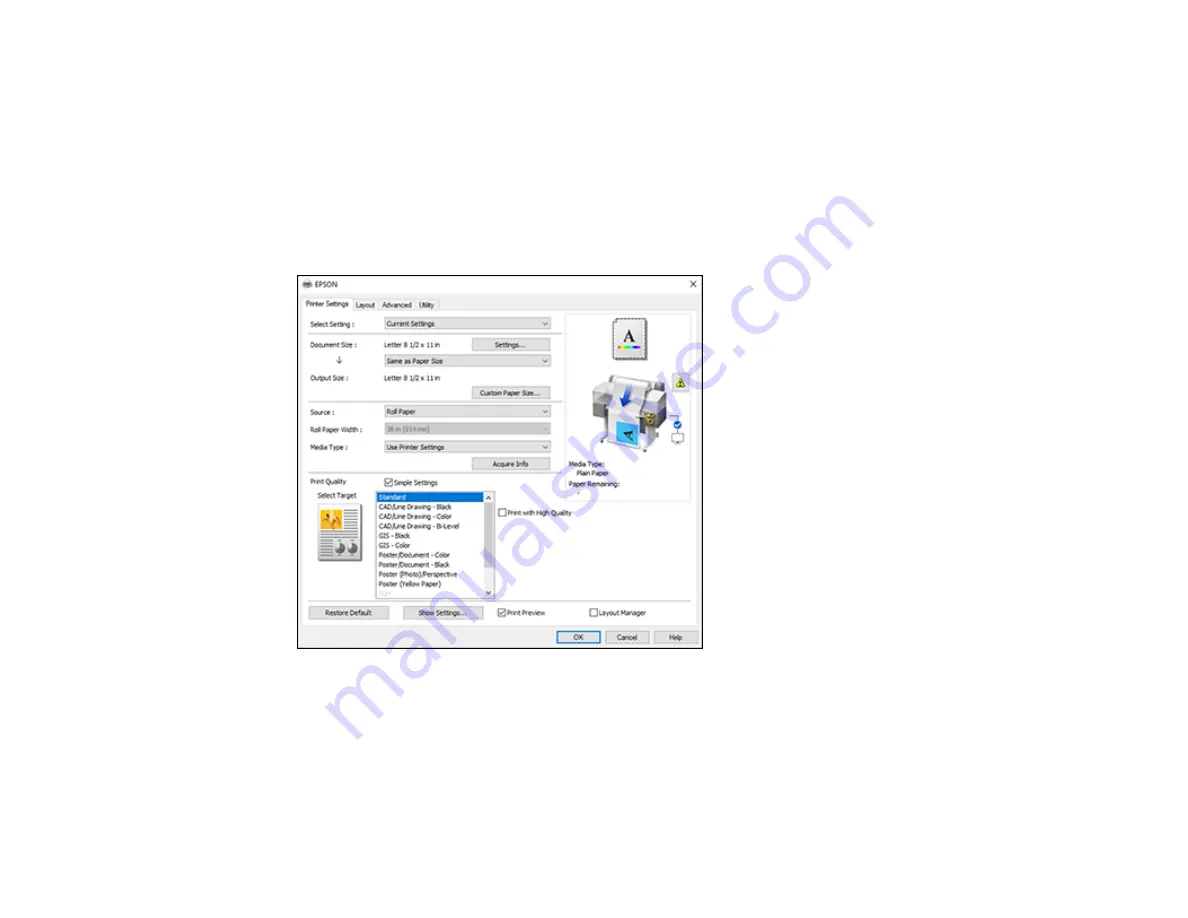
113
Note:
If lines in your drawing are not printed properly, print the drawing using HP-GL/2 or HP RTL mode
using the product control panel.
1.
Open the file you want to print in your CAD software.
2.
Click
Plot
and select your product as the printer.
3.
Click
Properties
.
4.
On the
Device and Document Settings
tab, click
Custom Properties
.
You see the printer driver window:
5.
Select the
Document Size
and
Output Size
settings as necessary.
6.
Select the
Source
setting.
7.
Select the
Media Type
setting.
8.
Choose one of the CAD/Line Drawing options as the
Select Target
setting.
9.
Select any other printing settings as necessary and click
OK
.
Summary of Contents for SureColor T2170
Page 1: ...Epson SureColor T2170 T3170 T5170 User s Guide ...
Page 2: ......
Page 23: ...23 1 Make sure you have all of these items for assembly 1 Left mounting bracket ...
Page 60: ...60 5 Slide the edge guides out 6 Load paper printable side up into the auto sheet feeder ...
Page 62: ...62 1 Slide out the edge guides and remove the paper from the auto sheet feeder ...
Page 63: ...63 2 Fold down and push in the paper support extensions and close the auto sheet feeder ...
Page 78: ...78 You can also place the same print data multiple times as shown here ...
Page 148: ...148 You see a window like this 4 Click Print The nozzle pattern prints ...






























