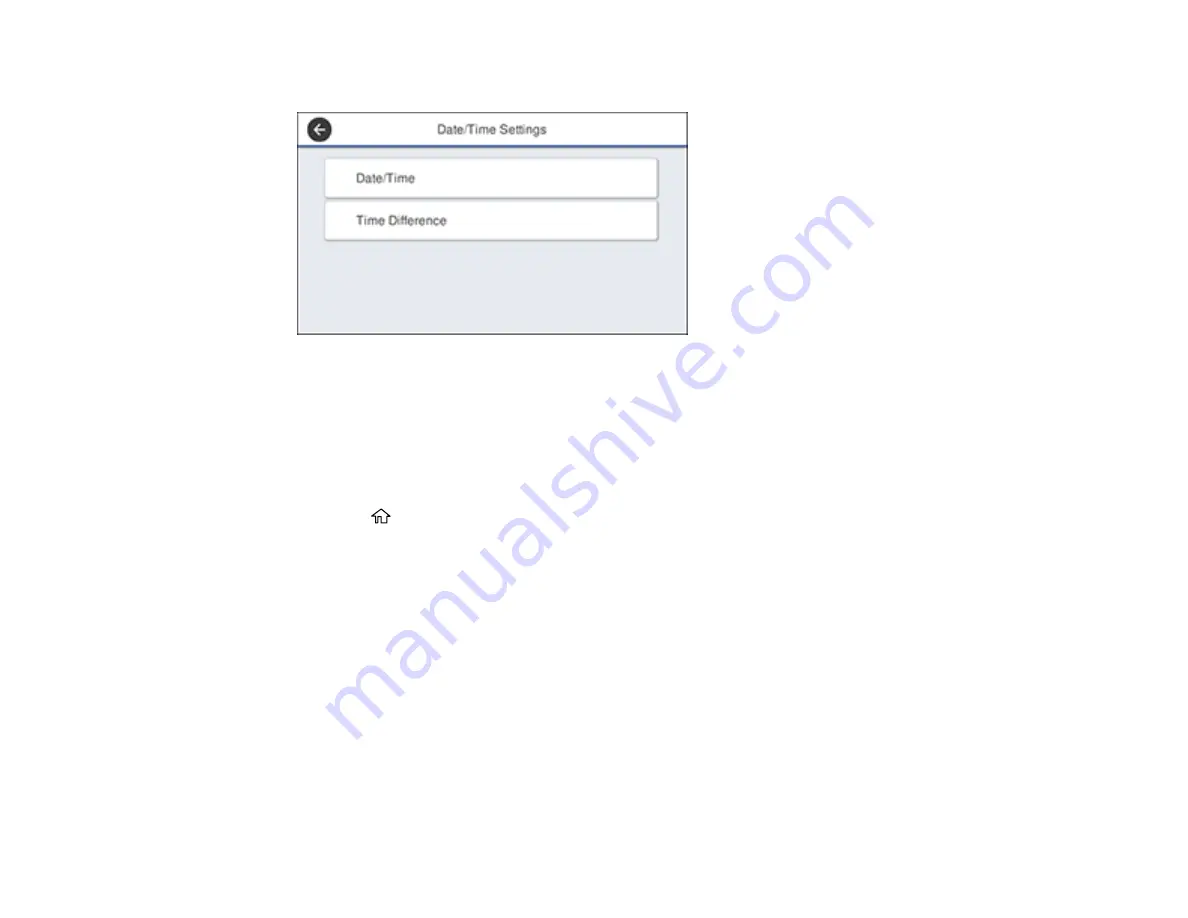
19
You see this screen:
3.
Select
Date/Time
.
4.
Select the date format you want to use.
5.
Use the on-screen keyboard to enter the current date and select
OK
.
6.
Select the time format you want to use.
7.
Use the on-screen keyboard to enter the current time and select
OK
.
8.
Press the
home button to exit.
Parent topic:
Setting a Password and Locking the Control Panel
You can set an administrator password to lock the following settings and prevent them from being
changed:
• Network settings
• Certain Printer Settings
• Certain Maintenance Settings
• System Administration settings
• Web Config settings
• EpsonNet Config settings
Summary of Contents for SureColor T2170
Page 1: ...Epson SureColor T2170 T3170 T5170 User s Guide ...
Page 2: ......
Page 23: ...23 1 Make sure you have all of these items for assembly 1 Left mounting bracket ...
Page 60: ...60 5 Slide the edge guides out 6 Load paper printable side up into the auto sheet feeder ...
Page 62: ...62 1 Slide out the edge guides and remove the paper from the auto sheet feeder ...
Page 63: ...63 2 Fold down and push in the paper support extensions and close the auto sheet feeder ...
Page 78: ...78 You can also place the same print data multiple times as shown here ...
Page 148: ...148 You see a window like this 4 Click Print The nozzle pattern prints ...






























