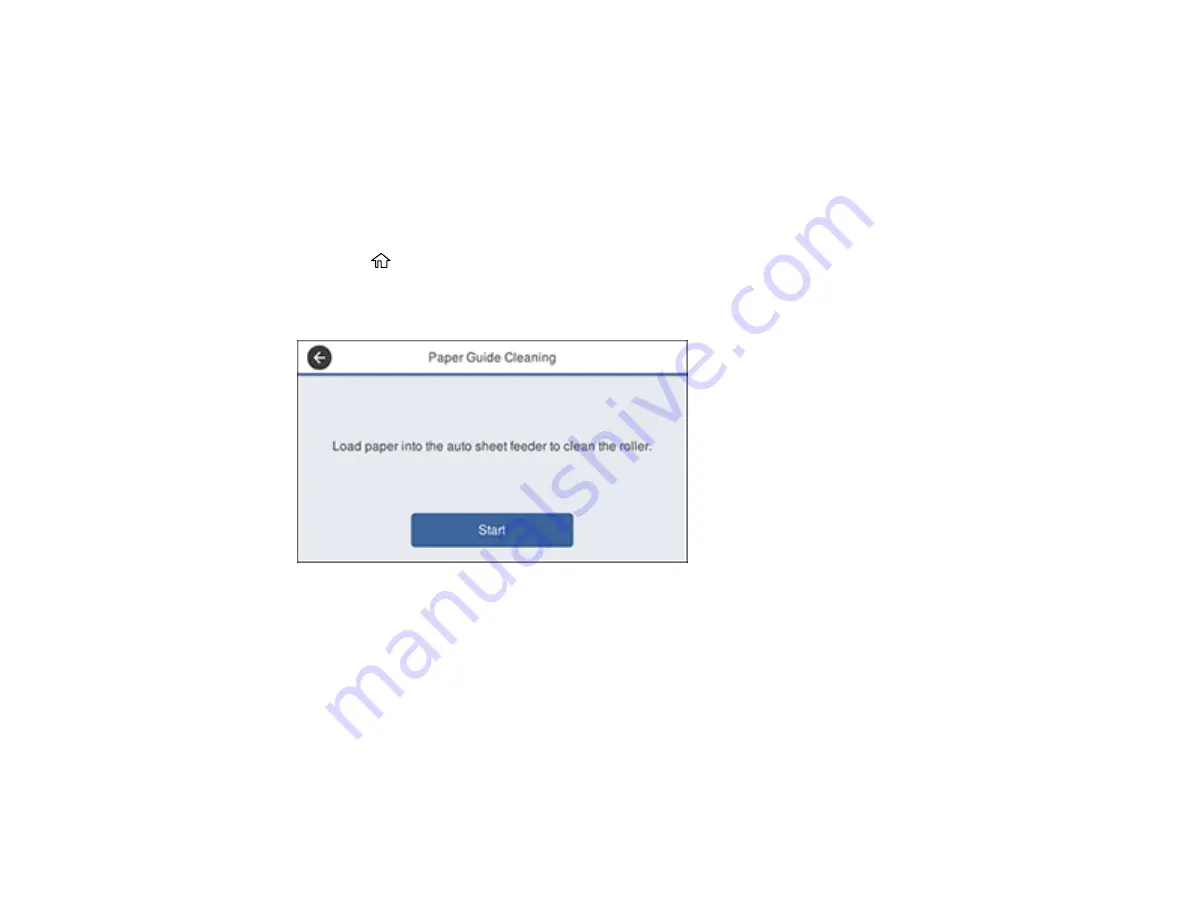
157
Cleaning the Auto Sheet Feeder
If ink smears on a printout when printing from the auto sheet feeder (especially on glossy paper), you
can clean the auto sheet feeder roller to remove excess ink.
Note:
If ink smears when printing on glossy paper, we recommend printing individual cut sheets one at a
time instead of using the auto sheet feeder.
1.
Load a few sheets of plain paper in the auto sheet feeder.
2.
Press the
home button, if necessary.
3.
Select
Settings
>
Maintenance
>
Paper Guide Cleaning
.
You see a screen like this:
4.
Select
Start
to clean the paper guide.
The paper is ejected.
5.
Check the ejected paper to see if it is clean.
• If you see ink smears, press and hold
Run Again
. Repeat until there is no more ink on the ejected
paper.
• If there is no ink visible, select
Done
.
Parent topic:
Related tasks
Summary of Contents for SureColor T2170
Page 1: ...Epson SureColor T2170 T3170 T5170 User s Guide ...
Page 2: ......
Page 23: ...23 1 Make sure you have all of these items for assembly 1 Left mounting bracket ...
Page 60: ...60 5 Slide the edge guides out 6 Load paper printable side up into the auto sheet feeder ...
Page 62: ...62 1 Slide out the edge guides and remove the paper from the auto sheet feeder ...
Page 63: ...63 2 Fold down and push in the paper support extensions and close the auto sheet feeder ...
Page 78: ...78 You can also place the same print data multiple times as shown here ...
Page 148: ...148 You see a window like this 4 Click Print The nozzle pattern prints ...






























