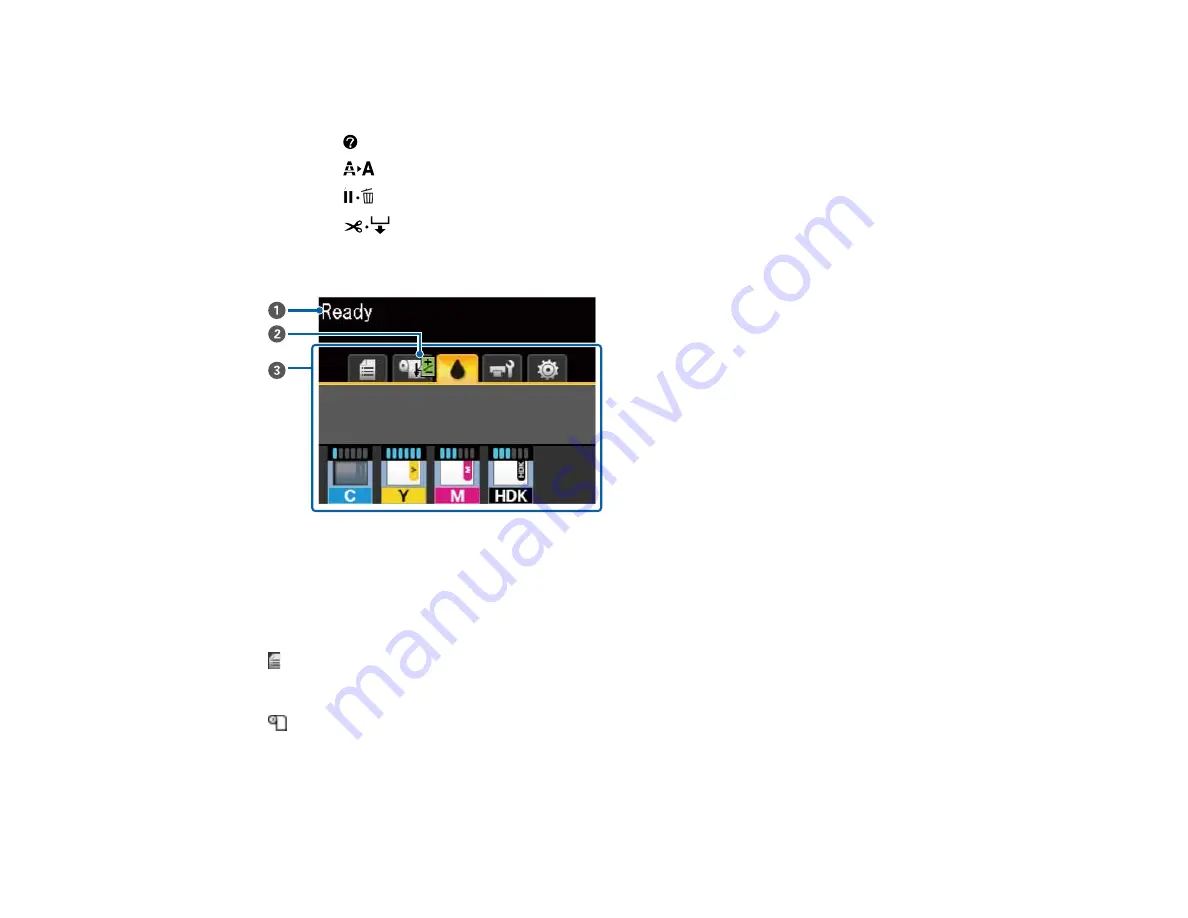
14
8
The up and down arrow buttons
9
The
OK
button
10
The
ink tab info button
11
The
maintenance button
12
The
pause/cancel button
13
The
cut/feed media button
LCD Screen Display
1
Status messages
2
Feed adjustment information, if you have entered a value during printing
3
Information display area with the 5 tabs described in the next table
Print status tab
Displays information about the print jobs in the print queue. Press the
OK
button to display the Print
Job menu.
Paper status tab
Displays information about the loaded paper, such as roll width and amount of paper remaining.
Press the
OK
button to display the Paper menu.
Summary of Contents for SureColor F6370
Page 1: ...Epson SureColor F6370 User s Guide ...
Page 2: ......
Page 6: ...6 Copyright Attribution 135 ...
Page 22: ...22 3 Lift up the adapter holder lock lever 4 Place your media on the roll rest temporarily ...
Page 24: ...24 2 inch core ...
Page 42: ...42 5 Align the right roll core holder with the right edge of the media ...
Page 47: ...47 4 Move the Auto switch up to the Backward position ...
Page 66: ...66 2 Grasp the loop at the top of the ink inlet cap and slowly remove the ink inlet cap ...
Page 76: ...76 Rest the stirring stick on the tab at the edge of the tank as shown ...
Page 77: ...77 10 Cut or tear off the ink pack spout seal ...
Page 92: ...92 8 Draw some cap cleaning liquid with the dropper ...
Page 104: ...104 5 Grip the wiper cleaner as shown and remove it from the product ...















































