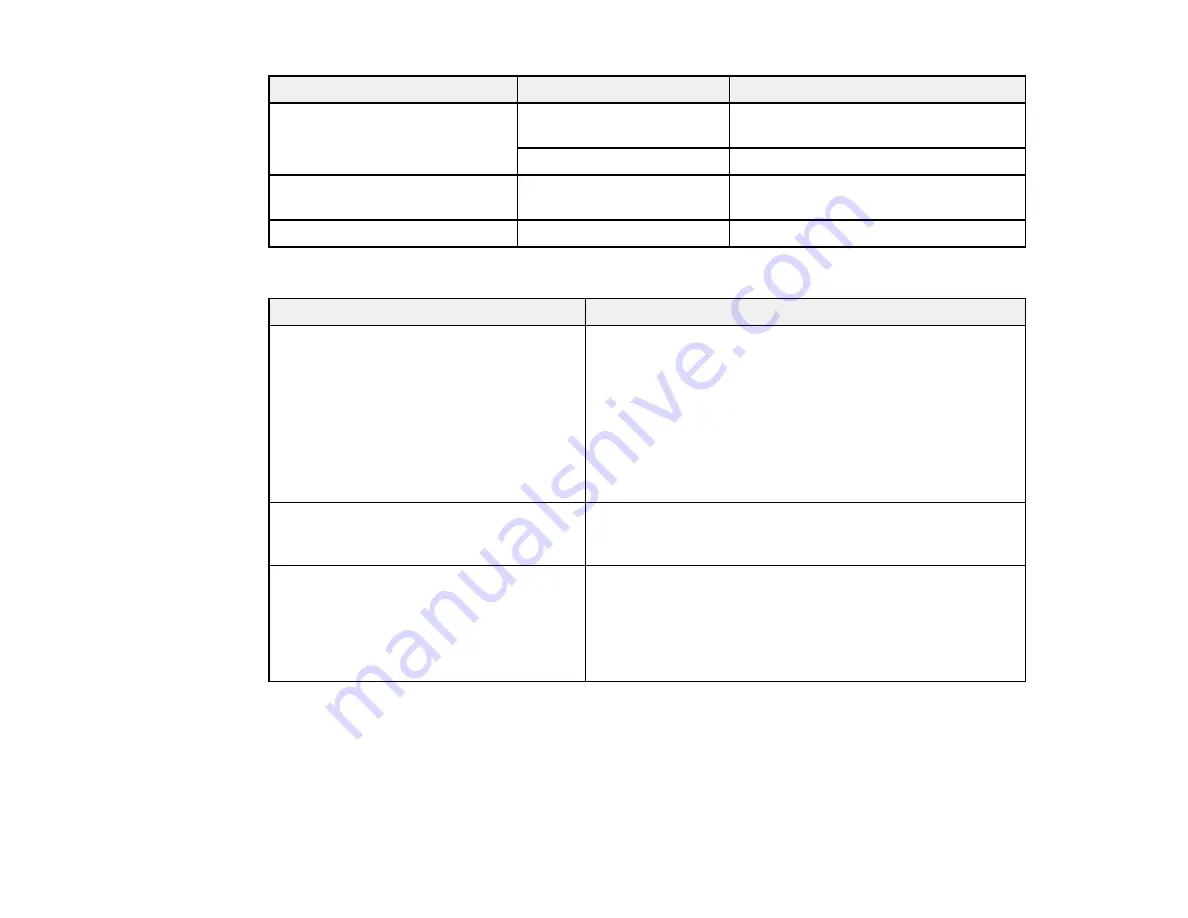
52
Setting
Options
Description
Load/Remove Paper
Remove Paper
Displays instructions for removing
paper.
Roll Paper
Displays instructions for loading paper.
Select Paper Type
1
to
10 (Paper Settings
Number)
Lists the names of user-defined paper
types.
Custom Paper Setting
—
See the next table.
Custom Paper Setting options
Options
Description
Select Reference Paper
Select the type of paper that is closest to the paper you are
using:
Thinnest
Thin
Thick
Thickest
Adhesive
Platen Gap
Select
1.6
for most media. Select
1.2
if head alignment
does not completely align the print head. Select
2.0
or
2.5
if
printouts are smeared.
Head Alignment
Select when print results are grainy or out of focus:
Manual(Uni-D)
: when printing in one direction.
Manual(Bi-D)
: when printing in both directions. If head
alignment with this setting does not correct the problem,
select
Manual(Uni-D)
.
Summary of Contents for SureColor F6370
Page 1: ...Epson SureColor F6370 User s Guide ...
Page 2: ......
Page 6: ...6 Copyright Attribution 135 ...
Page 22: ...22 3 Lift up the adapter holder lock lever 4 Place your media on the roll rest temporarily ...
Page 24: ...24 2 inch core ...
Page 42: ...42 5 Align the right roll core holder with the right edge of the media ...
Page 47: ...47 4 Move the Auto switch up to the Backward position ...
Page 66: ...66 2 Grasp the loop at the top of the ink inlet cap and slowly remove the ink inlet cap ...
Page 76: ...76 Rest the stirring stick on the tab at the edge of the tank as shown ...
Page 77: ...77 10 Cut or tear off the ink pack spout seal ...
Page 92: ...92 8 Draw some cap cleaning liquid with the dropper ...
Page 104: ...104 5 Grip the wiper cleaner as shown and remove it from the product ...
















































