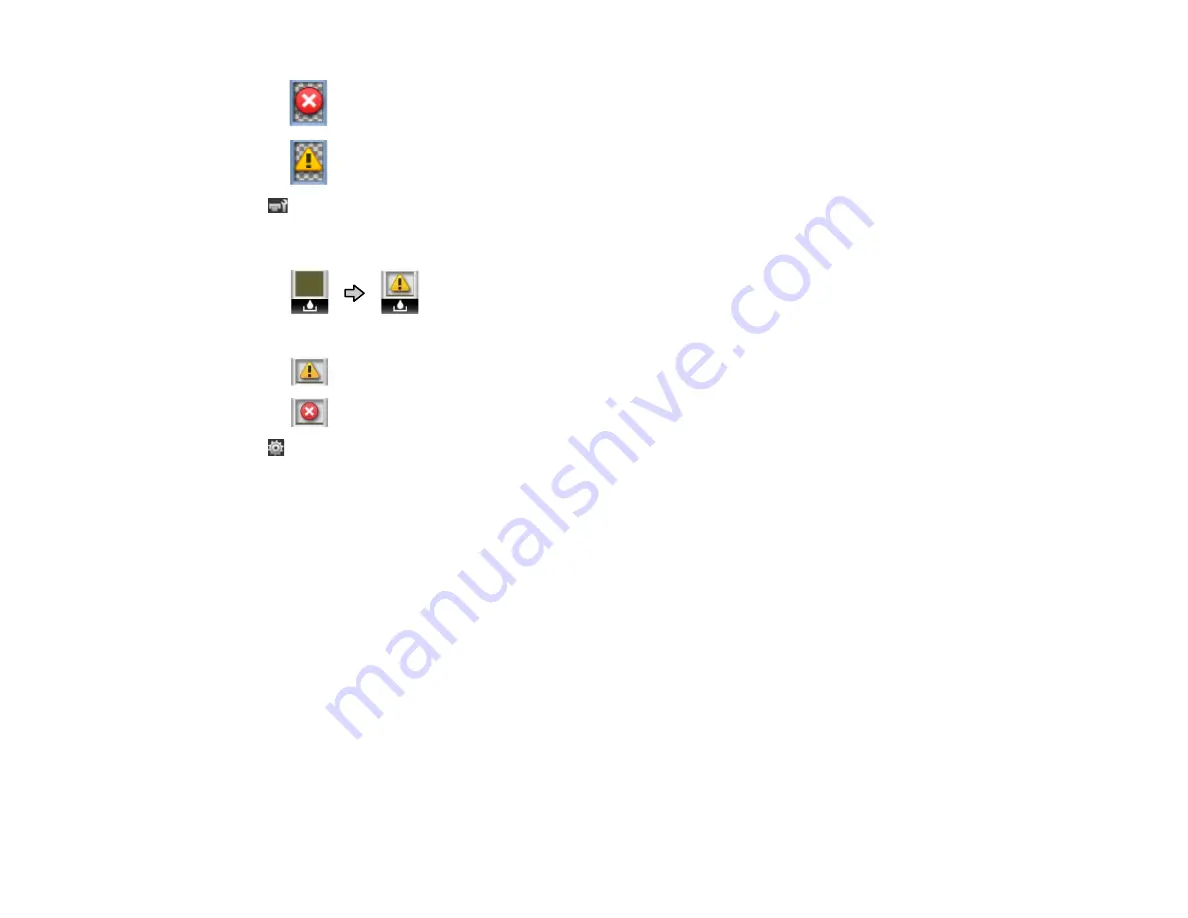
16
: The chip unit is mounted incorrectly or incompatible.
: Check the displayed chip unit message.
Waste ink bottle status tab
The waste ink bottle status indicates the waste ink level and changes from normal (left) to warning or
error status (right) if necessary. Press the
OK
button to display the Maintenance menu.
: Waste ink bottle is almost full; prepare a new waste ink bottle
: Waste ink bottle is full; replace the waste ink bottle
Setup tab
Displays the product's IP address and menus for various settings. Press the
OK
button to display the
Setup menu.
Parent topic:
Related references
Related tasks
Replacing the Waste Ink Bottle
Related topics
Replacing the Ink and Chip Unit
Consumables and Replacement Parts
You can purchase genuine Epson ink, paper, and accessories from an Epson authorized reseller. To
find the nearest reseller, visit
(U.S.) or
(Canada), select
your product series and product, and click the
Where to Buy
button. Or call 800-GO-EPSON (800-463-
7766) in the U.S. or 800-807-7766 in Canada.
Summary of Contents for SureColor F6370
Page 1: ...Epson SureColor F6370 User s Guide ...
Page 2: ......
Page 6: ...6 Copyright Attribution 135 ...
Page 22: ...22 3 Lift up the adapter holder lock lever 4 Place your media on the roll rest temporarily ...
Page 24: ...24 2 inch core ...
Page 42: ...42 5 Align the right roll core holder with the right edge of the media ...
Page 47: ...47 4 Move the Auto switch up to the Backward position ...
Page 66: ...66 2 Grasp the loop at the top of the ink inlet cap and slowly remove the ink inlet cap ...
Page 76: ...76 Rest the stirring stick on the tab at the edge of the tank as shown ...
Page 77: ...77 10 Cut or tear off the ink pack spout seal ...
Page 92: ...92 8 Draw some cap cleaning liquid with the dropper ...
Page 104: ...104 5 Grip the wiper cleaner as shown and remove it from the product ...















































