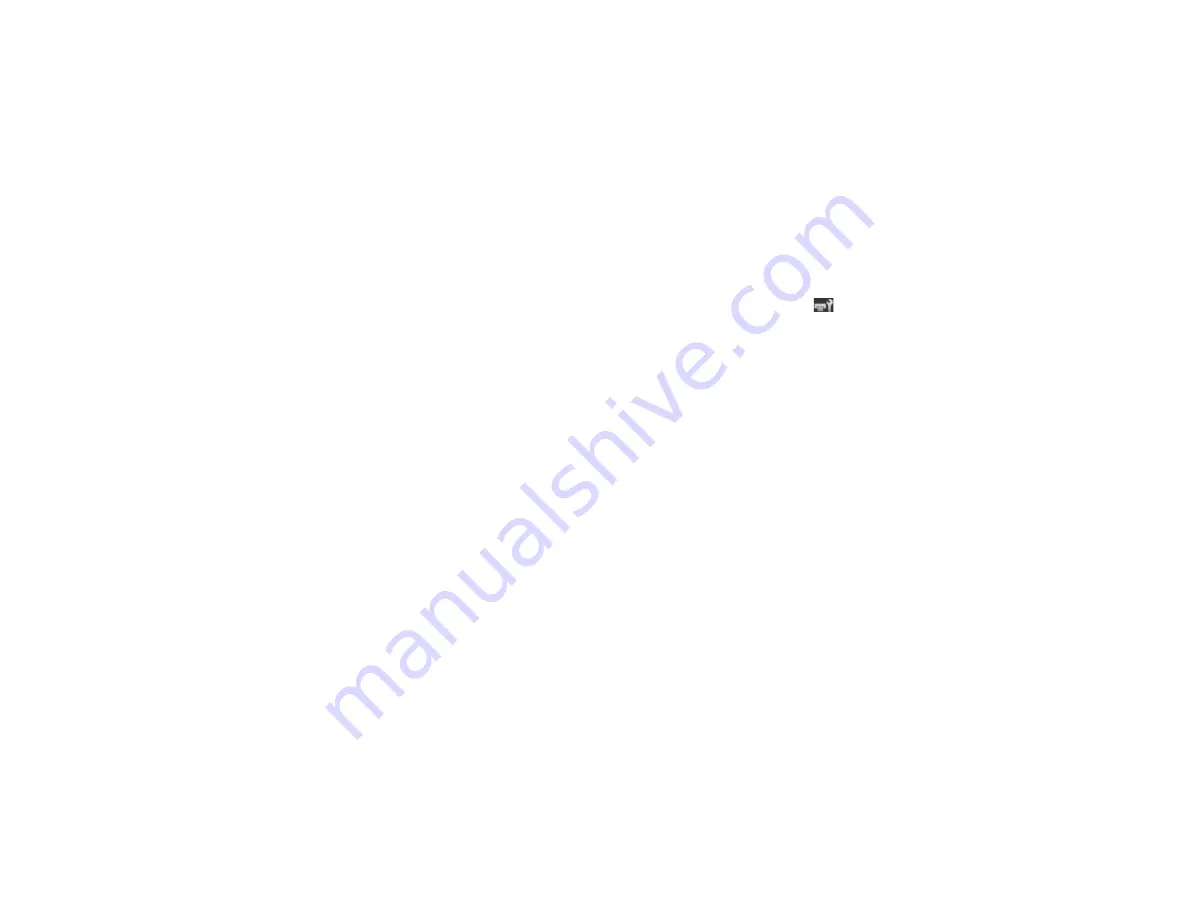
100
Parent topic:
Related references
Maintenance Menu Settings
Maintenance Precautions
Replacing the Cutter
If the cutter stops cutting paper cleanly, it is time to replace the cutter.
Make sure you have a Phillips-head screwdriver before you begin.
1.
Remove any paper loaded in the product.
2.
Press the left or right arrow on the product control panel to highlight the
tab and press the
OK
button.
The Maintenance menu appears.
3.
Press the up or down arrow button to select
Cutter Maintenance
and press the
OK
button.
4.
Press the up or down arrow button to select
Replace Cutter
and press the
OK
button twice.
The cutter moves into replacement position.
Summary of Contents for SureColor F6370
Page 1: ...Epson SureColor F6370 User s Guide ...
Page 2: ......
Page 6: ...6 Copyright Attribution 135 ...
Page 22: ...22 3 Lift up the adapter holder lock lever 4 Place your media on the roll rest temporarily ...
Page 24: ...24 2 inch core ...
Page 42: ...42 5 Align the right roll core holder with the right edge of the media ...
Page 47: ...47 4 Move the Auto switch up to the Backward position ...
Page 66: ...66 2 Grasp the loop at the top of the ink inlet cap and slowly remove the ink inlet cap ...
Page 76: ...76 Rest the stirring stick on the tab at the edge of the tank as shown ...
Page 77: ...77 10 Cut or tear off the ink pack spout seal ...
Page 92: ...92 8 Draw some cap cleaning liquid with the dropper ...
Page 104: ...104 5 Grip the wiper cleaner as shown and remove it from the product ...






























