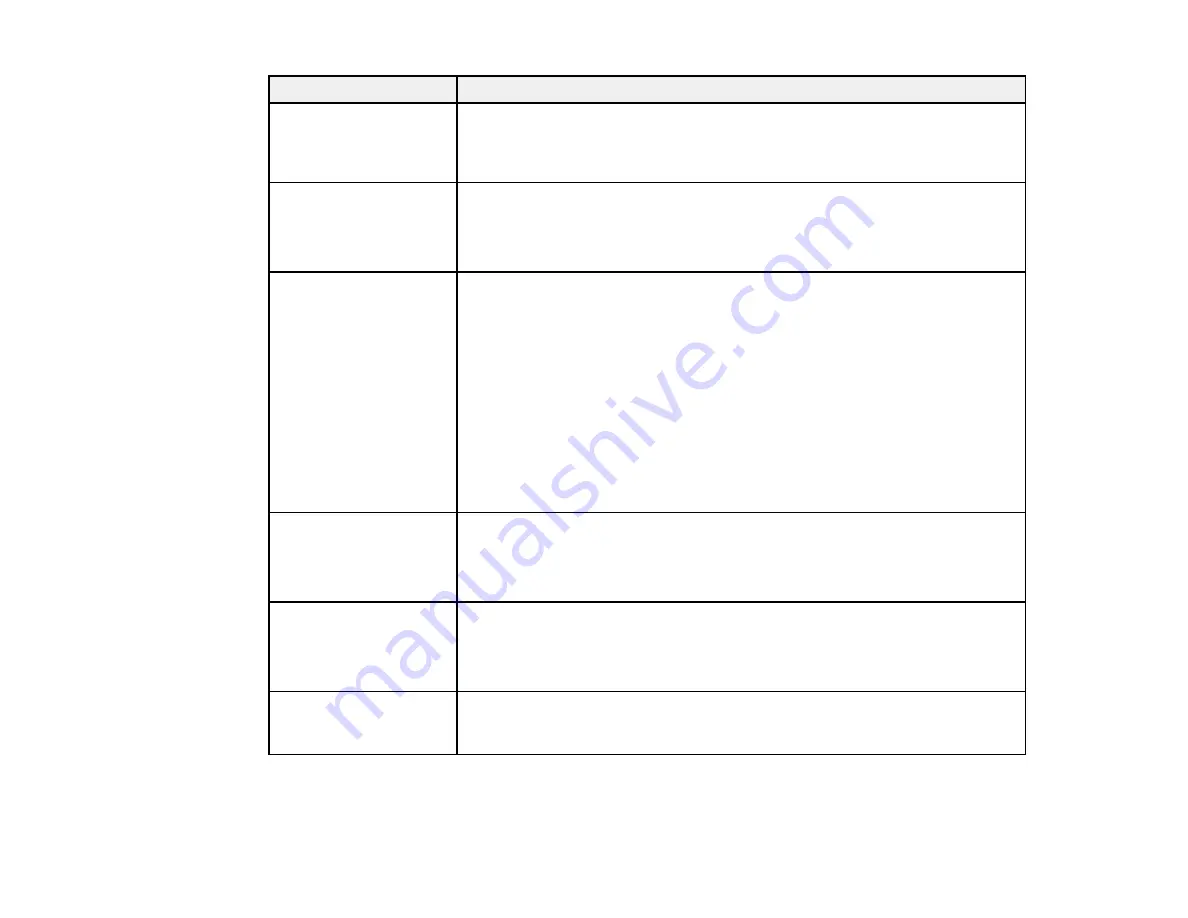
111
Error messages
Solution
F/W Install Error
Firmware update failed.
Restart the printer.
Turn off the product, wait a few minutes, and turn it on again. Then reinstall
the firmware again using Epson LFP Remote Panel 2.
If this message persists, contact Epson for support.
Take-up Error
Check Auto Take-up
Reel Unit and restart
printer.
Turn off the product, wait a few minutes, and turn it on again. If this message
persists, contact Epson for support.
Reel Unit Error
Turn off the Auto switch
to cancel the error.
Paper has not been wound correctly on the auto take-up reel. Set the
Auto
switch on the auto take-up reel to
Off
and perform the following operations:
When the leading edge of the paper has come off the take-up roll core
Tape the leading edge of the paper to the take-up roll core.
When an error is displayed during take-up and printing
Press the down arrow button to feed the paper, then use scissors or a
commercially available cutter to cut the paper after the final print out.
Remove the paper from the take-up reel. Install a new take-up roll core and
use tape to secure the leading edge of the paper to the core. Set the
Auto
switch on the auto take-up reel to the
Backward
position and press the
OK
button.
Reel Unit Error
Connect Auto Take-up
Reel Unit cable and
restart printer.
Reconnect the auto take-up reel cable to the product and turn the product off
and on again.
Reel Unit Disconnected
Auto Take-up Reel Unit
is disconnected. Do you
continue?
The auto take-up reel is not connected. Reconnect the auto take-up reel
cable to the product and select
No
to turn the product off. Wait a few minutes
and turn it on again. To continue printing without using the auto take-up reel,
select
Yes
.
Paper Cut Error
Remove uncut paper.
Press the
OK
button, pull out the paper, and cut the media using scissors or
a third-party cutting tool. Pull the edge of the paper straight out of the product
then press the
OK
button.
Summary of Contents for SureColor F6370
Page 1: ...Epson SureColor F6370 User s Guide ...
Page 2: ......
Page 6: ...6 Copyright Attribution 135 ...
Page 22: ...22 3 Lift up the adapter holder lock lever 4 Place your media on the roll rest temporarily ...
Page 24: ...24 2 inch core ...
Page 42: ...42 5 Align the right roll core holder with the right edge of the media ...
Page 47: ...47 4 Move the Auto switch up to the Backward position ...
Page 66: ...66 2 Grasp the loop at the top of the ink inlet cap and slowly remove the ink inlet cap ...
Page 76: ...76 Rest the stirring stick on the tab at the edge of the tank as shown ...
Page 77: ...77 10 Cut or tear off the ink pack spout seal ...
Page 92: ...92 8 Draw some cap cleaning liquid with the dropper ...
Page 104: ...104 5 Grip the wiper cleaner as shown and remove it from the product ...






























