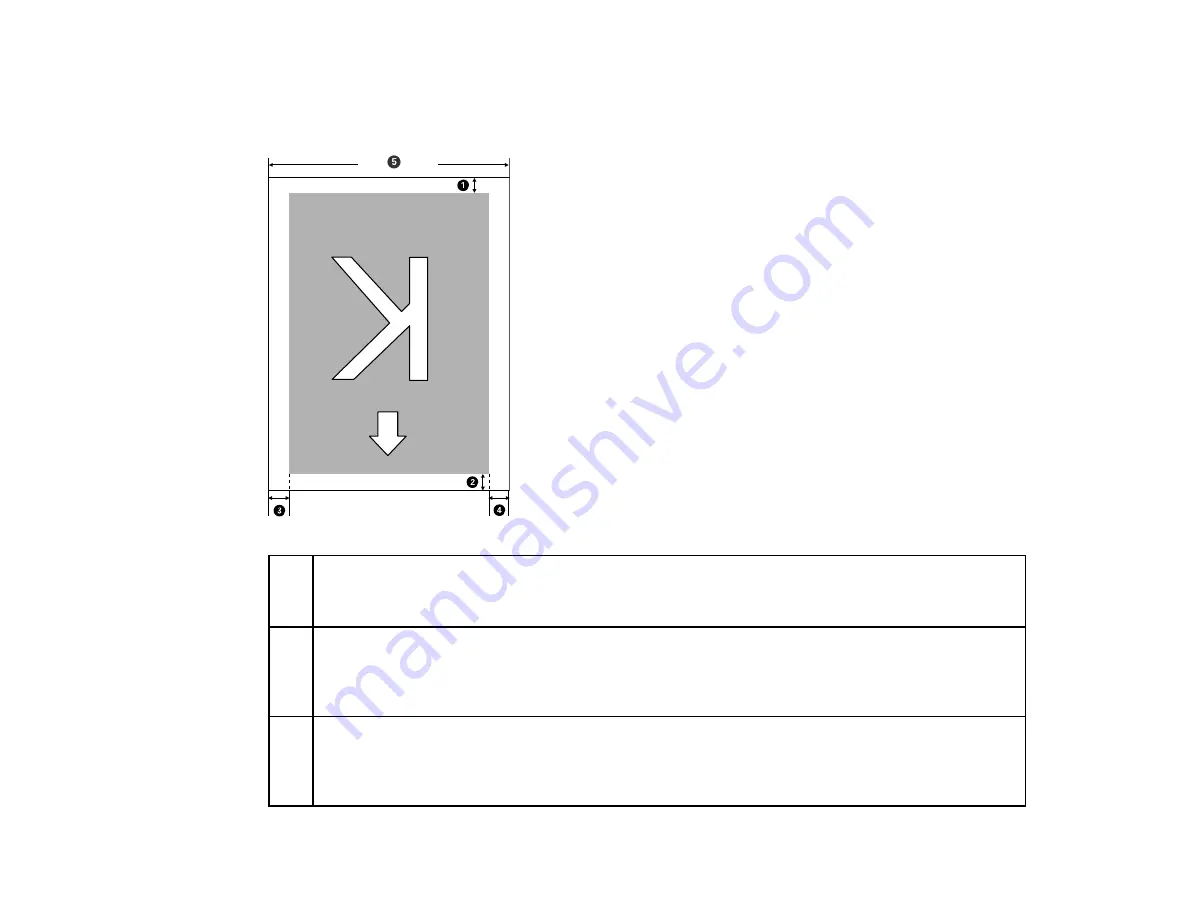
32
Note:
If you turn off the
Paper Size Check
setting, printing may occur outside the edges of your
media, causing ink to stain the product. Make sure your print data width does not exceed the loaded
media width.
1
Bottom margin
1
You can configure this margin in the RIP software from 0.2 inch (5 mm) or more; if you set it
below 0.2 inch (5 mm), it is changed to 0.2 inch (5 mm) to maintain feeding accuracy.
2
Top margin
1
You can configure this margin in the RIP software from 0.2 inch (5 mm) or more; if you set it
below 0.2 inch (5 mm), it is changed to 0.2 inch (5 mm) to maintain feeding accuracy. The margin
differs based on how far you pulled the media during loading.
3, 4
Left/Right margins
2
,
3
You select this margin as the
Side
value of the
Roll Paper Margin
setting on the product control
panel. The default setting is 0.12 inch (3 mm), but you can select from 0.12 inch (3 mm) or
0.6 inch (15 mm).
Summary of Contents for SureColor F6370
Page 1: ...Epson SureColor F6370 User s Guide ...
Page 2: ......
Page 6: ...6 Copyright Attribution 135 ...
Page 22: ...22 3 Lift up the adapter holder lock lever 4 Place your media on the roll rest temporarily ...
Page 24: ...24 2 inch core ...
Page 42: ...42 5 Align the right roll core holder with the right edge of the media ...
Page 47: ...47 4 Move the Auto switch up to the Backward position ...
Page 66: ...66 2 Grasp the loop at the top of the ink inlet cap and slowly remove the ink inlet cap ...
Page 76: ...76 Rest the stirring stick on the tab at the edge of the tank as shown ...
Page 77: ...77 10 Cut or tear off the ink pack spout seal ...
Page 92: ...92 8 Draw some cap cleaning liquid with the dropper ...
Page 104: ...104 5 Grip the wiper cleaner as shown and remove it from the product ...
















































