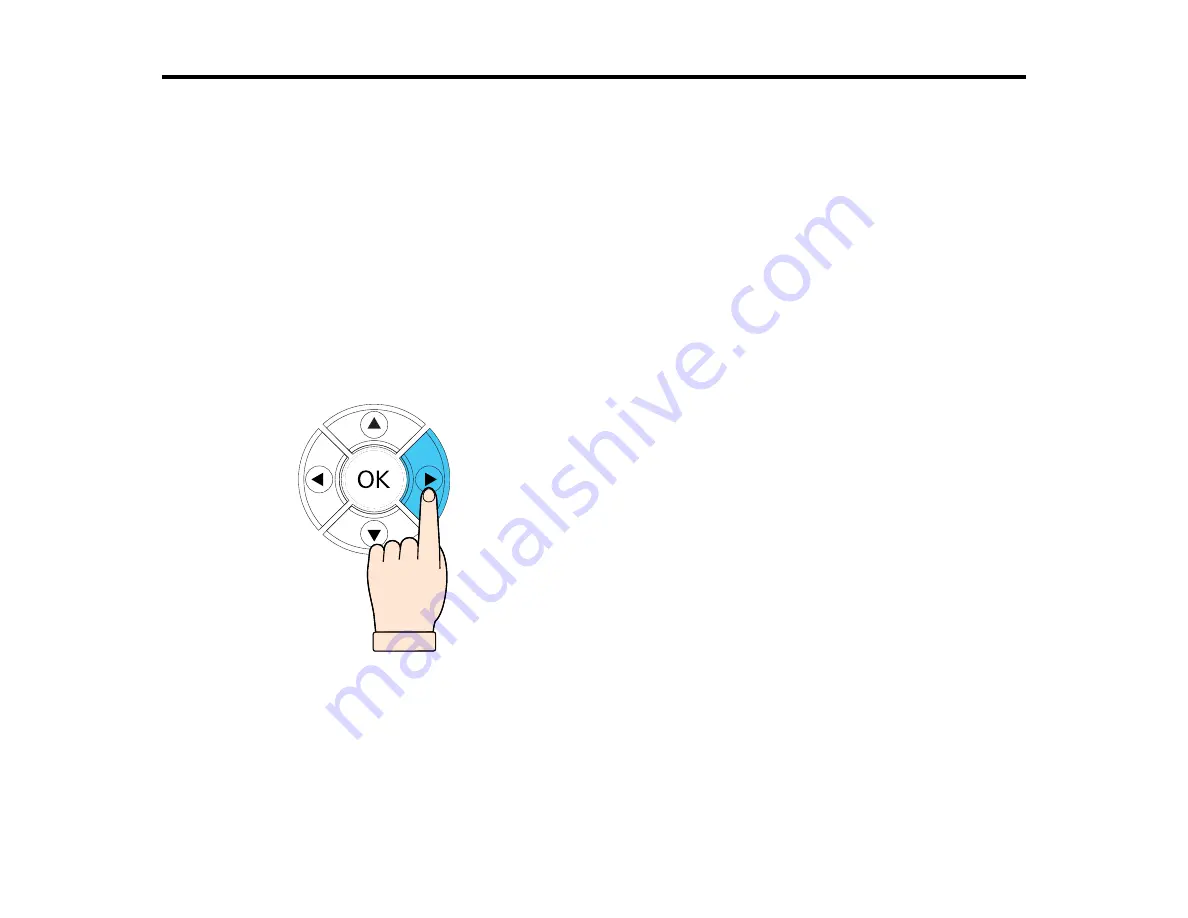
152
Using the Control Panel Menus
Follow the instructions in these sections to access the printer menu system and select settings.
Accessing the Printer's Menus
Maintenance Menu Settings
Printer Setup Menu Settings
USB File List Menu Settings
Printer Status Menu Settings
Administrator Menu Settings
Accessing the Printer's Menus
You can use the printer menus to adjust the settings that control how your printer works.
1.
Press the right arrow button on the control panel.
You see the menus on the LCD screen.
2.
Press the up or down arrow button to scroll through the menus.
3.
Press the right arrow button to select a highlighted menu option.
Note:
You can press the left arrow button to go back any time
Back
is displayed on the LCD screen.
Summary of Contents for SureColor F2100 Series
Page 1: ...Epson SureColor F2100 Series User s Guide ...
Page 2: ......
Page 8: ......
Page 36: ...36 Sleeve platen 1 0 47 inch 12 mm margins 2 Platen frame 3 Printable area ...
Page 44: ...44 2 Peel off the edges of the grip pad 3 Flip the platen over and hold it down with one hand ...
Page 55: ...55 If you are installing a sleeve platen install it as shown Then go to step 2 ...
Page 58: ...58 1 Insert the ends of each hook into the holes in the front of the printer as shown ...
Page 108: ...108 5 Open the printer cover ...
Page 136: ...136 8 Grasp the tab on the air filter and lift it up to remove it ...
Page 143: ...143 Note Do not apply force to the gears shown below when cleaning A malfunction may occur ...
Page 147: ...147 Parent topic Maintenance ...






























