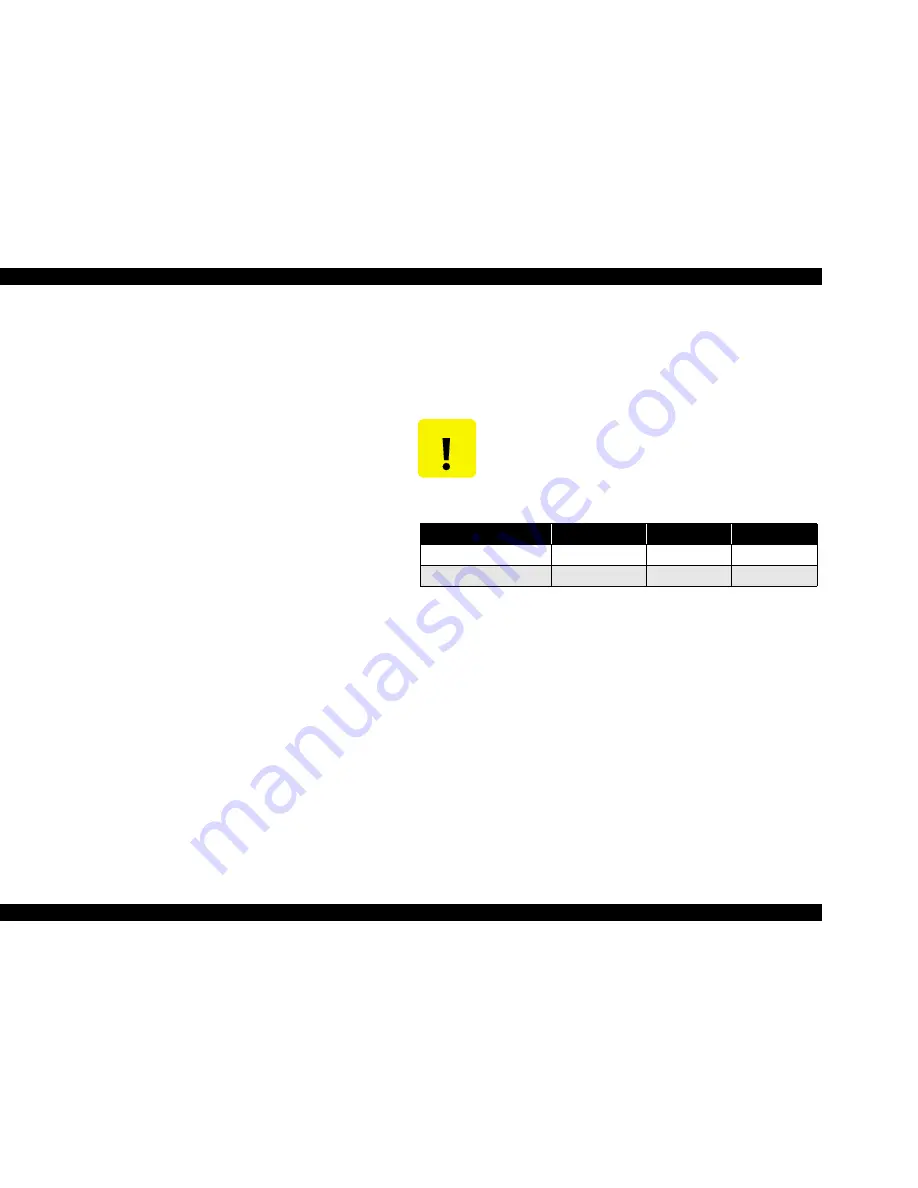
EPSON Stylus Photo 925
Revision A
Maintenance
Overview
139
6.1.3 Service Maintenance
If print irregularity (missing dot, white line, etc.) has occurred or the printer indicates
“Maintenance Error”, take the following actions to clear the error.
V
Head Cleaning:
The printer has a built-in head cleaning function, which is activated by operating
the control panel.
Make certain that the printer is in the standby mode (no LED is flashing).
Under the condition where no error has occurred, press the Maintenance button on
the control panel. Then select “Cleaning” on the LCD and press the “Select”
button to start cleaning.
V
Maintenance Error Clear:
Ink is used for the operations such as cleaning as well as printing. Therefore, the
printer wastes certain amount of ink and drains it into waste ink pad, while
counting the amount of the waste ink. Once the amount of the waste ink reaches
the predetermined limit, the printer indicates “Maintenance Error” and the waste
ink pad should be replaced.
T
Count up of Protection Counter (Ink Counter AO)
32915 or more
T
Timing for Replacing the Waste Ink Pad:
When the total amount of the waste ink reaches the predetermined limit, the LED
indicates “Maintenance Error”. (Refer to section 1.6.4 "Error/Warning Display
(LCD)")
Also, during repair servicing, check the ink counter along with the firmware
version, ink counter, select code page, nozzle check pattern on the status printing
sheet. If the ink counter value is close to its limit, notify your customer and
recommend that the waste ink pad be replaced (If the waste ink pad is not replaced
at that time, there is a possibility that “Maintenance Error” will occur soon after
the printer is returned to the customer). Once you have the confirmation of the
customer, replace the waste ink pad.
T
Replacement Procedure: Refer to section 4.2.10 "Waste Drain Ink Pad Unit
removal"
T
After the Replacement:
Reset the Protection Counter (Ink Counter AO) by use of the adjustment
program (refer to Chapter 5).
V
Lubrication
The characteristics of the grease have great affects on the mechanical function and
durability, especially does the characteristics about temperature environment. The type
and amount of grease used to lubricate the printer parts are determined based on the
results of internal evaluations. Therefore, be sure to apply the specified type and
amount of grease to the specified part of the printer mechanism during servicing.
C A U T I O N
T
Never use oil or grease other than those specified in this manual.
Use of different types of oil or grease may damage the
component or give bad influence on the printer function.
T
Never apply larger amount of grease than specified in this
manual.
Table 6-1.Specified Lubricants
Type
Name
EPSON CODE
Supplier
Grease
G-26
B702600001
EPSON
Grease
G-56
1059150
EPSON
Summary of Contents for Stylus Photo 925
Page 1: ...EPSON STYLUSPHOTO925 Color Inkjet Printer SEOT02006 SERVICE MANUAL ...
Page 5: ...Revision Status Revision Date of Issue Description A June 21 2002 First release ...
Page 11: ...C H A P T E R PRODUCTDESCRIPTION ...
Page 27: ...C H A P T E R OPERATINGPRINCIPLES ...
Page 50: ...C H A P T E R TROUBLESHOOTING ...
Page 73: ...C H A P T E R DISASSEMBLYANDASSEMBLY ...
Page 118: ...C H A P T E R ADJUSTMENT ...
Page 137: ...C H A P T E R MAINTENANCE ...
Page 146: ...C H A P T E R APPENDIX ...
Page 164: ......
Page 165: ......
Page 166: ......
Page 167: ......






























